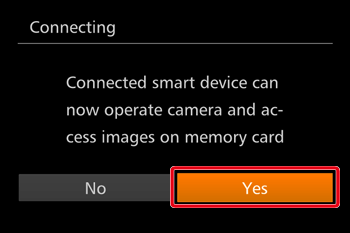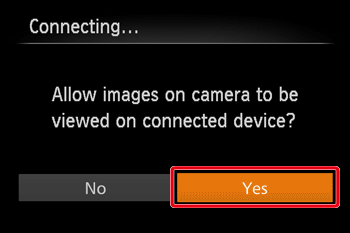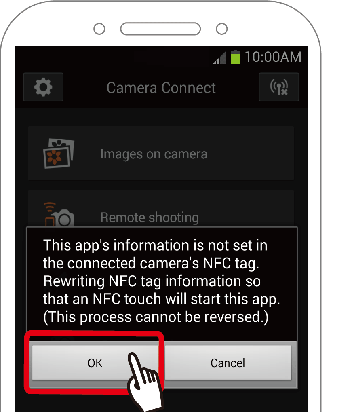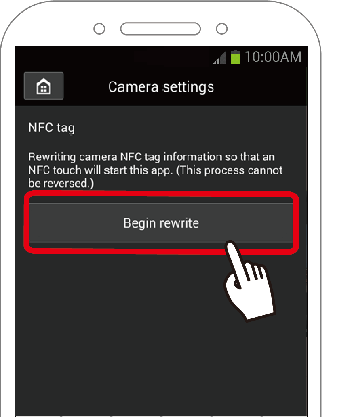Solution
NOTE
The Camera Connect smartphone application was released by Canon to replace CameraWindow.
When connecting smartphones and tablet devices to Canon digital camera, please use Camera Connect.
For an NFC-compatible Android smartphone (OS version 4.0 or later), activating NFC and touching the smartphone against the camera’s N-Mark (

) (hereafter referred to as "NFC touch connection"), Google Play will start automatically. When the CameraWindow download screen is displayed, please search for Camera Connect and install it on the device. For more information on installing Camera Connect, please refer to the "Related information" section at the end of the page.
If CameraWindow is already installed on the device, CameraWindow will start automatically when NFC touch connections are made.
To change the setting so that Camera Connect starts automatically when NFC touch connections are made, please refer to the procedures for changing the application which starts automatically when NFC touch connections are made.
In order to set Camera Connect to start up automatically, please refer to
Changing the application which starts automatically when an NFC touch connection is made.
IMPORTANT
When using NFC, keep the following points in mind.
- If your Camera Connect version is 2.7.10 or later, check the Android OS version of your smartphone. If the version is 10.0 or later, you cannot connect to the camera using NFC functionality.
- Avoid strong impact between the camera and smartphone. This may damage the devices.
- Depending on the smartphone, the devices may not recognize each other immediately. In this case, try holding the devices together in slightly different positions.
- Do not place other objects between the camera and smartphone. Also, note that camera or smartphone covers or similar accessories may block communication.
NOTE
Not all NFC-compatible smartphones have an N-Mark (

). For details, refer to the smartphone user manual.
IMPORTANT
- A Wi-Fi connection cannot be established using the camera’s NFC function. Please install the CameraWindow application on the Android smartphone before attempting to connect the camera with the smartphone via Wi-Fi.
- In order to save images to the Android smartphone, it is necessary to connect the camera to the smartphone via Wi-Fi.
Changing the application which starts automatically when an NFC touch connection is made
If CameraWindow is already installed on the device, CameraWindow will start automatically when NFC touch connections are made.
To change the setting so that Camera Connect is started automatically, connect to the camera using Camera Connect, and then change the information for the NFC tag.
Please note that the setting cannot be reverted after changes have been made.
1. Connect to the camera using Camera Connect.
NOTE
When the following screen is displayed, choose [Yes].
2. Choose [Camera settings].
NOTE
The following message may be displayed on some models. Please follow the instructions displayed to complete the procedures.
3. Follow the instructions displayed to complete the procedures.
 ) (hereafter referred to as "NFC touch connection"), Google Play will start automatically. When the CameraWindow download screen is displayed, please search for Camera Connect and install it on the device. For more information on installing Camera Connect, please refer to the "Related information" section at the end of the page.
) (hereafter referred to as "NFC touch connection"), Google Play will start automatically. When the CameraWindow download screen is displayed, please search for Camera Connect and install it on the device. For more information on installing Camera Connect, please refer to the "Related information" section at the end of the page.

 ). For details, refer to the smartphone user manual.
). For details, refer to the smartphone user manual.