26-Oct-2020
8202290100
 icon, and camera setting procedures are indicated by the
icon, and camera setting procedures are indicated by the  icon.
icon. ] high, [
] high, [  ] medium, [
] medium, [  ] low, [
] low, [  ] weak
] weak Step 1: Confirming the Android™ OS version
Step 1: Confirming the Android™ OS version Step 2: Installing Camera Connect on the Android™ smartphone
Step 2: Installing Camera Connect on the Android™ smartphone Step 3: Connecting the camera to the Android™ smartphone
Step 3: Connecting the camera to the Android™ smartphone Step 4: Sending images to the Android™ smartphone
Step 4: Sending images to the Android™ smartphone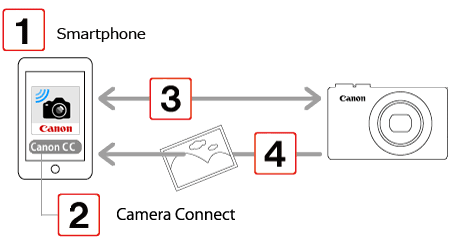
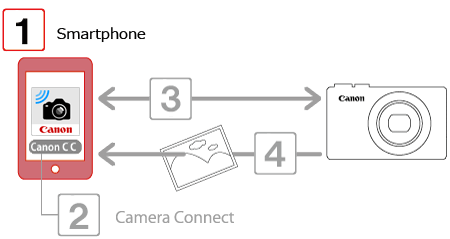
 1. Check the smartphone’s specifications.
1. Check the smartphone’s specifications. )
)  [About device]
[About device]  [Android version].
[Android version]. 
| Device | Supported OS version |
| Smartphone / Tablet | Android 10.0 / Android 9.0 / Android 8.0-8.1 / Android 7.0-7.1 / Android 6.0 |
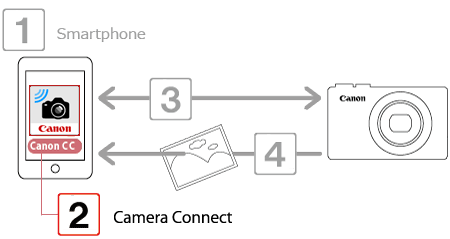
 1. Touch the [Play Store] application on your Android smartphone to access Google Play™.
1. Touch the [Play Store] application on your Android smartphone to access Google Play™.
 2. Touch the search icon.
2. Touch the search icon.
 3.
3.  Enter [Camera Connect] in the search field, and then
Enter [Camera Connect] in the search field, and then  touch [Search].
touch [Search].
 4. Choose [Camera Connect] from the displayed search results, and install it on the smartphone.
4. Choose [Camera Connect] from the displayed search results, and install it on the smartphone. 5. Touch the menu key, and then touch [Settings] (
5. Touch the menu key, and then touch [Settings] ( ).
). 6. Confirm that the smartphone is not set to [Airplane mode].
6. Confirm that the smartphone is not set to [Airplane mode]. 7.
7.  Set the [Wi-Fi] switch to [ON], and then
Set the [Wi-Fi] switch to [ON], and then  touch [Wi-Fi].
touch [Wi-Fi].
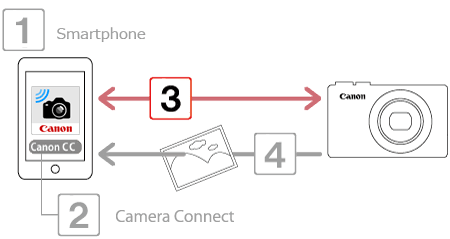
 1. Press the camera’s <Mobile device connect> (
1. Press the camera’s <Mobile device connect> ( ) button.
) button.  > button'.)
> button'.)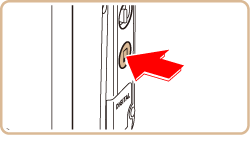

 2. Confirm the details, and touch [
2. Confirm the details, and touch [  ].
].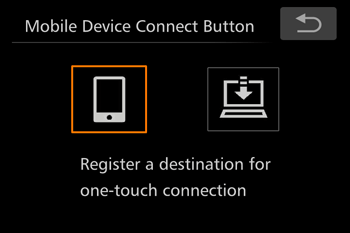
 3. The camera’s SSID is displayed on the screen.
3. The camera’s SSID is displayed on the screen.
 4. Choose the SSID (network name) displayed on the camera’s screen from the list of access points displayed on the Android™ smartphone.
4. Choose the SSID (network name) displayed on the camera’s screen from the list of access points displayed on the Android™ smartphone.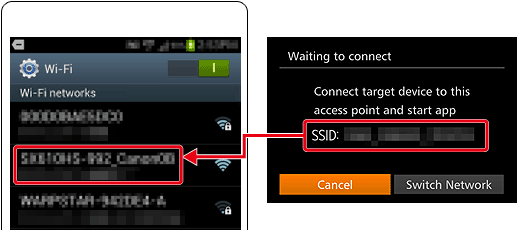
 ] tab > [Wi-Fi Settings] > [Password] > [On]. In this case, in the password field on the smartphone, enter the password displayed on the camera.
] tab > [Wi-Fi Settings] > [Password] > [On]. In this case, in the password field on the smartphone, enter the password displayed on the camera. 5. Tap the [Canon CC] (
5. Tap the [Canon CC] ( ) application icon on the smartphone to start [Camera Connect].
) application icon on the smartphone to start [Camera Connect].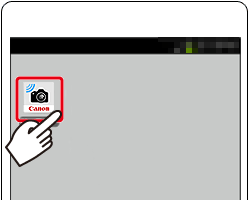
 6. Once the Android smartphone is recognized on the camera, its nickname will be displayed on the camera as shown in the image below. Drag up or down to display the desired Android smartphone's nickname, and touch to choose it.
6. Once the Android smartphone is recognized on the camera, its nickname will be displayed on the camera as shown in the image below. Drag up or down to display the desired Android smartphone's nickname, and touch to choose it.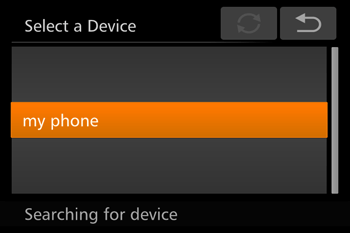
 7. After a connection is established with the Android™ smartphone, the Android™ smartphone name is displayed on the camera. (This screen will close in about one minute.)
7. After a connection is established with the Android™ smartphone, the Android™ smartphone name is displayed on the camera. (This screen will close in about one minute.)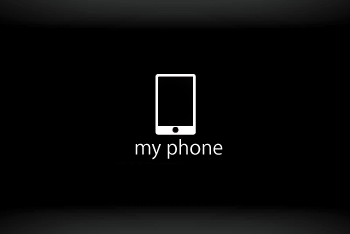
 > button, you can simply press the <
> button, you can simply press the < > button after that to connect again for viewing and saving camera images on connected devices.
> button after that to connect again for viewing and saving camera images on connected devices.  > button. To assign a different one, first clear the current one in MENU > [
> button. To assign a different one, first clear the current one in MENU > [  ] tab > [Mobile Device Connect Button].
] tab > [Mobile Device Connect Button]. > button, clear the current assignment. Touch [FUNC.] and then [MENU], and on the [
> button, clear the current assignment. Touch [FUNC.] and then [MENU], and on the [  ] tab, choose [Mobile Device Connect Button]. After the confirmation message, touch [OK], and then assign the new smartphone to the button.
] tab, choose [Mobile Device Connect Button]. After the confirmation message, touch [OK], and then assign the new smartphone to the button.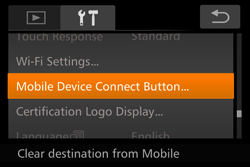

 1. Use the Android™ smartphone to import images from the camera to the Android™ smartphone.
1. Use the Android™ smartphone to import images from the camera to the Android™ smartphone.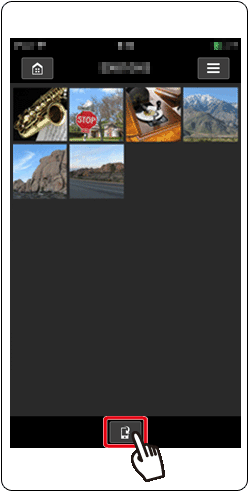
 2. After the screen refreshes,
2. After the screen refreshes,  choose the desired images, and then
choose the desired images, and then  touch [Save] on the bottom right of the screen. The selected images will be saved to the smartphone.
touch [Save] on the bottom right of the screen. The selected images will be saved to the smartphone.
 3. After the images have been saved, touch the [Home] button to return to the menu screen.
3. After the images have been saved, touch the [Home] button to return to the menu screen.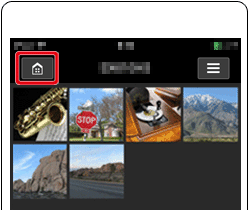
 4. To end the connection, touch the [
4. To end the connection, touch the [  ] icon displayed in the upper right of the screen, and then touch [Yes].
] icon displayed in the upper right of the screen, and then touch [Yes].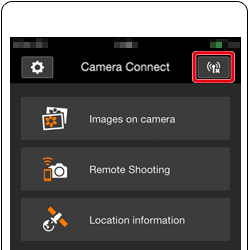
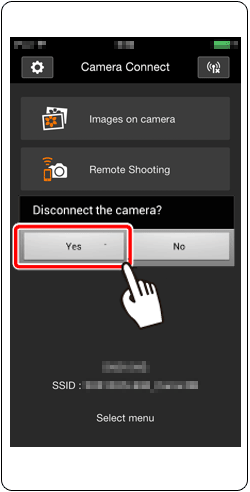
 1. Press the [Playback] (
1. Press the [Playback] (  ) button.
) button. 2. Touch the [Wi-Fi] (
2. Touch the [Wi-Fi] (  ) button.
) button. 3. A list of settings registered to the camera will be displayed. Touch the [
3. A list of settings registered to the camera will be displayed. Touch the [  ], [
], [  ] buttons to display the [Select a Device] screen.
] buttons to display the [Select a Device] screen.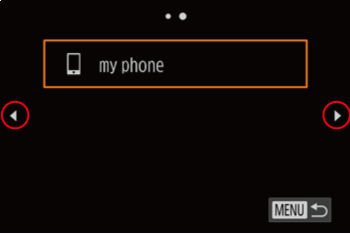
 4. Touch [
4. Touch [  ].
].
 5. Touch [Edit a Device].
5. Touch [Edit a Device].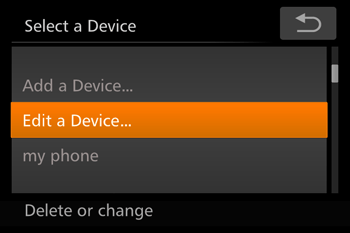
 6. Touch the name of the smartphone you installed the CameraWindow app on.
6. Touch the name of the smartphone you installed the CameraWindow app on.
 7. Touch [Erase Connection Info].
7. Touch [Erase Connection Info].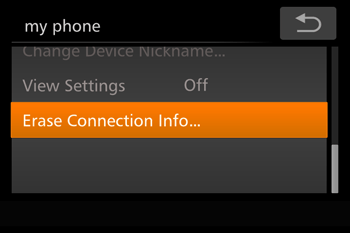
 8. Touch [OK].
8. Touch [OK].
 9. When the [Select a Device] screen is displayed, touch the [Add a Device].
9. When the [Select a Device] screen is displayed, touch the [Add a Device].
 10. Perform the procedures explained from step 3 in Step 3: Connecting the camera to the Android™ smartphone to complete the settings.
10. Perform the procedures explained from step 3 in Step 3: Connecting the camera to the Android™ smartphone to complete the settings. button to display the [Select a Device] screen, touch [Add a Device].
button to display the [Select a Device] screen, touch [Add a Device].