Setting the IP Address
Solution
Setting the IP address to the machine allows it to communicate with computers on the network. This section describes only IPv4 as a compatible protocol for the sending function.
The procedures below are for specifying the IPv4 Address settings. After configuring the IPv4 Address settings, proceed to "Checking Network Connection (IPv4)" to check if the machine is connected to the network successfully.
To specify the IPv4 address manually, follow the procedure below.
The default setting is <On>.
1. Press  (Main Menu).
(Main Menu).
 (Main Menu).
(Main Menu).2. Press the right Any key to select <Additional Func.>.
3. Use [  ] , [
] , [  ] or
] or  (Scroll Wheel) to select <System Management Set.>, then press [OK].
(Scroll Wheel) to select <System Management Set.>, then press [OK].
 ] , [
] , [  ] or
] or  (Scroll Wheel) to select <System Management Set.>, then press [OK].
(Scroll Wheel) to select <System Management Set.>, then press [OK].If the System Manager ID and System Password have been set, enter the System Manager ID and System Password using  -
-  (numeric keys), then press
(numeric keys), then press  (Log In/Out).
(Log In/Out).
 -
-  (numeric keys), then press
(numeric keys), then press  (Log In/Out).
(Log In/Out).4. Use [  ] , [
] , [  ] or
] or  (Scroll Wheel) to select <Network Settings>, then press [OK].
(Scroll Wheel) to select <Network Settings>, then press [OK].
 ] , [
] , [  ] or
] or  (Scroll Wheel) to select <Network Settings>, then press [OK].
(Scroll Wheel) to select <Network Settings>, then press [OK].5. Press the right Any key to select <Done>.
6. Use [  ] , [
] , [  ] or
] or  (Scroll Wheel) to select <TCP/IP Settings>, then press [OK].
(Scroll Wheel) to select <TCP/IP Settings>, then press [OK].
 ] , [
] , [  ] or
] or  (Scroll Wheel) to select <TCP/IP Settings>, then press [OK].
(Scroll Wheel) to select <TCP/IP Settings>, then press [OK].7. Use [  ] , [
] , [  ] or
] or  (Scroll Wheel) to select <IPv4 Settings>, then press [OK].
(Scroll Wheel) to select <IPv4 Settings>, then press [OK].
 ] , [
] , [  ] or
] or  (Scroll Wheel) to select <IPv4 Settings>, then press [OK].
(Scroll Wheel) to select <IPv4 Settings>, then press [OK].8. Use [  ] , [
] , [  ] or
] or  (Scroll Wheel) to select <IP Address Settings>, then press [OK].
(Scroll Wheel) to select <IP Address Settings>, then press [OK].
 ] , [
] , [  ] or
] or  (Scroll Wheel) to select <IP Address Settings>, then press [OK].
(Scroll Wheel) to select <IP Address Settings>, then press [OK].9. Use [  ] , [
] , [  ] or
] or  (Scroll Wheel) to select <Manual Settings>, then press [OK].
(Scroll Wheel) to select <Manual Settings>, then press [OK].
 ] , [
] , [  ] or
] or  (Scroll Wheel) to select <Manual Settings>, then press [OK].
(Scroll Wheel) to select <Manual Settings>, then press [OK].10. Use  -
-  (numeric keys) to enter the IP address, then press [OK].
(numeric keys) to enter the IP address, then press [OK].
 -
-  (numeric keys) to enter the IP address, then press [OK].
(numeric keys) to enter the IP address, then press [OK].11. Use  -
-  (numeric keys) to enter the subnet mask address, then press [OK].
(numeric keys) to enter the subnet mask address, then press [OK].
 -
-  (numeric keys) to enter the subnet mask address, then press [OK].
(numeric keys) to enter the subnet mask address, then press [OK].12. Use  -
-  (numeric keys) to enter the gateway address, then press [OK].
(numeric keys) to enter the gateway address, then press [OK].
 -
-  (numeric keys) to enter the gateway address, then press [OK].
(numeric keys) to enter the gateway address, then press [OK].13. Press  (Main Menu) to return to the Main Menu screen.
(Main Menu) to return to the Main Menu screen.
 (Main Menu) to return to the Main Menu screen.
(Main Menu) to return to the Main Menu screen.14. Restart the machine.
Turn OFF the machine and wait at least 10 seconds before turning it ON again.
Proceed to "Confirming IPv4 Address Settings."
To specify the IPv4 address automatically, follow the procedure below.
The default setting is <Off>.
1. Press  (Main Menu).
(Main Menu).
 (Main Menu).
(Main Menu).2. Press the right Any key to select <Additional Func.>.
3. Use [  ] , [
] , [  ] or
] or  (Scroll Wheel) to select <System Management Set.>, then press [OK].
(Scroll Wheel) to select <System Management Set.>, then press [OK].
 ] , [
] , [  ] or
] or  (Scroll Wheel) to select <System Management Set.>, then press [OK].
(Scroll Wheel) to select <System Management Set.>, then press [OK].If the System Manager ID and System Password have been set, enter the System Manager ID and System Password using  -
-  (numeric keys), then press
(numeric keys), then press  (Log In/Out).
(Log In/Out).
 -
-  (numeric keys), then press
(numeric keys), then press  (Log In/Out).
(Log In/Out).4. Use [  ] , [
] , [  ] or
] or  (Scroll Wheel) to select <Network Settings>, then press [OK].
(Scroll Wheel) to select <Network Settings>, then press [OK].
 ] , [
] , [  ] or
] or  (Scroll Wheel) to select <Network Settings>, then press [OK].
(Scroll Wheel) to select <Network Settings>, then press [OK].5. Press the right Any key to select <Done>.
6. Use [  ] , [
] , [  ] or
] or  (Scroll Wheel) to select <TCP/IP Settings>, then press [OK].
(Scroll Wheel) to select <TCP/IP Settings>, then press [OK].
 ] , [
] , [  ] or
] or  (Scroll Wheel) to select <TCP/IP Settings>, then press [OK].
(Scroll Wheel) to select <TCP/IP Settings>, then press [OK].7. Use [  ] , [
] , [  ] or
] or  (Scroll Wheel) to select <IPv4 Settings>, then press [OK].
(Scroll Wheel) to select <IPv4 Settings>, then press [OK].
 ] , [
] , [  ] or
] or  (Scroll Wheel) to select <IPv4 Settings>, then press [OK].
(Scroll Wheel) to select <IPv4 Settings>, then press [OK].8. Use [  ] , [
] , [  ] or
] or  (Scroll Wheel) to select <IP Address Settings>, then press [OK].
(Scroll Wheel) to select <IP Address Settings>, then press [OK].
 ] , [
] , [  ] or
] or  (Scroll Wheel) to select <IP Address Settings>, then press [OK].
(Scroll Wheel) to select <IP Address Settings>, then press [OK].9. Use [  ] , [
] , [  ] or
] or  (Scroll Wheel) to select <Obtain Automatically>, then press [OK].
(Scroll Wheel) to select <Obtain Automatically>, then press [OK].
 ] , [
] , [  ] or
] or  (Scroll Wheel) to select <Obtain Automatically>, then press [OK].
(Scroll Wheel) to select <Obtain Automatically>, then press [OK].10. Use [  ] , [
] , [  ] or
] or  (Scroll Wheel) to select the desired protocol, then press [OK].
(Scroll Wheel) to select the desired protocol, then press [OK].
 ] , [
] , [  ] or
] or  (Scroll Wheel) to select the desired protocol, then press [OK].
(Scroll Wheel) to select the desired protocol, then press [OK].- <DHCP>: The machine obtains the necessary information for communication via DHCP.
- <BOOTP>: The machine obtains the necessary information for communication via BOOTP.
- <RARP>: The machine obtains the necessary information for communication via RARP.
11. Use  -
-  (numeric keys) to enter the IP address, then press [OK].
(numeric keys) to enter the IP address, then press [OK].
 -
-  (numeric keys) to enter the IP address, then press [OK].
(numeric keys) to enter the IP address, then press [OK].The settings entered in this step are used when the machine cannot obtain the necessary information for communication via DHCP, BOOTP or RARP.
12. Use  -
-  (numeric keys) to enter the subnet mask address, then press [OK].
(numeric keys) to enter the subnet mask address, then press [OK].
 -
-  (numeric keys) to enter the subnet mask address, then press [OK].
(numeric keys) to enter the subnet mask address, then press [OK].The settings entered in this step are used when the machine cannot obtain the necessary information for communication via DHCP, BOOTP or RARP.
13. Use  -
-  (numeric keys) to enter the gateway address, then press [OK].
(numeric keys) to enter the gateway address, then press [OK].
 -
-  (numeric keys) to enter the gateway address, then press [OK].
(numeric keys) to enter the gateway address, then press [OK].The settings entered in this step are used when the machine cannot obtain the necessary information for communication via DHCP, BOOTP or RARP.
14. Press  (Main Menu) to return to the Main Menu screen.
(Main Menu) to return to the Main Menu screen.
 (Main Menu) to return to the Main Menu screen.
(Main Menu) to return to the Main Menu screen.15. Restart the machine.
Turn OFF the machine and wait at least 10 seconds before turning it ON again.
Proceed to "Confirming IPv4 Address Settings."
To confirm IPv4 address settings, follow the procedure below.
1. Press  (Main Menu).
(Main Menu).
 (Main Menu).
(Main Menu).2. Press the right Any key to select <Additional Func.>.
3. Use [  ] , [
] , [  ] or
] or  (Scroll Wheel) to select <System Management Set.>, then press [OK].
(Scroll Wheel) to select <System Management Set.>, then press [OK].
 ] , [
] , [  ] or
] or  (Scroll Wheel) to select <System Management Set.>, then press [OK].
(Scroll Wheel) to select <System Management Set.>, then press [OK].If the System Manager ID and System Password have been set, enter the System Manager ID and System Password using  -
-  (numeric keys), then press
(numeric keys), then press  (Log In/Out).
(Log In/Out).
 -
-  (numeric keys), then press
(numeric keys), then press  (Log In/Out).
(Log In/Out).4. Use [  ] , [
] , [  ] or
] or  (Scroll Wheel) to select <Network Settings>, then press [OK].
(Scroll Wheel) to select <Network Settings>, then press [OK].
 ] , [
] , [  ] or
] or  (Scroll Wheel) to select <Network Settings>, then press [OK].
(Scroll Wheel) to select <Network Settings>, then press [OK].5. Press the right Any key to select <Done>.
6. Use [  ] , [
] , [  ] or
] or  (Scroll Wheel) to select <TCP/IP Settings>, then press [OK].
(Scroll Wheel) to select <TCP/IP Settings>, then press [OK].
 ] , [
] , [  ] or
] or  (Scroll Wheel) to select <TCP/IP Settings>, then press [OK].
(Scroll Wheel) to select <TCP/IP Settings>, then press [OK].7. Use [  ] , [
] , [  ] or
] or  (Scroll Wheel) to select <IPv4 Settings>, then press [OK].
(Scroll Wheel) to select <IPv4 Settings>, then press [OK].
 ] , [
] , [  ] or
] or  (Scroll Wheel) to select <IPv4 Settings>, then press [OK].
(Scroll Wheel) to select <IPv4 Settings>, then press [OK].8. Use [  ] , [
] , [  ] or
] or  (Scroll Wheel) to select <IP Address Settings>, then press [OK].
(Scroll Wheel) to select <IP Address Settings>, then press [OK].
 ] , [
] , [  ] or
] or  (Scroll Wheel) to select <IP Address Settings>, then press [OK].
(Scroll Wheel) to select <IP Address Settings>, then press [OK].9. Press the left Any key to select <Confirm Set.>.
The current IPv4 address settings are displayed.
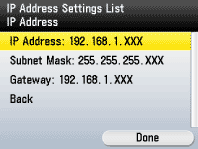
10. Press  (Main Menu) to return to the Main Menu screen.
(Main Menu) to return to the Main Menu screen.
 (Main Menu) to return to the Main Menu screen.
(Main Menu) to return to the Main Menu screen.Proceed to "Checking Network Connection (IPv4)."
To check if the machine is connected to the network successfully, follow the procedure below.
1. Press  (Main Menu).
(Main Menu).
 (Main Menu).
(Main Menu).2. Press the right Any key to select <Additional Func.>.
3. Use [  ] , [
] , [  ] or
] or  (Scroll Wheel) to select <System Management Set.>, then press [OK].
(Scroll Wheel) to select <System Management Set.>, then press [OK].
 ] , [
] , [  ] or
] or  (Scroll Wheel) to select <System Management Set.>, then press [OK].
(Scroll Wheel) to select <System Management Set.>, then press [OK].If the System Manager ID and System Password have been set, enter the System Manager ID and System Password using  -
-  (numeric keys), then press
(numeric keys), then press  (Log In/Out).
(Log In/Out).
 -
-  (numeric keys), then press
(numeric keys), then press  (Log In/Out).
(Log In/Out).4. Use [  ] , [
] , [  ] or
] or  (Scroll Wheel) to select <Network Settings>, then press [OK].
(Scroll Wheel) to select <Network Settings>, then press [OK].
 ] , [
] , [  ] or
] or  (Scroll Wheel) to select <Network Settings>, then press [OK].
(Scroll Wheel) to select <Network Settings>, then press [OK].5. Press the right Any key to select <Done>.
6. Use [  ] , [
] , [  ] or
] or  (Scroll Wheel) to select <TCP/IP Settings>, then press [OK].
(Scroll Wheel) to select <TCP/IP Settings>, then press [OK].
 ] , [
] , [  ] or
] or  (Scroll Wheel) to select <TCP/IP Settings>, then press [OK].
(Scroll Wheel) to select <TCP/IP Settings>, then press [OK].7. Use [  ] , [
] , [  ] or
] or  (Scroll Wheel) to select <IPv4 Settings>, then press [OK].
(Scroll Wheel) to select <IPv4 Settings>, then press [OK].
 ] , [
] , [  ] or
] or  (Scroll Wheel) to select <IPv4 Settings>, then press [OK].
(Scroll Wheel) to select <IPv4 Settings>, then press [OK].8. Use [  ] , [
] , [  ] or
] or  (Scroll Wheel) to select <PING Command>, then press [OK].
(Scroll Wheel) to select <PING Command>, then press [OK].
 ] , [
] , [  ] or
] or  (Scroll Wheel) to select <PING Command>, then press [OK].
(Scroll Wheel) to select <PING Command>, then press [OK].9. Use  -
-  (numeric keys) to enter the desired IPv4 address existing on the network, then press [OK].
(numeric keys) to enter the desired IPv4 address existing on the network, then press [OK].
 -
-  (numeric keys) to enter the desired IPv4 address existing on the network, then press [OK].
(numeric keys) to enter the desired IPv4 address existing on the network, then press [OK].NOTE
- If you set the startup time of the machine's network function in <Startup Time Settings> in <Network Settings> in <System Management Set.> of the <Additional Func.> menu, after turning the main power ON, wait for this setup time elapses to execute the PING command.
- When the connection is established, <Received response from the host.> is displayed. If the connection is not established, <No response from the host.> is displayed. Make sure that the network settings are properly set.
- If you connect the machine to a switching hub, the machine may not be able to connect to a network even though your network settings are appropriate. This problem may be resolved by delaying the startup of network communications for the machine.
10. Press  (Main Menu) to return to the Main Menu screen.
(Main Menu) to return to the Main Menu screen.
 (Main Menu) to return to the Main Menu screen.
(Main Menu) to return to the Main Menu screen.







