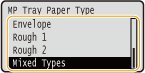Solution
Specifying Paper Size and Type in the Paper Drawer
Specify the paper size and type as necessary depending on the paper you load in the paper drawer.
1. Press

(

).
2. Use

/

to select one of <Drawer 1 Paper Size> to <Drawer 4 Paper Size>, and press

.
- <Drawer 2 Paper Size> to <Drawer 4 Paper Size> are displayed when the optional paper feeder is installed.
About <Free Size>
- If you frequently change sizes of paper to load, you can specify <Free Size>, which saves you the trouble of changing the paper size setting each time you print. However, note that the paper size specified on the printer driver is not checked before printing in this case.
- If you select <Free Size>, the print speed will be slower.
4. Select one of <Drawer 1 Paper Type> to <Drawer 4 Paper Type>, and press

.
- <Drawer 2 Paper Type> to <Drawer 4 Paper Type> are displayed when the optional paper feeder is installed.
5. Select the paper type, and press

.
NOTE:
About <Mixed Types>
- If you frequently change sizes of paper to load, you can specify <Mixed Types>, which saves you the trouble of changing the paper type setting each time you print. However, note that the paper type specified on the printer driver is not checked before printing in this case.
Automatic detection of paper type
- The machine is provided with a function for automatic paper type detection. If this function is enabled, it is not necessary to change paper type settings when you load plain or heavy paper. For details, see the "User's Guide" from the Canon website (http://canon.com/oip-manual).
Specifying Paper Size and Type in the Multi-Purpose Tray
1. Press

(

).
2. Use

/

to select <MP Tray Paper Size>, and press

.
About <Free Size>
- If you frequently change sizes of paper to load, you can specify <Free Size>, which saves you the trouble of changing the paper size setting each time you print. However, note that the paper size specified on the printer driver is not checked before printing in this case.
- If you select <Free Size>, the print speed will be slower.
4. Select <MP Tray Paper Type>, and press

.
5. Select the paper type, and press

.
NOTE:
About <Mixed Types>
- If you frequently change sizes of paper to load, you can specify <Mixed Types>, which saves you the trouble of changing the paper type setting each time you print. However, note that the paper type specified on the printer driver is not checked before printing in this case.
Automatic detection of paper type
- The machine is provided with a function for automatic paper type detection. If this function is enabled, it is not necessary to change paper type settings when you load plain or heavy paper. For details, see the "User's Guide" from the Canon website (http://canon.com/oip-manual).
 (
( ).
). /
/ to select one of <Drawer 1 Paper Size> to <Drawer 4 Paper Size>, and press
to select one of <Drawer 1 Paper Size> to <Drawer 4 Paper Size>, and press  .
.
 .
.

 *1
*1 A5R>
A5R>
 A5>
A5> *2
*2 Custom Size R>
Custom Size R>
 Custom Size>
Custom Size> .
.
 .
.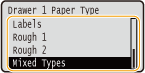

 (
( ).
). /
/ to select <MP Tray Paper Size>, and press
to select <MP Tray Paper Size>, and press  .
.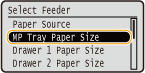
 .
.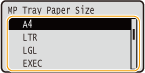

 *1
*1 A5R>
A5R>
 A5>
A5> *2
*2 Custom Size R>
Custom Size R>
 Custom Size>
Custom Size> .
.
 .
.