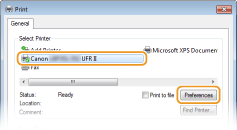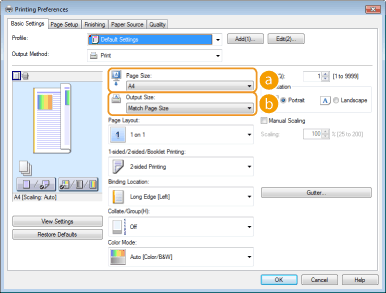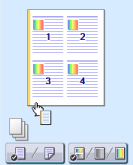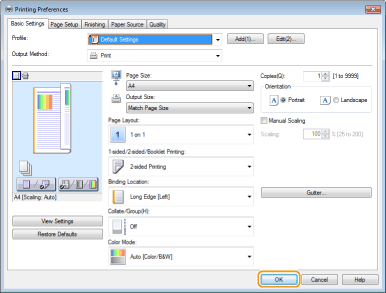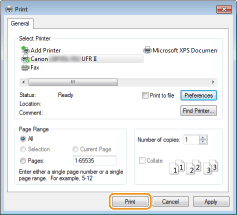Solution
This section describes how to print a document on your computer by using the printer driver.
NOTE
- Before printing, specify the paper size and type for the paper loaded in the paper source. For details on the procedures for loading paper, see the "User's Guide" from the Canon website (http://canon.com/oip-manual).
1. Open a document in an application and display the print dialog box.
- How to display the print dialog box differs for each application. For more information, see the instruction manual for the application you are using.
2. Select your printer, and click [Preferences] or [Properties].
- The screen that is displayed differs depending on the application you are using.
3. Specify the paper size.
(a) [Page Size]
Select the size of a document made in the application.
(b) [Output Size]
Select the size of paper on which the document will be actually printed. If the selected size differs from the one specified in [Page Size], the document is printed enlarged/reduced automatically according to the size specified in [Output Size].
REFERENCE
- You can easily specify the page layout, binding position, etc. intuitively on the preview image. For more information, click [Help] on the printer driver screen.
4. Specify other print settings as necessary.
NOTE:
You can register the settings you specified in this step as a "profile" and use the profile whenever you print. You can eliminate the need to specify the same settings every time you print. For details on the settings, see the "User's Guide" from the Canon website (http://canon.com/oip-manual).
6. Click [Print] or [OK].
- Printing starts. On some applications, a screen like shown below appears.
- To cancel printing, click [Cancel] when the screen shown above is displayed. After the screen disappears or if the screen is not displayed, you can cancel printing in other ways.