Changing the Aspect Ratio (PowerShot G7 X)
16-Sep-2014
8202218100
Solution
You can change the image aspect ratio (ratio of width to height).
 | Used for display on widescreen HDTVs or similar display devices. |
 | Native aspect ratio of the camera screen. Same aspect ratio as 35mm film, used for printing images at 5 x 7-inch or postcard sizes. |
 | Used for display on standard-definition televisions or similar display devices. Also used for printing images at 3.5 x 5-inch or A-series sizes. |
 | Square aspect ratio. |
 | Aspect ratio commonly used for portraits. |
IMPORTANT
Shooting modes in which aspect ratio cannot be changed, or in which limited aspect ratios are available are shown below:
[Hybrid Auto] ( ), [Creative Shot] (
), [Creative Shot] ( ), [Star Time-Lapse Movie] (
), [Star Time-Lapse Movie] ( )*1 , [Handheld NightScene] (
)*1 , [Handheld NightScene] ( ), [High Dynamic Range] (
), [High Dynamic Range] ( ), [Nostalgic] (
), [Nostalgic] ( ), [Fish-eye Effect] (
), [Fish-eye Effect] ( ), [Miniature Effect] (
), [Miniature Effect] ( )*2, [Toy Camera Effect] (
)*2, [Toy Camera Effect] ( ), [Background Defocus] (
), [Background Defocus] ( ), (
), ( ), [Soft Focus], [Movie] (
), [Soft Focus], [Movie] ( ), [Manual (Movie)] (
), [Manual (Movie)] ( ), iFrame Movies (
), iFrame Movies ( )
)
 ), [Creative Shot] (
), [Creative Shot] ( ), [Star Time-Lapse Movie] (
), [Star Time-Lapse Movie] ( )*1 , [Handheld NightScene] (
)*1 , [Handheld NightScene] ( ), [High Dynamic Range] (
), [High Dynamic Range] ( ), [Nostalgic] (
), [Nostalgic] ( ), [Fish-eye Effect] (
), [Fish-eye Effect] ( ), [Miniature Effect] (
), [Miniature Effect] ( )*2, [Toy Camera Effect] (
)*2, [Toy Camera Effect] ( ), [Background Defocus] (
), [Background Defocus] ( ), (
), ( ), [Soft Focus], [Movie] (
), [Soft Focus], [Movie] ( ), [Manual (Movie)] (
), [Manual (Movie)] ( ), iFrame Movies (
), iFrame Movies ( )
)*1 Only [16:9] can be selected.
*2 [4:3] or [16:9] can be selected.
1. Press the <Power> button to turn the camera on.
2. 2. Press the < > button.
> button.
 > button.
> button.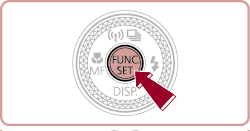
3. A screen similar to the example images below will appear.

 Press the <
Press the < ><
>< > buttons to choose [Still Image Aspect Ratio], and then press the <
> buttons to choose [Still Image Aspect Ratio], and then press the < > button.
> button. Press the <
Press the < ><
>< > buttons or turn the <
> buttons or turn the < > dial to choose the desired aspect ratio.
> dial to choose the desired aspect ratio.Then, press the < > button.
> button.
 > button.
> button.
NOTE
- You can customize camera operation so that turning the <
 > ring changes the aspect ratio.
> ring changes the aspect ratio. - For information on changing the control ring functions, please refer to the related information section at the end of the page.
4. The selected aspect ratio will be set.