Solution
You can apply unique decorations to the converted copy of a scene. The scenes will be saved in MP4 format.
The procedure for adding decorations to recorded scenes is explained below.
1. Press <

> to set the camcorder to <Playback> mode.
3. Touch [Convert to MP4].
4. Select the desired video quality of converted movies.
NOTE
Before selecting the video quality, touch [Join Scenes] to join the converted movies into a single scene.
Options for converting and resizing movies
| Video quality and resolution of the original scene | Video quality and resolution of the converted scene |
|---|
| 24Mbps (1920×1080) | 17Mbps (1920×1080) | 4Mbps (1280×720) |
|---|
| 24Mbps (1920×1080) | ○ | ○ | ○ |
| 17Mbps (1920×1080) | ○ | ○ | ○ |
| 4Mbps (1280×720) | - | - | ○ |
5. Touch the individual scenes you want to decorate.
- A checkmark
 will appear on the scenes you touch. The total number of selected scenes will appear next to the
will appear on the scenes you touch. The total number of selected scenes will appear next to the  .
.
- Touch a selected scene to remove the checkmark.
NOTE
To remove all checkmarks at once, touch [Remove All] > [Yes].
8. Touch [

] to open the decoration screen.
NOTE
When a cinema-look filter is applied to a movie, you cannot add decorations.
REFERENCE
9. Touch [START] to convert the decorated scene.
NOTE
Touch [STOP] to interrupt the operation while it is in progress.
This concludes the procedure for adding decorations to recorded scenes.
NOTE
- After repeatedly recording, deleting and editing scenes (fragmented memory), MP4 conversion may stop working correctly.
- The following scenes cannot be converted/resized using MP4 conversion.
- Slow motion scenes recorded using 3 Mbps video quality ([x1/4] speed).
- Interval scenes with the [

] icon.
 > to set the camcorder to <Playback> mode.
> to set the camcorder to <Playback> mode.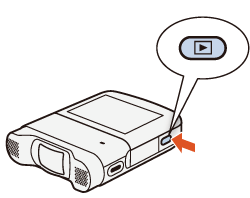

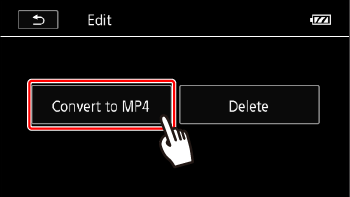
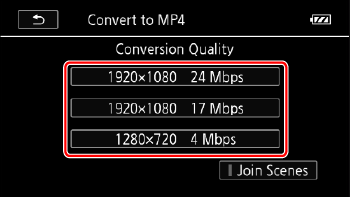
 will appear on the scenes you touch. The total number of selected scenes will appear next to the
will appear on the scenes you touch. The total number of selected scenes will appear next to the  .
.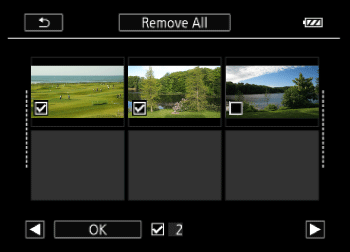
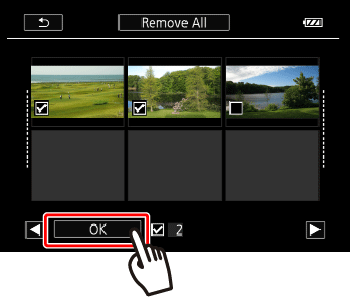
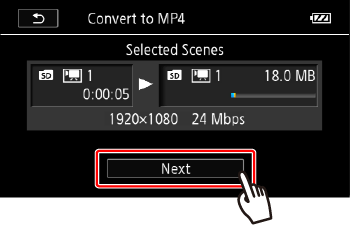
 ] to open the decoration screen.
] to open the decoration screen.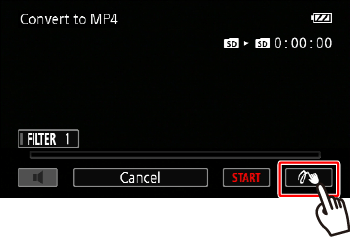
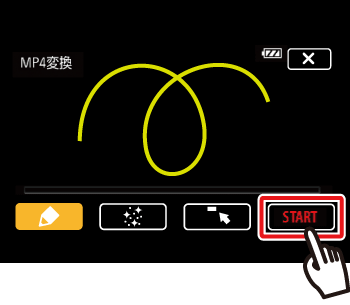
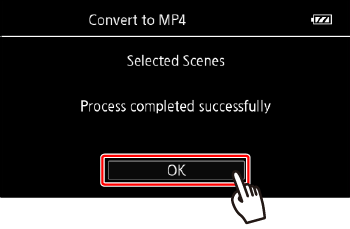
 ] icon.
] icon.