Solution
With your camera, you can edit out the first and last scenes of a movie in 1-sec. increments. You can select [Overwrite] to save and overwrite the original movie, or [New file] to save the movie as a new movie. This operation is carried on the movie playback screen.
1. Set the power to <ON>.
2. Press the <

> to display the image.
3. Press the <Main Dial> to select a movie.
On the single-image display, the [

] icon displayed on the upper left indicates a movie. If the movie is a video snapshot, [

] will be displayed.
In the index display, perforations at the left edge of a thumbnail indicate a movie. As movies cannot be played on the index display, press <

/SET> to switch to the single-image display.
4. In the single-image display, press [

].
The movie playback panel will appear at the bottom of the screen.
5. Select [

] , then press <

/SET>.
The editing screen will be displayed.
6. Specify the part to be edited out.
6-1. Select either [

] (Cut beginning) or [

] (Cut end), then press <

/SET>.
6-2. Press the <Main Dial> to see the previous or next frames. Holding it down will fast forward the frames.
- After deciding which part to edit out, press <
 /SET>.
/SET>.
- The portion highlighted in gray on the top of the screen is what will remain.
- Since the editing is performed in 1-sec. increments (position indicated by [
 ]), the exact position where the movie is edited may differ slightly from the position you specified.
]), the exact position where the movie is edited may differ slightly from the position you specified.
8. Press the <Main Dial> to select [

], then press the <

/SET> button to save the movie. The save screen will appear.
- To save it as a new movie, select [New file]. To save it and overwrite the original movie file, select [Overwrite], then press <
 /SET>.
/SET>.
- On the confirmation dialog, select [OK], then press <
 /SET> to save the edited movie and return to the movie playback screen.
/SET> to save the edited movie and return to the movie playback screen.
NOTE
- When the battery level is low, editing the movie is not possible. Use a fully-charged battery.
- If the card does not have enough free space, [New file] will not be
 > to display the image.
> to display the image.
 ] icon displayed on the upper left indicates a movie. If the movie is a video snapshot, [
] icon displayed on the upper left indicates a movie. If the movie is a video snapshot, [  ] will be displayed.
] will be displayed.  /SET> to switch to the single-image display.
/SET> to switch to the single-image display.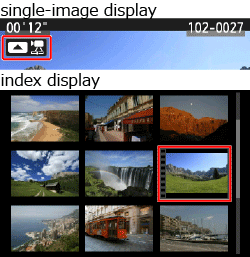
 ].
].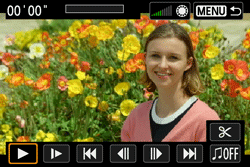
 ] , then press <
] , then press <  /SET>.
/SET>.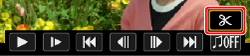
 ] (Cut beginning) or [
] (Cut beginning) or [  ] (Cut end), then press <
] (Cut end), then press < /SET>.
/SET>.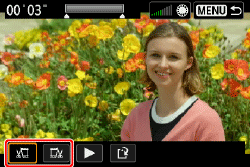
 /SET>.
/SET>.  ]), the exact position where the movie is edited may differ slightly from the position you specified.
]), the exact position where the movie is edited may differ slightly from the position you specified.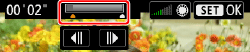
 ] and press <
] and press < /SET> to play the portion highlighted in gray.
/SET> to play the portion highlighted in gray. /SET>.
/SET>.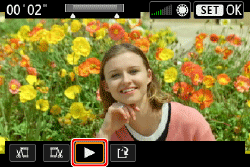
 ], then press the <
], then press the < /SET> button to save the movie. The save screen will appear.
/SET> button to save the movie. The save screen will appear.
 /SET>.
/SET>. /SET> to save the edited movie and return to the movie playback screen.
/SET> to save the edited movie and return to the movie playback screen.