31-Aug-2010
8200844200
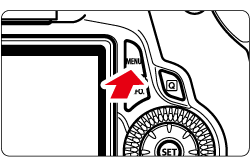
 ] tab, select [Resize] menu option, and then press the <SET> button. Images will be displayed.
] tab, select [Resize] menu option, and then press the <SET> button. Images will be displayed.

 > button, you can switch to the index display and select an image.
> button, you can switch to the index display and select an image.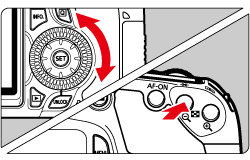
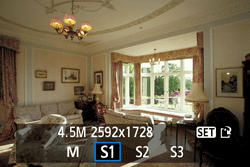

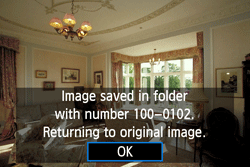
| < Quality > | < Aspect Ratio and Pixel Count > | |||
| 3:2 | 4:3 | 16:9 | 1:1 | |
 | 3456x2304 (8.0 megapixels) | 3072x2304 (7.0 megapixels) | 3456x1944 (6.7 megapixels) | 2304x2304 (5.3 megapixels) |
 | 2592x1728 (4.5 megapixels) | 2304x1728 (4.0 megapixels) | 2592x1456* (3.8 megapixels) | 1728x1728 (3.0 megapixels) |
 | 1920x1280 (2.5 megapixels) | 1696x1280* (2.2 megapixels) | 1920x1080 (2.1 megapixels) | 1280x1280 (1.6 megapixels) |
 | 720x480 (350,000 pixels) | 640x480 (310,000 pixels) | 720x400* (290,000 pixels) | 480x480 (230,000 pixels) |