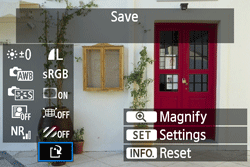Solution
You can process RAW images with the camera and save them as JPEG images. While the RAW image itself does not change, you can process the RAW image according to different conditions to create any number of JPEG images from it.
CAUTION
Note that

and

images cannot be processed with the camera. Use Digital Photo Professional (provided software) to process those images.
1. Set the power switch to <ON>.
2. Press the <MENU> button to display the menu.
3. Under the [

] tab, select the [RAW image processing] menu option, then press the <SET> button. RAW images will be displayed.
4. Turn the <Quick Contorol Dial> to select the image you want to process.
By pressing the <

> button, you can switch to the index display and select an image.
5. Press the <SET> button and soon the RAW processing options will appear.
6. Press the <Multi-controller> to select an option, and turn the <Quick Control Dial> to change the setting.
- The displayed image will reflect "Brightness," "White balance," and the others settings adjustment.
- To return to the image settings at the time of shooting, press the <INFO.> button.
7. Press the <SET> button to display the setting screen.
- Turn the <Quick Contorol Dial> to change the setting.
- To return to the screen in step 5, press the <SET> button.
8. Select [

](Save), then press the <SET> button.
9. Select [OK] to save the image.
10. Note the destination folder and image file number, then press [OK].
To process another image, press the <MENU> button to return to the menu, then repeat steps 4 to 10.
11. To exit and return to the menu, press the <MENU> button.
NOTE
Images with Aspect Ratio Setting
Images shot in a Live View shooting aspect ratio ([4:3] [16:9] [1:1]) will be displayed in the respective aspect ratio. JPEG images will also be saved in the set aspect ratio.
For details on the RAW image-processing options, please see the instruction manual supplied with the camera.
 and
and  images cannot be processed with the camera. Use Digital Photo Professional (provided software) to process those images.
images cannot be processed with the camera. Use Digital Photo Professional (provided software) to process those images.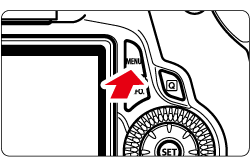
 ] tab, select the [RAW image processing] menu option, then press the <SET> button. RAW images will be displayed.
] tab, select the [RAW image processing] menu option, then press the <SET> button. RAW images will be displayed.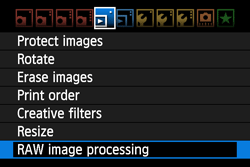

 > button, you can switch to the index display and select an image.
> button, you can switch to the index display and select an image.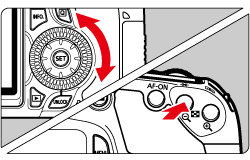

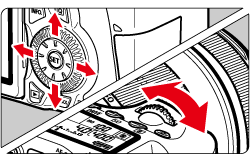

 ](Save), then press the <SET> button.
](Save), then press the <SET> button.