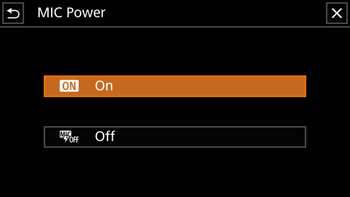Solution
The camcorder features 4-channel linear PCM or 2-channel AAC audio recording and playback. The sampling frequency is 48 kHz and the audio sampling bit depth is 16 bit.
You can record audio using the built-in stereo microphone, commercially available external
microphone (INPUT 1/INPUT 2 terminals*, MIC terminal) or line input (INPUT 1/INPUT 2 terminals*).
Using the INPUT 1/INPUT 2 terminals, you can select the audio input independently for channel 1 (CH1) and channel 2 (CH2).
The audio signal will be output along with the video signal from the SDI OUT terminal (

only) and HDMI OUT terminal. You can record this audio signal on an external recorder.
* Available only when the handle unit is attached to the camcorder.

: Sensitivity selection switches for INPUT 1 and INPUT 2

: INPUT terminal ON/OFF switch

: Audio level switches for CH1 and CH2

: Audio level dials for CH1 and CH2

: Built-in stereo microphone

: INPUT 1 and INPUT 2 terminals (collectively referred to as "INPUT terminals")

: MIC terminal
Audio Settings and Recorded Audio Channels
Which audio inputs are recorded to which audio channels is determined by a combination of menu settings, whether the handle unit is attached, and other audio-related controls on the camcorder. The following table gives an overview of the possible combinations.
Audio
format | Handle unit
connected
to the
camcorder | Position of
the INPUT
terminal
ON/OFF
switch | Microphone
connected
to the MIC
terminal | [CH2 Input] *1 | Recorded audio channels/audio sources |
| CH1 | CH2 | CH3 | CH4 |
[LPCM
16bit 4CH]*2 | Yes | ON | Yes | INPUT 2 | INPUT 1 terminal | INPUT 2 terminal | MIC terminal
(L) | MIC terminal
(R) |
| INPUT 1 | INPUT 1 terminal |
| No | INPUT 2 | INPUT 2 terminal | Built-in microphone
(L) | Built-in microphone
(R) |
| INPUT 1 | INPUT 1 terminal |
| OFF | Yes | – | MIC terminal
(L) | MIC terminal
(R) |
| No | Built-in microphone
(L) | Built-in microphone
(R) |
| No | – | Yes | MIC terminal
(L) | MIC terminal
(R) |
| No | Built-in microphone
(L) | Built-in microphone
(R) |
AAC
16bit 2CH | Yes | ON | – | INPUT 2 | INPUT 1 terminal | INPUT 2 terminal | – | – |
| INPUT 1 | INPUT 1 terminal |
| OFF | Yes | – | MIC terminal
(L) | MIC terminal
(R) |
| No | Built-in microphone
(L) | Built-in microphone
(R) |
| No | – | Yes | – | MIC terminal
(L) | MIC terminal
(R) |
| No | Built-in microphone
(L) | Built-in microphone
(R) |
*1

Audio Setup] > [CH2 Input]
*2 Not available when the resolution is 1280x720.
Using Line Input or an External Microphone Connected to an INPUT Terminal
1. Set the INPUT terminal ON/OFF switch to ON.
2. Set the sensitivity selection switches for INPUT 1/INPUT 2 to LINE or MIC.
NOTE
- To supply a microphone with phantom power, set the switch to MIC+48V instead. Make sure to connect the microphone first, before turning the phantom power on. Keep the microphone connected when turning off the phantom power.
- To record the same audio input to two audio channels
By default, when using the INPUT terminals, each audio input is recorded to a separate audio channel (INPUT 1 to CH1 and INPUT 2 to CH2). If necessary (for example, as an audio backup recording), you can record the audio input into the INPUT 1 terminal to both audio channels, CH1 and CH2. In that case, you can adjust the audio recording levels of each channel independently of each other.
1. Set the POWER switch to CAMERA.
2. Press the MENU button.
3. Select [


Audio Setup] > [CH2 Input].
4. Select the desired option and then select

.
- [
 INPUT 2 ] : Records audio to each channel separately. Audio input into INPUT 1 is recorded to CH1, while audio input into INPUT 2 is recorded to CH2.
INPUT 2 ] : Records audio to each channel separately. Audio input into INPUT 1 is recorded to CH1, while audio input into INPUT 2 is recorded to CH2.
- [
 INPUT 1 ] : Audio input into INPUT 1 is recorded to both channels. Audio input into INPUT 2 will not be recorded.
INPUT 1 ] : Audio input into INPUT 1 is recorded to both channels. Audio input into INPUT 2 will not be recorded.
NOTE
Even if you select [

: INPUT 1 ], the audio recording level for channel 2 will be determined by the audio level switch and dial for INPUT 2.
Audio Recording Level (INPUT Terminals)
You can set the audio recording level to automatic or manual independently for each channel. Furthermore, when you adjust the audio recording level manually, you can set the level (from –∞ to 18 dB) independently for each channel, as well.
1. Set the audio level switch of the desired channel to A (automatic) or M (manual).
REFERENCE
- If you set the switch to A, the audio level will be adjusted automatically and you do not need to perform the rest of the procedure. If you set the switch to M, continue the procedure to set the audio recording level.
2. Turn the corresponding audio level dial.
- For reference, MIN corresponds to –∞, the larger mark in the middle of the scale corresponds to 0 dB, and MAX corresponds to +18 dB.
- As a guideline, adjust the audio recording level so that the audio level meter will go to the right of the –18 dB mark (one mark right of the –20 dB mark) only occasionally.
REFERENCE
- Automatic Level Control (ALC) for CH1 and CH2 of the INPUT terminals
When the INPUT 1 and INPUT 2 switches are both set to the same type of audio source (line input or microphone), you can link the audio level adjustment for both inputs with the MENU > [

Audio Setup] > [INPUT 1/2 ALC Link] setting.
When the [

Linked] option is selected, you can adjust both audio channels with the CH1 audio level switch and CH1 audio level dial.
NOTE
- When the audio level meter reaches the red point (0 dB), the sound may be distorted.
- If the audio level meter display is normal but the sound is distorted, activate the microphone's attenuator.
- We recommend using headphones to check the sound level while adjusting the audio recording level or when the microphone attenuator is activated.
- If at least one of the channels is set to manual adjustment, you can activate the audio peak limiter with the MENU > [
 Audio Setup] > [INPUT 1/2 Limiter] setting. When activated,
Audio Setup] > [INPUT 1/2 Limiter] setting. When activated,  appears on the screen and the audio peak limiter will limit the amplitude of audio input signals when those signals start to distort.
appears on the screen and the audio peak limiter will limit the amplitude of audio input signals when those signals start to distort.
Adjusting the Microphone's Sensitivity (INPUT terminals)
When one of the audio channels is set to the INPUT terminals and the corresponding sensitivity selection switch is set to MIC or MIC+48V, you can select the external microphone’s sensitivity.
1. Set the POWER switch to CAMERA.
2. Press the MENU button.
3. Select [


Audio Setup] > [INPUT 1 Mic Trimming] or [INPUT 2 Mic Trimming].
4. Select the desired option and then select [

].
NOTE
You can select one of 5 sensitivity levels from –12 dB to +12 dB.
Activating the Microphone's Attenuator (INPUT terminals)
When one of the audio channels is set to the INPUT terminals and the corresponding sensitivity selection switch is set to MIC or MIC+48V, you can activate the external microphone’s attenuator (20 dB).
1. Set the POWER switch to CAMERA.
2. Press the MENU button.
3. Select [


Audio Setup] > [INPUT 1 Mic Att.] or [INPUT 2 Mic Att.].
4. Select [

On] and then select [

].
Using the Built-in Microphone or an External Microphone Connected to the MIC Terminal
If the handle unit is attached to the camcorder but you will not connect an external microphone to an INPUT terminal, follow the step below to use the built-in microphone or an external microphone connected to the MIC terminal. When an external microphone is connected to the MIC terminal, the camcorder will switch automatically from the built-in microphone to the external one.
1. Set the INPUT terminal ON/OFF switch to OFF.
REFERENCE
- If you connect a microphone to the MIC terminal, the camcorder will switch automatically from the built-in microphone to the external microphone.
- To use a commercially available plug-in power microphone
1. Set the POWER switch to CAMERA.
2. Press the MENU button.
3. Select [


Audio Setup] > [MIC Power].
4. Select [

On] and then select [

].
IMPORTANT
- Supplying power to a microphone without plug-in power functionality may damage the microphone.
 only) and HDMI OUT terminal. You can record this audio signal on an external recorder.
only) and HDMI OUT terminal. You can record this audio signal on an external recorder.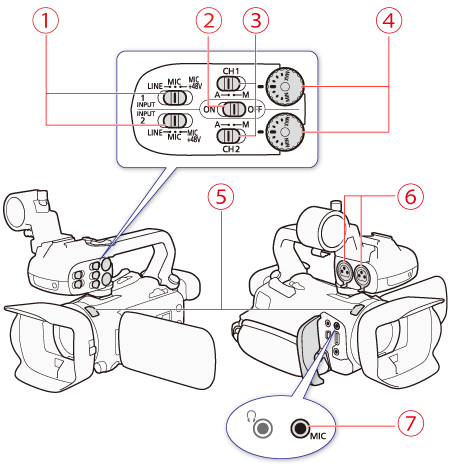
 : Sensitivity selection switches for INPUT 1 and INPUT 2
: Sensitivity selection switches for INPUT 1 and INPUT 2 : INPUT terminal ON/OFF switch
: INPUT terminal ON/OFF switch : Audio level switches for CH1 and CH2
: Audio level switches for CH1 and CH2 : Audio level dials for CH1 and CH2
: Audio level dials for CH1 and CH2 : Built-in stereo microphone
: Built-in stereo microphone : INPUT 1 and INPUT 2 terminals (collectively referred to as "INPUT terminals")
: INPUT 1 and INPUT 2 terminals (collectively referred to as "INPUT terminals") : MIC terminal
: MIC terminal Audio Setup] > [CH2 Input]
Audio Setup] > [CH2 Input]
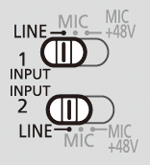



 Audio Setup] > [CH2 Input].
Audio Setup] > [CH2 Input].
 .
.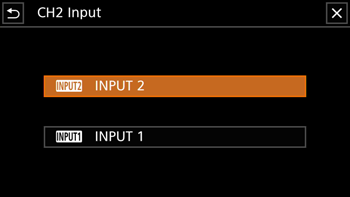
 INPUT 2 ] : Records audio to each channel separately. Audio input into INPUT 1 is recorded to CH1, while audio input into INPUT 2 is recorded to CH2.
INPUT 2 ] : Records audio to each channel separately. Audio input into INPUT 1 is recorded to CH1, while audio input into INPUT 2 is recorded to CH2. INPUT 1 ] : Audio input into INPUT 1 is recorded to both channels. Audio input into INPUT 2 will not be recorded.
INPUT 1 ] : Audio input into INPUT 1 is recorded to both channels. Audio input into INPUT 2 will not be recorded. : INPUT 1 ], the audio recording level for channel 2 will be determined by the audio level switch and dial for INPUT 2.
: INPUT 1 ], the audio recording level for channel 2 will be determined by the audio level switch and dial for INPUT 2.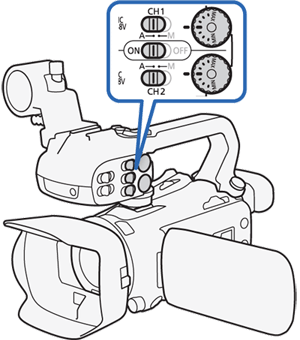

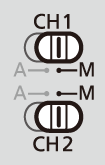
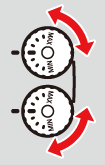
 Audio Setup] > [INPUT 1/2 ALC Link] setting.
Audio Setup] > [INPUT 1/2 ALC Link] setting. Linked] option is selected, you can adjust both audio channels with the CH1 audio level switch and CH1 audio level dial.
Linked] option is selected, you can adjust both audio channels with the CH1 audio level switch and CH1 audio level dial. Audio Setup] > [INPUT 1/2 Limiter] setting. When activated,
Audio Setup] > [INPUT 1/2 Limiter] setting. When activated,  appears on the screen and the audio peak limiter will limit the amplitude of audio input signals when those signals start to distort.
appears on the screen and the audio peak limiter will limit the amplitude of audio input signals when those signals start to distort.


 Audio Setup] > [INPUT 1 Mic Trimming] or [INPUT 2 Mic Trimming].
Audio Setup] > [INPUT 1 Mic Trimming] or [INPUT 2 Mic Trimming].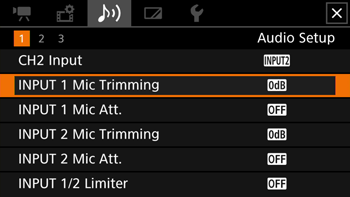
 ].
].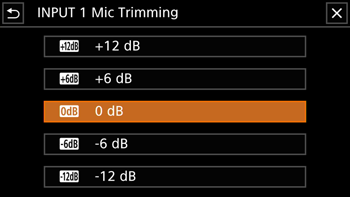



 Audio Setup] > [INPUT 1 Mic Att.] or [INPUT 2 Mic Att.].
Audio Setup] > [INPUT 1 Mic Att.] or [INPUT 2 Mic Att.].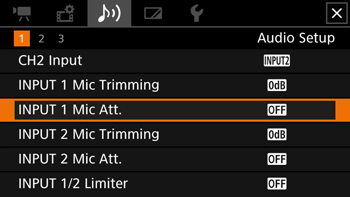
 On] and then select [
On] and then select [  ].
].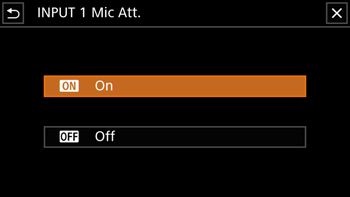
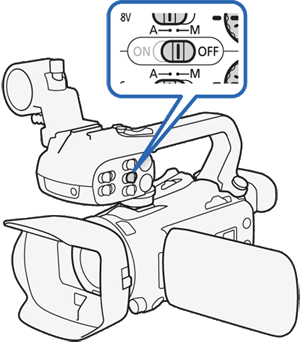
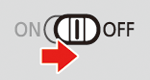



 Audio Setup] > [MIC Power].
Audio Setup] > [MIC Power].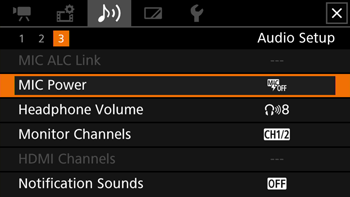
 On] and then select [
On] and then select [  ].
].