27-May-2019
8204326100
 button.
button.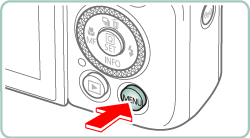
 ] tab.
] tab.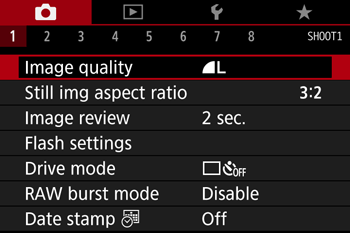

 /
/  button to choose the [
button to choose the [  ] tab.
] tab.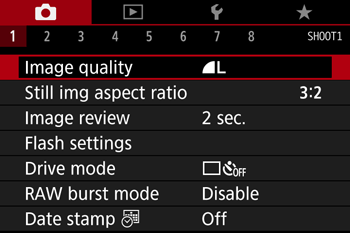
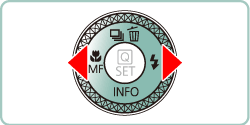
 /
/  buttons to select [ Date stamp
buttons to select [ Date stamp  ] , then press the
] , then press the  button.
button.
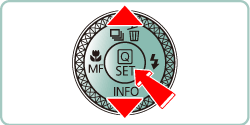
 /
/  buttons to select [Date] or [Date & time] , then press the
buttons to select [Date] or [Date & time] , then press the  button.
button.
 button.
button. ] or [
] or [  ] is displayed.
] is displayed.
 button several times.
button several times.

 : [Date]
: [Date] : [Date & time]
: [Date & time]