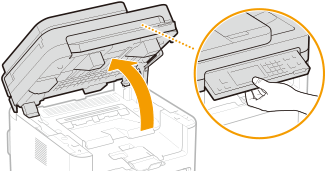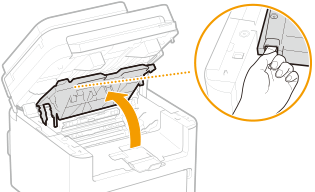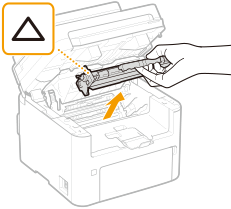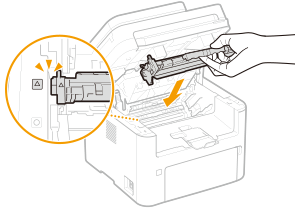Solution
Clean this machine periodically. If dust accumulates, the machine may not operate properly. When cleaning, be sure to observe the following.

WARNING
- Before cleaning, turn OFF the power and unplug the power plug from the AC power outlet. Failure to do so may result in a fire or electrical shock.
- Unplug the power plug periodically and clean with a dry cloth to remove dust and grime. Accumulated dust may absorb humidity in the air and may result in a fire if it comes into contact with electricity.
- Use a damp, well wrung-out cloth to clean the machine. Dampen cleaning cloths with water only. Do not use alcohol, benzenes, paint thinners, or other flammable substances. Do not use tissue paper or paper towels. If these substances come into contact with electrical parts inside the machine, they may generate static electricity or result in a fire or electrical shock.
- Check the power cord and plug periodically for damage. Check the machine for rust, dents, scratches, cracks, or excessive heat generation. Use of poorly-maintained equipment may result in a fire or electrical shock.

CAUTION
- The inside of the machine has high-temperature and high-voltage components. Touching these components may result in burns. Do not touch any part of the machine that is not indicated in the manual.
- When loading paper or removing jammed paper, be careful not to cut your hands with the edges of the paper.
Regularly wipe the exterior of the machine, especially around the ventilation slots, to keep the machine in good condition.
1. Turn OFF the machine, and unplug the power cord from the AC power outlet.
- Turning the printer OFF erases any queued print data. Data such as documents received and held in memory, documents waiting to be sent, and reports that are automatically printed after sending or receiving faxes are not deleted.
2. Clean the exterior of the machine and the ventilation slots.
- Use a soft, well-wrung-out cloth dampened with water or a mild detergent diluted with water.
- To locate the ventilation slots, see the "User's Guide" from the Canon website (canon.com/oip-manual).
3. Wait for the exterior of machine to dry completely.
4. Reconnect the power cord and turn ON the machine.
Regularly wipe off the dust from the platen glass and the underside of the feeder or the platen glass cover to prevent smudges to be printed on originals or printouts.
1. Turn OFF the machine, and unplug the power cord from the AC power outlet.
- Turning the printer OFF erases any queued print data. Data such as documents received and held in memory, documents waiting to be sent, and reports that are automatically printed after sending or receiving faxes are not deleted.
2. Open the feeder or the platen glass cover.
3. Clean the platen glass and the underside of the feeder or the platen glass cover.
- Clean the areas with a cloth dampened with water. Then, wipe the area with a soft, dry cloth.
4. Wait for the cleaned area to dry completely.
5. Gently close the feeder or the platen glass cover.
6. Reconnect the power cord and turn ON the machine.
Graphite powder or dust on the rollers inside the feeder or on the original scanning area may cause smudges to appear on printouts. If this occurs or if a paper jam occurs frequently, clean the feeder.
NOTE
1. Turn off the machine and unplug it from the power outlet.
- Turning the printer OFF erases any queued print data. Data such as documents received and held in memory, documents waiting to be sent, and reports that are automatically printed after sending or receiving faxes are not deleted.
2. Open the original supply tray.
3. Open the feeder cover.

MF269dw

MF266dn / MF264dw
4. Wipe roller (

) inside feeder.
- Wipe the rollers with a cloth that has been moistened with water and wrung out. Then wipe with a dry cloth.

MF269dw

MF266dn / MF264dw
IMPORTANT
- If the rollers and surrounding areas are very dirty, clean them out. To do this, wet a cloth with water and wring it out well, then wipe the dirty areas. Afterwards, wipe the areas with a soft and dry cloth.

MF269dw

MF266dn / MF264dw
5. Close the feeder cover and original supply tray.
7. Wipe the original scanning area.
- Wipe with a cloth that has been moistened with water and wrung out, and then wipe with a dry cloth.
IMPORTANT
- When wiping the transparent plastic part (
 ), take care not to bend the plastic.
), take care not to bend the plastic.

If the problem persists
Remove the transparent plastic part (

) and wipe it.
7-1. Hold the tabs (

) at both ends of the transparent plastic part, and remove the plastic part by gently lifting the rearward end first.
IMPORTANT
- The plastic part (
 ) is rather damageable. When removing it, be careful not to bend it.
) is rather damageable. When removing it, be careful not to bend it.
7-2. Wipe the original scanning area (

).
7-3. Wipe the back side of the transparent plastic part.
7-4. Wait for the plastic part to dry completely.
7-5. Place the transparent plastic part back into position.
- Make sure of the proper orientation, then hold the tabs and place the plastic part back into position by gently lowering the frontward end first.
8. Wait for the cleaned area to dry completely.
9. Gently close the feeder cover.
10. Plug the machine back into the power outlet and switch it on.
NOTE
- Cleaning consumes the toner cartridge and the drum cartridge. Make sure that there is sufficient amount remaining in the toner cartridge and the drum cartridge beforehand. For details, see the "User's Guide" from the Canon website (canon.com/oip-manual).
1. Display the <Menu> screen.

Touch Panel Model
Select <Menu> in the Home screen.

5 Lines LCD Model
Press

.
2. Select <Adjustment/Maintenance>.
3. Select <Clean Fixing Assembly>.
4. Check that the size and type of paper displayed on the screen is loaded in the machine, and select <Start>.

Cleaning starts.
Clean the interior of the machine regularly so that toner/paper dust does not collect.
1. Turn off the machine and unplug it from the power outlet.
- Turning the printer OFF erases any queued print data. Data such as documents received and held in memory, documents waiting to be sent, and reports that are automatically printed after sending or receiving faxes are not deleted.
2. Lift the operation panel.
NOTE
If you cannot lift the operation panel
- Make sure the feeder or the platen glass cover is completely closed. If a thick original such as a book is placed on the platen glass, remove the original. Forcing the operation panel up may cause damage.
4. Remove the toner cartridge.
IMPORTANT
- Do not shake or tilt the toner cartridge. Also, make sure to avoid applying shocks to the toner cartridge, such as by hitting it against something. Doing so may cause the toner left in the toner cartridge to leak. Remove the toner cartridge gently at the same angle as the slot.
5. Remove the drum cartridge.
IMPORTANT
- Do not shake or tilt the drum cartridge. Also, make sure to avoid applying shocks to the drum cartridge, such as by hitting it against something. Doing so may cause the toner left in the drum cartridge to leak. Remove the drum cartridge gently at the same angle as the slot.
6. Using a lint-free clean, soft, dry cloth, wipe away toner/paper dust from the inside.
7. Insert the drum cartridge.
8. Insert the toner cartridge.
9. Close the toner cover.
10. Lower the operation panel.
11. Reconnect the power cord and turn ON the machine.
 WARNING
WARNING CAUTION
CAUTION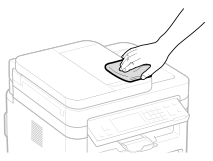
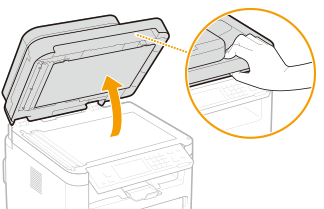

 )
)

 <Preferences>
<Preferences>

 <Display Settings>
<Display Settings>

 <Notify to Clean Original Scanning Area>
<Notify to Clean Original Scanning Area>

 <On>.
<On>.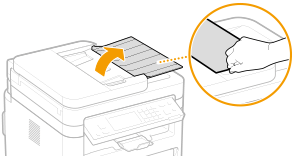
 MF269dw
MF269dw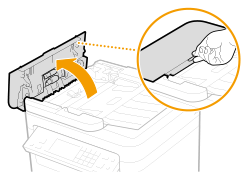
 MF266dn / MF264dw
MF266dn / MF264dw
 ) inside feeder.
) inside feeder. MF269dw
MF269dw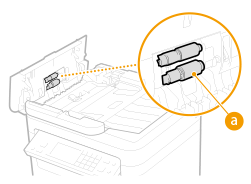
 MF266dn / MF264dw
MF266dn / MF264dw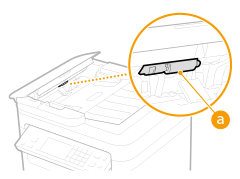
 MF269dw
MF269dw
 MF266dn / MF264dw
MF266dn / MF264dw
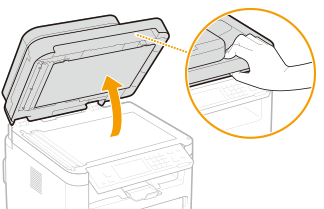

 ), take care not to bend the plastic.
), take care not to bend the plastic. If the problem persists
If the problem persists ) and wipe it.
) and wipe it. ) at both ends of the transparent plastic part, and remove the plastic part by gently lifting the rearward end first.
) at both ends of the transparent plastic part, and remove the plastic part by gently lifting the rearward end first.
 ) is rather damageable. When removing it, be careful not to bend it.
) is rather damageable. When removing it, be careful not to bend it. ).
).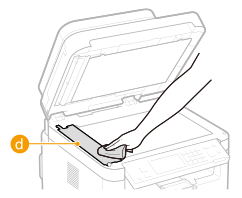

 Loading Paper in the Drawer
Loading Paper in the Drawer

 Loading Paper in the Multi-Purpose Tray
Loading Paper in the Multi-Purpose Tray
 Touch Panel Model
Touch Panel Model 5 Lines LCD Model
5 Lines LCD Model .
. Cleaning starts.
Cleaning starts.