Specifying Paper Size and Type
10-Jul-2018
8204076200
Solution
You must specify the paper size and type settings to match the paper that is loaded. Make sure to change the paper settings when you load the paper that is different from the previously loaded paper.
IMPORTANT
- If the setting does not match the size and type of loaded paper, a paper jam or printing error may occur.
1. Select <Paper Settings> in the Home screen.
2. Select <Drawer 1>.
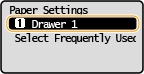
3. Select the paper size.
- If the loaded paper size is not displayed, select <Other Sizes>.
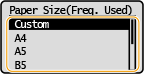
4. Select the paper type.
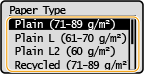
You can register one frequently used custom paper size.
1. Select <Paper Settings> in the Home screen.
2. Select <Drawer 1>

 <Custom>.
<Custom>.


 <Custom>.
<Custom>.3. Specify the length of the <X> side and <Y> side.
- Execute the following steps in sequence: <X>


 enter the length of the <X> side using
enter the length of the <X> side using 
 /
/







 <Y>
<Y>

 enter the length of the <Y> side
enter the length of the <Y> side




4. Select <Apply>.
5. Select the paper type.

You can ensure that only frequently used paper sizes are shown in the <Frequently Used Sizes> screen for selecting the paper size setting.
1. Select <Paper Settings> in the Home screen.
2. Select <Select Frequently Used Paper Sizes>.
3. Clear the check boxes for paper sizes you do not want displayed.
- Ensure that only the check boxes for frequently used paper sizes are selected.
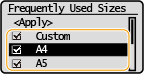
NOTE
- Paper sizes that are not selected can be viewed by selecting <Other Sizes> in the paper size setting selection screen.
4. Select <Apply>.