28-Mar-2017
8203438100
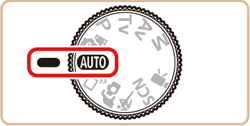

 ] and image stabilization mode [
] and image stabilization mode [  ] are displayed in the upper left of the screen.
] are displayed in the upper left of the screen. ].
].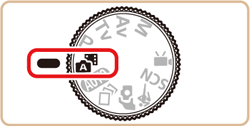
 ] mode, or operating the camera in other ways.
] mode, or operating the camera in other ways.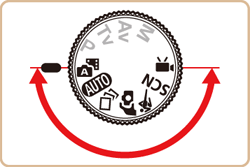
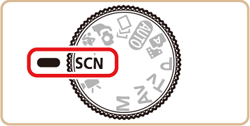
 ] button.
] button.
 ] is displayed.
] is displayed.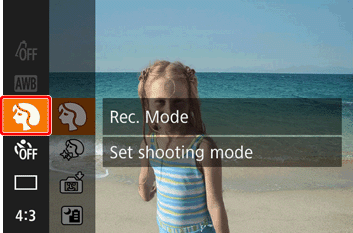
 ] button.
] button. ] , [
] , [  ] buttons and choose the desired [Shooting mode]*.
] buttons and choose the desired [Shooting mode]*. ] button.
] button.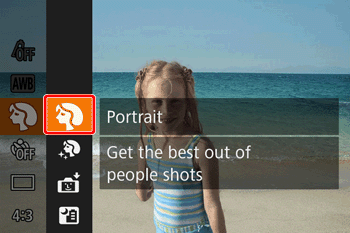
 : Portrait ] is selected here.
: Portrait ] is selected here.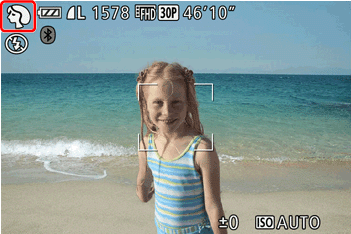
| Mode Dial | Shooting Scene | Shooting Mode | Effect | |
 | Shooting a Variety of Images and Movies |  : Creative Shot : Creative Shot | •The camera determines the subject and shooting conditions, automatically applying special effects and recomposing the shot to emphasize the subject. Six still images are recorded for each shot. You can capture multiple still images with effects using camera-determined settings. •Let the camera determine subjects and shooting conditions when you record movies, and filters and effects such as playback in slow or fast motion will be added automatically. Once you have recorded a few movies, up to four are automatically combined to create a Creative Shot movie of 15 – 25 seconds. Note that sound is not recorded in this mode. | |
 | Shooting Yourself under Optimal Settings |  : Self Portrait : Self Portrait | For self-portraits, customizable image processing includes skin smoothing as well as brightness and background adjustment to make yourself stand out. | |
 | Moving Subjects |  : Sports : Sports | Shoot continuously as the camera focuses on moving subjects. | |
 | Specific Scenes | Shooting Portraits |  : Portrait : Portrait | Take shots of people with a softening effect. |
| Shooting Evening Scenes without Using a Tripod |  : andheld Night Scene : andheld Night Scene | •Beautiful shots of evening scenes or portraits with evening scenery in the background, without the need to hold the camera very still (as with a tripod). •A single image is created by combining consecutive shots, reducing camera shake and image noise. | ||
| Shooting under Low Light |  : Low Light : Low Light | Shoot with minimal camera and subject shake even in low-light conditions. | ||
| Shooting Fireworks |  : Fireworks : Fireworks | Vivid shots of fireworks. | ||
| Shooting in Vivid Colors |  : Super Vivid : Super Vivid | Shots in rich, vivid colors. | ||
| Posterized Shots |  : Poster Effect : Poster Effect | Shots that resemble an old poster or illustration. | ||
| Shooting with a Skin Smoothing Effect |  : Smooth Skin : Smooth Skin | Processes images to make skin look smoother. | ||
| Shooting with a Fish-Eye Lens Effect |  : Fish-Eye Effect : Fish-Eye Effect | Shoot with the distorting effect of a fish-eye lens. | ||
| Shots Resembling Miniature Models |  : Miniature Effect : Miniature Effect | Creates the effect of a miniature model, by blurring image areas above and below your selected area. | ||
| Shooting with a Toy Camera Effect |  : Toy Camera Effect : Toy Camera Effect | This effect makes images resemble shots from a toy camera by vignetting (darker, blurred image corners) and changing the overall color. | ||
| Shooting with a Soft Focus Effect |  : Soft Focus : Soft Focus | This function allows you to shoot images as if a soft focus filter were attached to the camera. You can adjust the effect level as desired. | ||
| Shooting in Monochrome |  : Monochrome : Monochrome | Shoot images in black and white, sepia, or blue and white. | ||
| Auto Shooting after Face Detection |  : Smart Shutter : Smart Shutter | Auto Shooting after Smile Detection ( Smile :  ) ) | ||
Auto Shooting after Wink Detection ( Wink Self-Timer :  ) ) | ||||
Auto Shooting after Detecting New Person ( Face Self-Timer :  ) ) | ||||
 | Recording Various Movies | Recording Movies in Standard Mode |  : Standard : Standard | Before shooting, you can lock or change the exposure. |
| Recording Movies in Short Clip Mode |  : Shooting Short Clip : Shooting Short Clip | Apply playback effects to brief clips of a few seconds, such as fast motion, slow motion, or replay. The created movie is used to create a Story Highlights album. | ||
 ].
].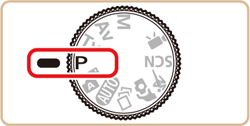
 ] mode as well, by pressing the movie button. However, some [FUNC.] and [MENU] settings may be automatically adjusted for movie recording.
] mode as well, by pressing the movie button. However, some [FUNC.] and [MENU] settings may be automatically adjusted for movie recording.
 : Tv Mode : Tv Mode | Set your preferred shutter speed before shooting. The camera automatically adjusts the aperture value to suit your shutter speed. |
 : Av Mode : Av Mode | Set your preferred aperture value before shooting. The camera automatically adjusts the shutter speed to suit your aperture value. |
 : M Mode : M Mode | Set your preferred shutter speed and aperture value to obtain the desired exposure. |