Solution
You can set how information is displayed on the screen according to your preference. Change the settings as necessary.
Displaying the Menu Items
1. Set the camera's power switch to < ON >.
2. Press the < MENU > button to display the menu on the LCD monitor.
3. Press the <

> button and select the [

] tab.
You can select [Standard] or [Guided] (friendly display) for the Quick Control screen in viewfinder shooting. By default, it is set to [Standard].
1. Select [Shooting screen].
2. Select the display method.
<

>: Standard
<

>: Guided
<

>: Standard
<

>: Guided
NOTE
In Creative Zone modes, when [Guided] is set, only the functions particular to the set shooting mode are displayed on the Quick Control screen. Note that items that cannot be set from the Quick Control screen when [Guided] is selected can be set via the menu screen.
You can select the display method from [Standard] or [Guided]. If you set [Guided], main tab descriptions are provided when you press the <MENU> button. If you set [Standard], you proceed directly to the menu screen when you press the <MENU> button. By default, it is set to [Standard].
1. Select [Menu display].
2. Select the display method.

: Main tabs
NOTE
When [Guided] is set, the [

(My Menu) ] tab does not appear. To set My Menu, change the menu display level to [Standard].
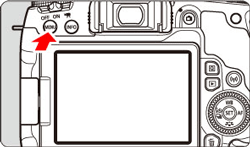
 > button and select the [
> button and select the [  ] tab.
] tab.


 >: Standard
>: Standard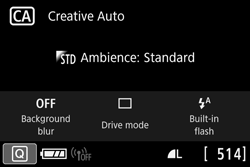
 >: Guided
>: Guided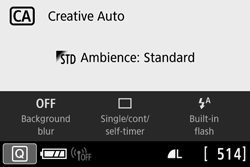
 >: Standard
>: Standard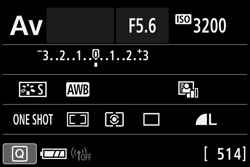
 >: Guided
>: Guided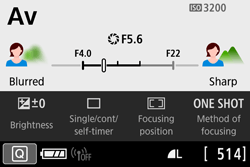
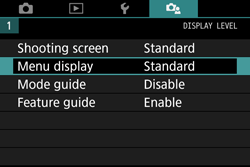
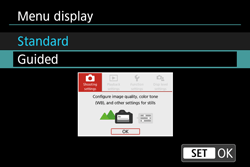

 : Main tabs
: Main tabs (My Menu) ] tab does not appear. To set My Menu, change the menu display level to [Standard].
(My Menu) ] tab does not appear. To set My Menu, change the menu display level to [Standard].