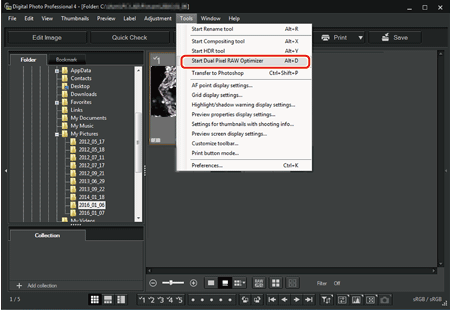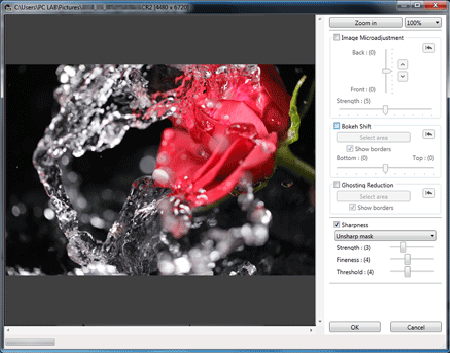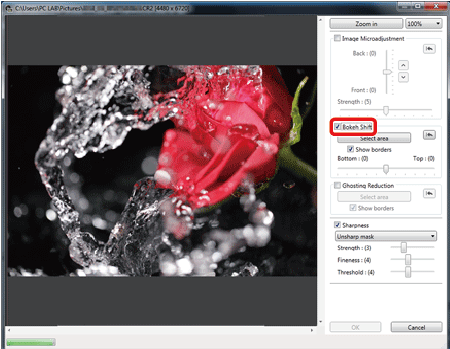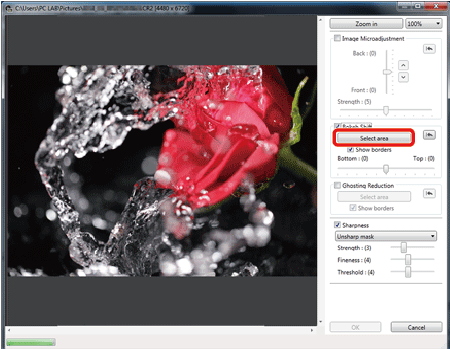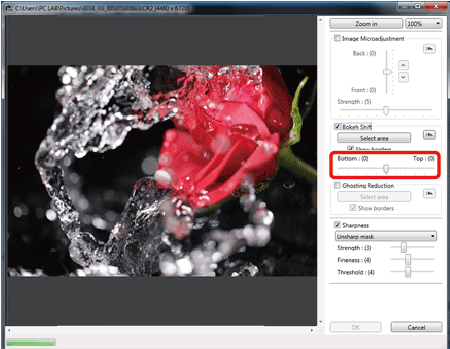Solution
The Dual Pixel RAW Function
By setting the Dual Pixel RAW function on the camera compatible with the function before shooting RAW images, images are recorded as "special RAW images (Dual Pixel RAW images)" with dual pixel information appended from the imaging sensor. This is called Dual Pixel RAW shooting. Using this function, the [Dual Pixel RAW Optimizer], with Dual Pixel RAW images, you can make use of the Dual Pixel data recorded with the Dual Pixel RAW image for microadjustment of the position of maximum sharpness and resolution using the depth information contained within the file, repositioning the viewpoint or foreground bokeh for a more pleasing result, and reducing the appearance of ghosting in images.
IMPORTANT
Cautions for Dual Pixel RAW shooting
Note the following when shooting in Dual Pixel RAW.
- Effects are most easily gained when the lens aperture value is f/5.6 or lower.
- Effects may be different between shooting in vertical orientation and horizontal orientation.
- It is recommended that the ISO speed be ISO 1600 or lower.
Reposition the Viewpoint or Foreground Bokeh for a More Pleasing Result
Reposition the viewpoint or foreground bokeh for a more pleasing result, using the dual pixel information recorded in Dual Pixel RAW images.
1. In the main window or edit image window, select the Dual Pixel RAW image you want to adjust, and then select [Start Dual Pixel RAW Optimizer] from the [Tools] menu.
2. The Dual Pixel RAW Optimizer window appears.
3. Checkmark the [Bokeh Shift] checkbox.
4. Specify the area to adjust.
- Click the [Select area] and drag on the image to specify the area to be adjusted, and right-click with the mouse to fix the area.
NOTE
- You can also remove the check mark from the [Show borders] checkbox to hide the border.
5. Adjust the image.
- Use the slider to adjust the viewpoint.
6. Click the [OK].
- Adjustment results are applied to the image.
NOTE
- If the subject’s outline or any bokeh look unnatural, or there is an increase in noise or noticeable changes in hue or brightness, lower the level of adjustment.
- Resolution may expand in the depth direction according to the level of adjustment.
- If the border of the selected area in the image appears unnatural, lower the level of adjustment.
- This function cannot be used at the same time as "Microadjustment of the position of maximum sharpness and resolution using the depth information contained within the Dual Pixel RAW file" or "Reduces the appearance of ghosting in images".