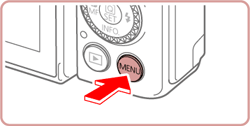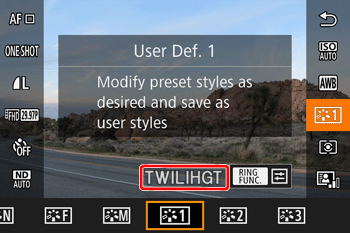Solution
With this camera, you can register Picture Style files saved on your computer to your camera. Either download Picture Style files from the Canon website, or create your own using Picture Style Editor.
IMPORTANT
- When registering Picture Style File to the camera, make sure to save the file on your computer in advance (.pf2 format file).
- Make sure to install CameraWindow on your computer.
- The procedure for registering Picture Style File to the camera is explained below.
1. Connect the DIGITAL terminal of the camera to the computer's USB port using a USB cable.
NOTE
- Use Micro-B (camera end) USB cable with the camera (IFC-600 PCU, sold separately).
3. Start the CameraWindow application, installed on our computer.
4. Select [Camera Settings] from the Menu.
5. Press [Register Picture Style File], once next screen is displayed.
6. The [Register Picture Style File] dialog box appears.

: Select a tab from one of [User Def. 1] to [User Def. 3].

: Click the

button.
7. In the [Open] dialog box that appears, select the Picture Style file (

) saved in the PC and click [Open] (

).
8. When the desired Picture Style is displayed (

), click [OK] (

).
REFERENCE
- Repeat steps 5 through 7 to register up to 3 types of Picture Style Files for [User Def. 1] through [User Def. 3] on your camera.
9. Press [OK] to complete the setting.
10. Set the camera’s power switch to [OFF], and then disconnect the interface cable from the camera and the computer.
11. Set the camera’s power switch to [ON] again.
12. Press the [MENU] button, choose the [

] tab, then choose [Picture Style] and check the registered file.
NOTE
This completes the steps for registering Picture Style File to the camera.
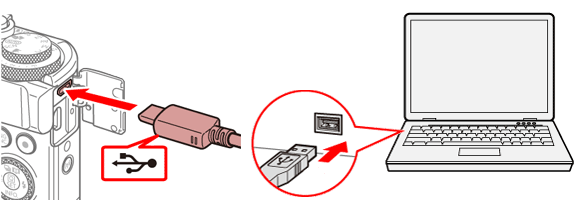
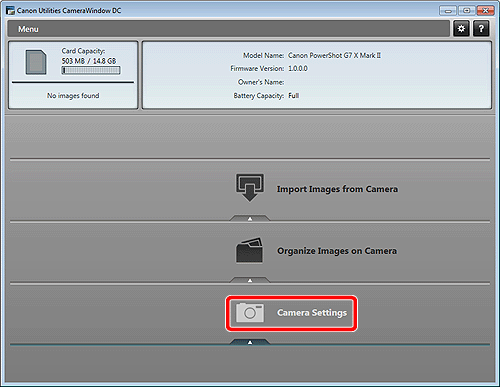
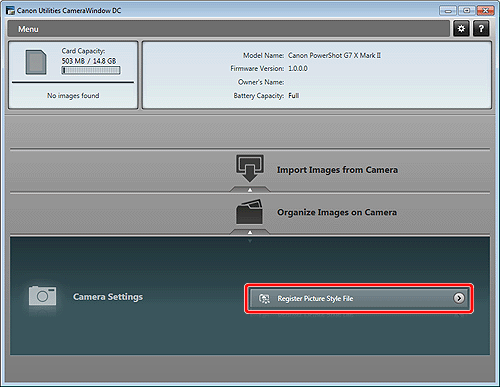
 : Select a tab from one of [User Def. 1] to [User Def. 3].
: Select a tab from one of [User Def. 1] to [User Def. 3].  : Click the
: Click the  button.
button.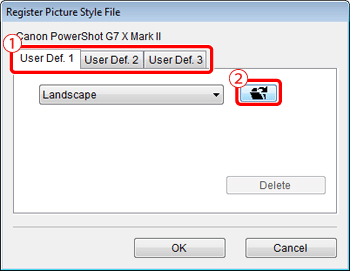
 ) saved in the PC and click [Open] (
) saved in the PC and click [Open] ( ).
).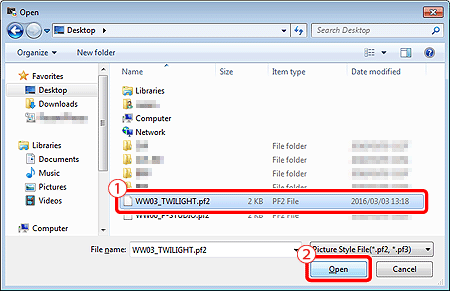
 ), click [OK] (
), click [OK] ( ).
).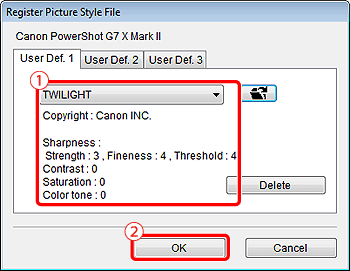
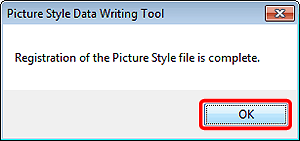
 ] tab, then choose [Picture Style] and check the registered file.
] tab, then choose [Picture Style] and check the registered file.