21-Jan-2016
8202802900
 ].
].
 ] blinks when you press the [Shutter button] halfway. Refer to the following points to prevent camera shake.
] blinks when you press the [Shutter button] halfway. Refer to the following points to prevent camera shake. Press the power button.
Press the power button. Press the [MENU] button and then choose the [
Press the [MENU] button and then choose the [  ] tab.
] tab. Press the [
Press the [  ], [
], [  ] buttons, choose [IS Settings], and then press the [
] buttons, choose [IS Settings], and then press the [  ], [
], [  ] buttons to set [IS Mode] to [Continuous].
] buttons to set [IS Mode] to [Continuous].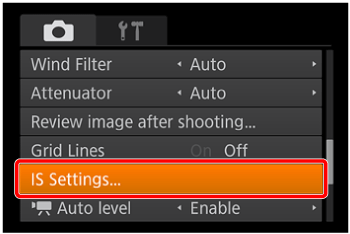

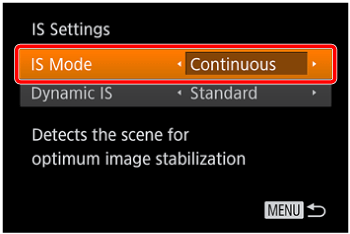
 ).
). ] switch, press the [
] switch, press the [  ] button, and then press the [
] button, and then press the [  ], [
], [  ] buttons to choose [On] (
] buttons to choose [On] ( ).
).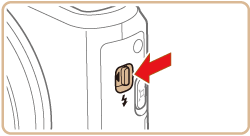

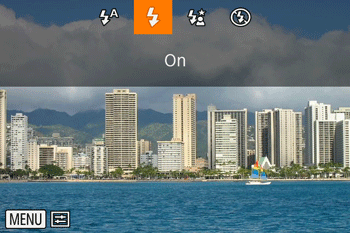
 ] button, then select [
] button, then select [  ] from the menu and choose the desired [ISO Speed].
] from the menu and choose the desired [ISO Speed].
 ], [
], [  ], [
], [  ], and [
], and [  ].
].


| Focus Range | Maximum Wide Angle  | Maximum Telephoto  |
 | 5 cm (2.0 in.) - infinity | 2.0 m (6.6 ft.) - infinity |
 * * | 1 - 50 cm (0.4 in. - 1.6 ft.) | - |
 * * | 1 cm (0.4 in.) - infinity | 2.0 m (6.6 ft.) - infinity |
| * Cannot be selected for some shooting modes. | ||
 Press the power button.
Press the power button. Press the [MENU] button and then choose the [
Press the [MENU] button and then choose the [  ] tab.
] tab. Press the [
Press the [  ], [
], [  ] buttons to choose [AF-assist Beam], and then choose [On].
] buttons to choose [AF-assist Beam], and then choose [On].
 Press the power button.
Press the power button. Press the [
Press the [  ] button, and then choose a [Focus Range] suitable for your environment.
] button, and then choose a [Focus Range] suitable for your environment.
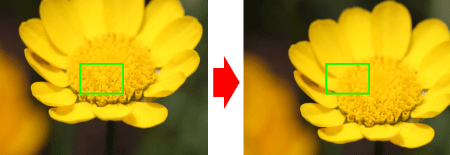
 ] button.
] button. ] and the MF indicator are displayed.
] and the MF indicator are displayed.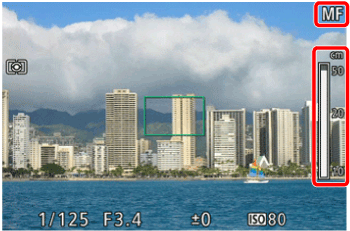

 ] button again and press the [
] button again and press the [  ], [
], [  ] buttons to choose [
] buttons to choose [  ].
].