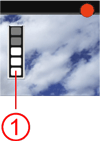Solution
You can shoot movies by reducing the clipped highlight details of bright areas even in high-contrast scenes. You can set this function in Basic Zone modes.
The procedure for shooting HDR (High Dynamic Range) movies is shown below.
CAUTION
Do not point the camera toward an intense light source, such as the sun or an intense artificial light source. Doing so may damage the image sensor or the camera's internal components.
IMPORTANT
- This function is not available in < P >, < Tv >, < Av >, < M >, < B >, < C1 > and < C2 > modes.
- When shooting movies, use a large-capacity card with a reading/writing speed class at least as high as shown in the following table.
- When shooting movies, use a large-capacity card rated SD Speed Class 6 "
 " or higher.
" or higher.
- If you use a slow-writing card when shooting movies, the movie may not be recorded properly. Also, if you play back a movie on a card with a slow reading speed, the movie may not play back properly.
1. Set the Mode Dial to a Basic Zone mode, other than <

> mode.
2. Set the camera's Live View shooting/Movie shooting switch to [

].
The reflex mirror will make a sound, then the image will appear on the LCD monitor.
3. Press the <

> button.
4. Press the <

> <

> keys to select [

] (HDR Movie Shooting) on the screen's right side.
5. Press the <

> <

> keys to select [Enable], then press <

>.
6. Before shooting a movie, focus with AF or manual focus.
By default, [Movie Servo AF] is set to [Enable], so the camera will keep focusing automatically.
7. Press the <

> button to shoot a movie.
- While the movie is being shot, the "
 " mark will be displayed on the upper right of the screen.
" mark will be displayed on the upper right of the screen.
- Sound will be recorded by the built-in microphones.
To stop shooting the movie, press the <

> button again.
IMPORTANT
Cautions for Movie Shooting
- When you press the shutter button halfway to autofocus during movie shooting, the following phenomena may occur.
- Focus may become far off momentarily.
- The brightness of the recorded movie may change.
- The recorded movie may be momentarily still.
- The movie may record the mechanical sound of the lens.
- If [
 ] or [
] or [  ] is set and the ISO speed or aperture changes during movie shooting, the white balance may also change.
] is set and the ISO speed or aperture changes during movie shooting, the white balance may also change.
- If you shoot a movie under fluorescent or LED lighting, the movie may flicker.
- Shooting a few test movies is recommended if you will perform zooming during movie shooting. Zooming during movie shooting may result in the recording of changes in exposure or the mechanical sound of the lens, or images may be out of focus.
- During movie shooting, you cannot magnify the image.
- Be careful not to cover the built-in microphones with your finger, etc.
Cautions for HDR Movie Shooting
- HDR movie can be set when the MP4 format is set and the recording size is


 (NTSC) or
(NTSC) or 

 (PAL).
(PAL).
- Since multiple frames are merged to create an HDR movie, a part of the movie may be distorted. During shooting while handholding the camera, the distortion caused by camera shake may be more noticeable. Using a tripod is recommended. Note that even if a tripod is used for shooting, afterimages may be noticeable or noise may seem to increase when the HDR movie is played back frame-by-frame or in slow-motion compared to normal playback.
- HDR movie shooting cannot be set if movie digital zoom, video snapshot, or time-lapse movie is set.
- Still photos cannot be recorded.
General Movie Shooting Cautions
<Red [

] Internal Temperature Warning Icon>
- If the camera's internal temperature increases due to prolonged movie shooting or a high ambient temperature, a red [
 ] icon will appear.
] icon will appear.
- The red [
 ] icon indicates that movie shooting will soon be terminated automatically. If this happens, you will not be able to shoot again until the camera's internal temperature decreases. Turn off the power and let the camera rest for a while.
] icon indicates that movie shooting will soon be terminated automatically. If this happens, you will not be able to shoot again until the camera's internal temperature decreases. Turn off the power and let the camera rest for a while.
- Shooting a movie at a high temperature for a prolonged period will cause the [
 ] icon to appear earlier. When you are not shooting, always turn off the camera.
] icon to appear earlier. When you are not shooting, always turn off the camera.
<Recording and Image Quality>
- If the attached lens has an Image Stabilizer and you set the Image Stabilizer (IS) switch to <ON>, the Image Stabilizer will operate at all times even if you do not press the shutter button halfway. The Image Stabilizer consumes battery power and may shorten the total movie shooting time depending on the shooting conditions. If you use a tripod or if the Image Stabilizer is not necessary, it is recommended to set the IS switch to <OFF>.
- The camera's built-in microphones will also pick up the operation sound during shooting and the mechanical sound of the camera. Use a commercially-available external microphone to reduce these sounds in the movie.
- Do not connect anything other than an external microphone to the camera's external microphone IN terminal.
- If the brightness changes during autoexposure movie shooting, the movie may freeze temporarily. In such a case, shoot movies with manual exposure.
- If there is a very bright light source in the image, the bright area may appear black on the LCD monitor. The movie will be recorded almost exactly as it appears on the LCD monitor.
- In low light, noise or irregular colors may appear in the image. The movie will be recorded almost exactly as it appears on the LCD monitor.
- If you play back a movie with other devices, image or sound quality may deteriorate or playback may not be possible (even if the devices support MOV/MP4 format).
- If you use a card with a slow writing speed, a five-level indicator (
 ) may appear on the right of the screen during movie shooting. It indicates how much data has not yet been written to the card (remaining capacity of the internal buffer memory). The slower the card, the faster the indicator will climb upward. If the indicator becomes full, movie shooting will stop automatically. If the card has a fast writing speed, the indicator will either not appear or the level (if displayed) will hardly go upward. First, shoot a few test movies to see if the card can write fast enough.
) may appear on the right of the screen during movie shooting. It indicates how much data has not yet been written to the card (remaining capacity of the internal buffer memory). The slower the card, the faster the indicator will climb upward. If the indicator becomes full, movie shooting will stop automatically. If the card has a fast writing speed, the indicator will either not appear or the level (if displayed) will hardly go upward. First, shoot a few test movies to see if the card can write fast enough.
<Playback and TV Connection>
If you connect the camera to a TV set and shoot a movie, the TV set will not output any sound while shooting. However, the sound will be properly recorded.
<Restrictions on MP4-format Movies>
Note that generally the following restrictions apply to MP4-format movies.
- Sound will not be recorded on approx. the last two frames.
- When you play back movies on Windows, images and sound may become slightly out of synchronization.
 " or higher.
" or higher. > mode.
> mode.
 ].
].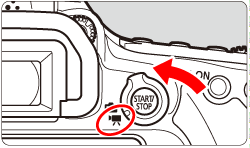
 > button.
> button.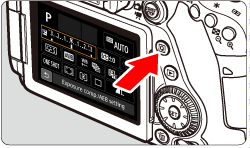
 > <
> <  > keys to select [
> keys to select [  ] (HDR Movie Shooting) on the screen's right side.
] (HDR Movie Shooting) on the screen's right side.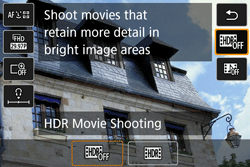
 > <
> <  > keys to select [Enable], then press <
> keys to select [Enable], then press <  >.
>.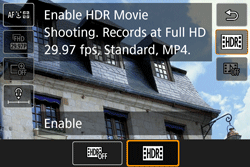
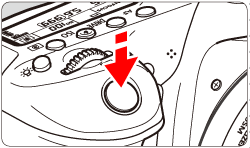
 > button to shoot a movie.
> button to shoot a movie.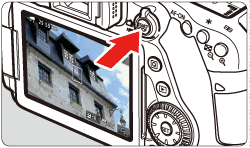
 " mark will be displayed on the upper right of the screen.
" mark will be displayed on the upper right of the screen. > button again.
> button again. ] or [
] or [  ] is set and the ISO speed or aperture changes during movie shooting, the white balance may also change.
] is set and the ISO speed or aperture changes during movie shooting, the white balance may also change.

 (NTSC) or
(NTSC) or 

 (PAL).
(PAL).  ] Internal Temperature Warning Icon>
] Internal Temperature Warning Icon> ] icon will appear.
] icon will appear. ] icon indicates that movie shooting will soon be terminated automatically. If this happens, you will not be able to shoot again until the camera's internal temperature decreases. Turn off the power and let the camera rest for a while.
] icon indicates that movie shooting will soon be terminated automatically. If this happens, you will not be able to shoot again until the camera's internal temperature decreases. Turn off the power and let the camera rest for a while. ] icon to appear earlier. When you are not shooting, always turn off the camera.
] icon to appear earlier. When you are not shooting, always turn off the camera. ) may appear on the right of the screen during movie shooting. It indicates how much data has not yet been written to the card (remaining capacity of the internal buffer memory). The slower the card, the faster the indicator will climb upward. If the indicator becomes full, movie shooting will stop automatically. If the card has a fast writing speed, the indicator will either not appear or the level (if displayed) will hardly go upward. First, shoot a few test movies to see if the card can write fast enough.
) may appear on the right of the screen during movie shooting. It indicates how much data has not yet been written to the card (remaining capacity of the internal buffer memory). The slower the card, the faster the indicator will climb upward. If the indicator becomes full, movie shooting will stop automatically. If the card has a fast writing speed, the indicator will either not appear or the level (if displayed) will hardly go upward. First, shoot a few test movies to see if the card can write fast enough.