The Different Image Stabilization (IS) Modes and How to Set Them
07-Aug-2017
8202751500
Solution
When in  (Auto) mode, the mark displayed will automatically change to the one for the set image stabilization mode depending on the shooting situation.
(Auto) mode, the mark displayed will automatically change to the one for the set image stabilization mode depending on the shooting situation.
 (Auto) mode, the mark displayed will automatically change to the one for the set image stabilization mode depending on the shooting situation.
(Auto) mode, the mark displayed will automatically change to the one for the set image stabilization mode depending on the shooting situation. When in  (Manual) mode, the image stabilization mode can be selected according to how you are shooting.
(Manual) mode, the image stabilization mode can be selected according to how you are shooting.
 (Manual) mode, the image stabilization mode can be selected according to how you are shooting.
(Manual) mode, the image stabilization mode can be selected according to how you are shooting.The different Intelligent IS marks in  (Auto) mode and how to set the image stabilization in
(Auto) mode and how to set the image stabilization in  (Manual) mode are as follows.
(Manual) mode are as follows.
 (Auto) mode and how to set the image stabilization in
(Auto) mode and how to set the image stabilization in  (Manual) mode are as follows.
(Manual) mode are as follows.Intelligent IS allows the camcorder to select the best image stabilization option based on your shooting method. The Intelligent IS icon will change to one of the following icons.
NOTE
- Set automatically when the [Camera Mode] is set to
 (Auto).
(Auto).
| Icon | Shooting method |
 (Dynamic IS) (Dynamic IS) | Most general situations; Zooming out (zooming toward W); Following subjects at a distance moving left or right |
 (Powered IS)* (Powered IS)* | Zooming in (zooming toward T) |
 (Macro IS) (Macro IS) | Close-up of a subject |
 (Tripod mode) (Tripod mode) | Remaining stationary, such as when using a tripod |
* With the [FUNC.] -> [MENU] ->  -> [Intelligent IS] setting, you can select whether Powered IS can be set automatically as one of the Intelligent IS modes.
-> [Intelligent IS] setting, you can select whether Powered IS can be set automatically as one of the Intelligent IS modes.
 -> [Intelligent IS] setting, you can select whether Powered IS can be set automatically as one of the Intelligent IS modes.
-> [Intelligent IS] setting, you can select whether Powered IS can be set automatically as one of the Intelligent IS modes.1. Set the mode switch to [M] or [Cinema].

2. Set the POWER switch to [CAMERA].

3. Touch [  ].
].
 ].
].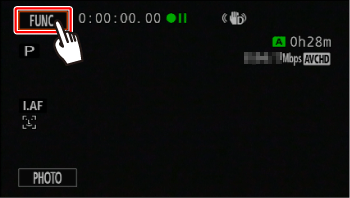
4.  Drag your finger up/down, and then
Drag your finger up/down, and then  touch [Image Stabilizer].
touch [Image Stabilizer].
 Drag your finger up/down, and then
Drag your finger up/down, and then  touch [Image Stabilizer].
touch [Image Stabilizer].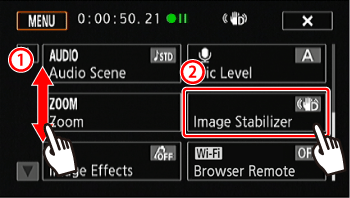
5. Touch the desired IS mode.
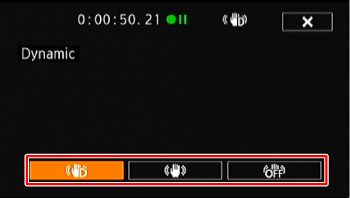
| IS mode | Shooting method |
 Dynamic Dynamic | Compensates for a higher degree of camcorder shake, such as when shooting while walking, and is more effective as the zoom approaches full wide angle. |
 Standard Standard | Compensates for a lower degree of camcorder shake, such as when shooting while remaining stationary, and is suitable for shooting natural-looking scenes. |
 Off Off | Use this setting when the camcorder is mounted on a tripod. |
6. Touch [  ].
].
 ].
].REFERENCE
[Powered IS]
After setting an assignable button to [  : Powered IS ], you can use Powered IS to make the image stabilization even more powerful. Powered IS is most effective when you are stationary and zooming in on far subjects using high zoom ratios (the more you approach the telephoto end). Holding the LCD panel with your left hand will add to the stability of the shot.
: Powered IS ], you can use Powered IS to make the image stabilization even more powerful. Powered IS is most effective when you are stationary and zooming in on far subjects using high zoom ratios (the more you approach the telephoto end). Holding the LCD panel with your left hand will add to the stability of the shot.
 : Powered IS ], you can use Powered IS to make the image stabilization even more powerful. Powered IS is most effective when you are stationary and zooming in on far subjects using high zoom ratios (the more you approach the telephoto end). Holding the LCD panel with your left hand will add to the stability of the shot.
: Powered IS ], you can use Powered IS to make the image stabilization even more powerful. Powered IS is most effective when you are stationary and zooming in on far subjects using high zoom ratios (the more you approach the telephoto end). Holding the LCD panel with your left hand will add to the stability of the shot. - Press and hold the assignable button as long as you want to activate Powered IS.
-
 appears in yellow while Powered IS is activated.
appears in yellow while Powered IS is activated.
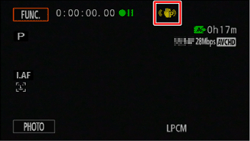
- You can change the operation of the assignable button set to [
 : Powered IS ] (long press or toggle on / off) with the [FUNC.] -> [MENU] ->
: Powered IS ] (long press or toggle on / off) with the [FUNC.] -> [MENU] ->  -> [Powered IS Button] setting.
-> [Powered IS Button] setting. - Powered IS is available even when [Image Stabilizer] is set to [
 : Off ].
: Off ].
NOTE
- If the degree of camcorder shake is too high, the image stabilizer may not be able to fully compensate.
- For surveying and following shots, when you pan the camcorder from side to side or tilt it up and down, we recommend setting [ Image Stabilizer ] to [
 : Dynamic ] or [
: Dynamic ] or [  : Standard ].
: Standard ]. - The angle of view will change when [ Image Stabilizer ] is set to [
 : Dynamic ].
: Dynamic ].