Solution
Images captured with supported cameras and saved to a computer can be printed with Digital Photo Professional.
You can select from three printing methods.
Printing one image on one sheet of paper
1. Start Digital Photo Professional and choose the desired image.
2. Select the [File] menu -> [Print].
3. The [Print] screen appears. Specify the optimum print settings, and then click [OK].
Printing with shooting information
You can freely layout one image on one sheet of paper and print together with titles and shooting information, etc.
1. Start Digital Photo Professional and choose the desired image.
2. Select the [File] menu -> [Print with detailed setting].
3. A screen such as the one shown in the example image below appears. Switch tab sheets (

) as necessary, and make the desired print settings. The settings of each tab sheet are memorized when printing or the [Apply] button (

) is clicked. The settings can be applied to another image when printing.
Memorized settings are options in [Printer], [Media], [Media orientation], [Registration marks], [Header], [Footer], and [Image Information], and settings in the [Settings] tab sheet.
| Tab Sheet Items | Details |
|---|
| [Printer] | Settings for printer model, paper size, and page orientation can be specified. Print profiles can also be set. |
| [Image] | The size and layout of images can be set. |
| [Text] | Display of shooting information, such as ISO speed, shutter speed, and aperture, can be set (refer to the example image above). When  is clicked for [Title] or [Caption], the [Specify Information] screen appears and the desired information can be specified. is clicked for [Title] or [Caption], the [Specify Information] screen appears and the desired information can be specified. |
| [Settings] | Other settings, such as [Print background in black], can be specified. |
4. Click [Print] to begin printing.
Printing using printer plug-ins
Images can be printed from Digital Photo Professional using printer plug-ins.
NOTE
To use [Plug-in printing], please install the plug-ins for a printer which supports Digital Photo Professional in advance. For more information on plug-ins that can be used with Digital Photo Professional, please contact the printer manufacturer.
1. Start Digital Photo Professional and choose the desired image.
2. Select the [File] menu -> [Plug-in printing] -> plug-in for the printer you use.
3. When the plug-in starts up, specify the required settings, and then print.
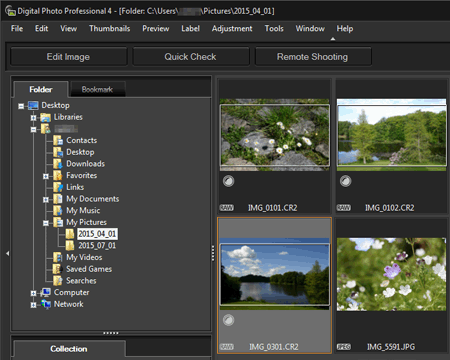

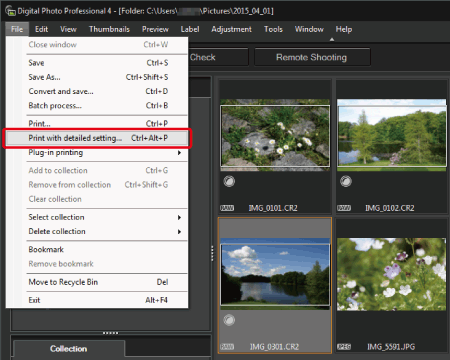
 ) as necessary, and make the desired print settings. The settings of each tab sheet are memorized when printing or the [Apply] button (
) as necessary, and make the desired print settings. The settings of each tab sheet are memorized when printing or the [Apply] button (  ) is clicked. The settings can be applied to another image when printing.
) is clicked. The settings can be applied to another image when printing.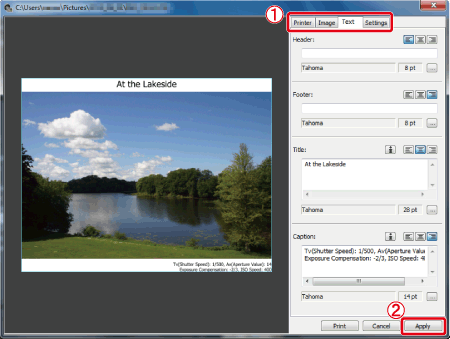
 is clicked for [Title] or [Caption], the [Specify Information] screen appears and the desired information can be specified.
is clicked for [Title] or [Caption], the [Specify Information] screen appears and the desired information can be specified.