Saving Photos on a Computer (XA35 / XA30)
Solution
If your computer is installed with one of the following operating system, you can save your photos simply by connecting the camcorder to the computer using the supplied USB cable:
Windows 8, Windows 7, Windows Vista, Windows XP, or Mac OS X
NOTE
The procedure is shown in Windows 7 for the purposes of explanation. The setting procedures and screens displayed may differ depending on your computer’s operating system.
1. Camcorder: Power the camcorder using the compact power adapter.

2. Set the power switch to [MEDIA].

3. Connect the camcorder to the computer using the supplied USB cable.
Camcorder: Touch [All (for PC only)].
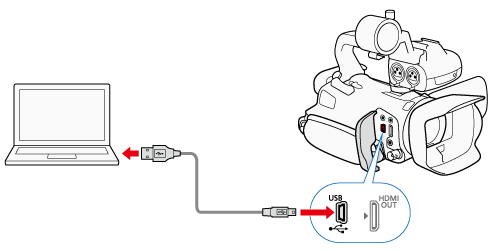
4. The camcorder will appear as a new device (or drive).
- Your photos can be found under [Removable Storage] -> [DCIM] -> [xxxCANON], where "xxx" is a folder number between 101 and 998.
5. Save the photos onto the computer.
IMPORTANT
- Observe the following precautions while the ACCESS indicator is on or flashing. Failing to do so may result in permanent data loss.
- Do not open the double memory card slot cover.
- Do not disconnect the USB cable.
- Do not turn off the camcorder or the computer.
- Do not change the camcorder’s operating mode.
- The software may not operate correctly depending on the specifications/settings of your computer.
- If you wish to use the recordings on your computer, make copies of them first. Use the copied files, retaining the originals.
- The following image files may not be displayed correctly.
- Images not recorded with this camcorder.
- Images edited on a computer.
- Images whose file names have been changed.








