Solution
By recording a time-lapse movie that combines images shot at a specified interval, you can create movies with fast-moving stars. You can adjust the shooting interval and recording duration as needed.
IMPORTANT
- Note that each session takes a long time, and requires many shots. Check the battery level and memory card space in advance.
- Procedures for shooting start time-lapse movies are explained below.
1. Press the power button to turn the camera on.
2. Set the mode dial to [SCN].
3. Press the <

> button when the shooting screen is displayed.
4. When the menu options are displayed, press the <

><

> buttons to choose [Shooting mode] (

) in the upper left of the screen, and then press the <

> button.
REFERENCE
- If the default settings have not been changed, [
 ] will be displayed.
] will be displayed.
5. Press the <

><

> buttons to choose [

:Star] from the options displayed at the bottom of the screen, and then press the <

> button.
6. Press <

> when the following screen is displayed.
7. Press the <

><

> buttons to choose [

: Star Time-Lapse Movie ] from the options appearing on the bottom of the screen, and then press the <

> button.
NOTE
- Zoom is set to maximum wide angle and cannot be adjusted.
8. Press the <

> button.
NOTE
You can also touch (

) on the shooting screen to make the setting.
9. When the following screen appears, press the <

><

> buttons to select the desired item and make the setting for the movie.
- Select the desired item and press the <
 > button.
> button.
10. Mount the camera on a tripod or take other measures to keep it still.
11. Check the brightness.
- Press the shutter button all the way down to shoot a single still image.
- Switch to Playback mode and check image brightness.
- To adjust brightness, turn the exposure compensation dial and change the exposure level. Check brightness again by taking another shot.
12. Press the movie button to shoot.
[Busy] is displayed briefly, and then shooting begins.
- Do not disturb the camera while shooting.
- To cancel shooting, press the movie button again. Note that cancellation may take up to about 30 seconds.
- The camera operates in Eco mode while shooting.
IMPORTANT
- There will be a delay before you can shoot again, as the camera processes the images.
- If the camera runs out of battery power or memory card space, shooting stops and a movie created from the images up to that point is saved.
- ISO is set to Auto and cannot be changed.
- Aperture cannot be changed manually.
- The [Date/Time] you started shooting will be recorded in the image.
NOTE
- Sound is not recorded.
- For easier viewing, try choosing MENU > [
 ] tab > [Night Display] > [On] before shooting.
] tab > [Night Display] > [On] before shooting.
- You can also access the screen in step 9 by choosing MENU > [
 ] tab > [Star Time-Lapse Movie Setting].
] tab > [Star Time-Lapse Movie Setting].
- To save each shot collected before the movie is created, choose MENU > [
 ] tab > [Save
] tab > [Save  Stills] > [On]. Note that these individual images are managed as a single group, and during playback, only the first image is displayed. To indicate that the image is part of a group, [
Stills] > [On]. Note that these individual images are managed as a single group, and during playback, only the first image is displayed. To indicate that the image is part of a group, [  ] is displayed in the upper left of the screen. If you erase a grouped image, all images in the group are also erased. Be careful when erasing images.
] is displayed in the upper left of the screen. If you erase a grouped image, all images in the group are also erased. Be careful when erasing images.
- Try switching to manual focus mode to more accurately specify the focal position before shooting.
- Battery performance decreases at low temperatures. Try warming the battery pack a little by putting it in your pocket, for example, ensuring that the terminals do not touch any metal objects.
This concludes the explanation of shooting star time-lapse movies.

 > button when the shooting screen is displayed.
> button when the shooting screen is displayed.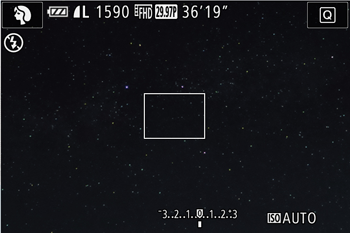
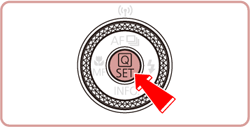
 ><
>< > buttons to choose [Shooting mode] (
> buttons to choose [Shooting mode] ( ) in the upper left of the screen, and then press the <
) in the upper left of the screen, and then press the < > button.
> button.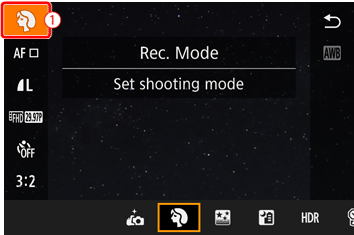

 ] will be displayed.
] will be displayed. ><
>< > buttons to choose [
> buttons to choose [  :Star] from the options displayed at the bottom of the screen, and then press the <
:Star] from the options displayed at the bottom of the screen, and then press the < > button.
> button.
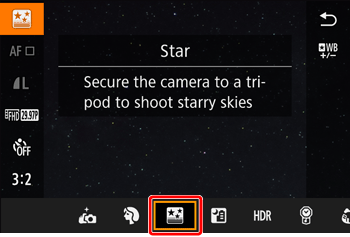
 > when the following screen is displayed.
> when the following screen is displayed.

 ><
>< > buttons to choose [
> buttons to choose [  : Star Time-Lapse Movie ] from the options appearing on the bottom of the screen, and then press the <
: Star Time-Lapse Movie ] from the options appearing on the bottom of the screen, and then press the < > button.
> button.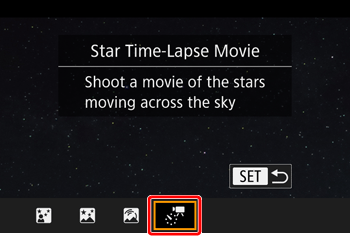
 > button.
> button.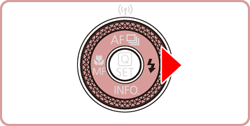
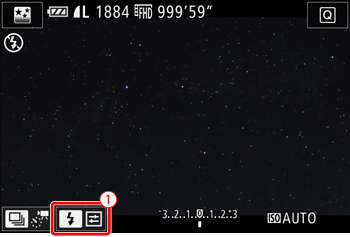
 ) on the shooting screen to make the setting.
) on the shooting screen to make the setting. ><
>< > buttons to select the desired item and make the setting for the movie.
> buttons to select the desired item and make the setting for the movie.
 > button.
> button.





 (NTSC)
(NTSC)
 (PAL)
(PAL) ], [
], [  ], [
], [  ], or [
], or [  ]
] 











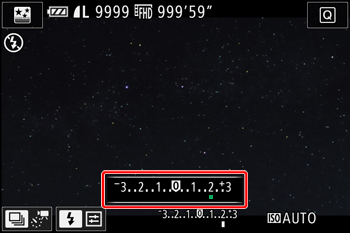
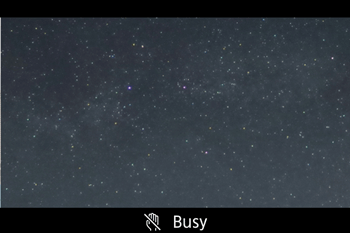
 ] tab > [Night Display] > [On] before shooting.
] tab > [Night Display] > [On] before shooting. 
 ] tab > [Star Time-Lapse Movie Setting].
] tab > [Star Time-Lapse Movie Setting].  ] tab > [Save
] tab > [Save  Stills] > [On]. Note that these individual images are managed as a single group, and during playback, only the first image is displayed. To indicate that the image is part of a group, [
Stills] > [On]. Note that these individual images are managed as a single group, and during playback, only the first image is displayed. To indicate that the image is part of a group, [  ] is displayed in the upper left of the screen. If you erase a grouped image, all images in the group are also erased. Be careful when erasing images.
] is displayed in the upper left of the screen. If you erase a grouped image, all images in the group are also erased. Be careful when erasing images.