Solution
Set the current date and time correctly as follows if the [Date/Time] screen is displayed when you turn the camera on. Information you specify this way is recorded in image properties when you shoot, and it is used when you manage images by shooting date or print images showing the date.
IMPORTANT
- Unless you set the date, time, and home time zone, the [Date/ Time] screen will be displayed each time you turn the camera on. Specify the correct information.
Setting the date and time for the first time
When you turn on the camera for the first time after purchase, the [Date/time] settings screen appears.
If the [Date/time] settings screen is not displayed, refer to
Changing the Date and Time.
2. Press the [

],[

] buttons to choose an option.
Press the [

],[

] buttons to adjust the settings shown below.

Set the year, month, date, and time.

Change the year, month, and date.

Set the daylight saving time (one hour is added to the current time).
When finished, press the <

> button.
3. Press the [

],[

] buttons to choose your home time zone.
4. Press the <

> button when finished. After a confirmation message, the setting screen is no longer displayed.
Press the power button to turn the camera off.
Changing the Date and Time
2. Press the <MENU> button.
3. Press the [

],[

] buttons or turn the <

> dial to select the [

- 2] tab.
Press the [

],[

] buttons to choose [Date/Time], and then press the <

> button.
4. Press the [

],[

] buttons to choose an option.
Press the [

],[

] buttons to adjust the settings shown below.

Set the year, month, date, and time.

Change the year, month, and date.

Set the daylight saving time (one hour is added to the current time).
When finished, press the <

> button.
Press the <MENU> button to close the menu screen.
NOTE
- The camera includes a built-in date/time battery (backup battery). Date/time settings are retained for about 3 weeks after the battery pack is removed.
- The date/time battery will be charged in about 4 hours once you insert a charged battery pack or connect the camera to an AC adapter kit (sold separately), even if the camera is left off.
- Once the date/time battery is depleted, the [Date/Time] screen will be displayed when you turn the camera on.
 ],[
],[  ] buttons to choose an option.
] buttons to choose an option. ],[
],[  ] buttons to adjust the settings shown below.
] buttons to adjust the settings shown below. Set the year, month, date, and time.
Set the year, month, date, and time. Change the year, month, and date.
Change the year, month, and date. Set the daylight saving time (one hour is added to the current time).
Set the daylight saving time (one hour is added to the current time). > button.
> button.
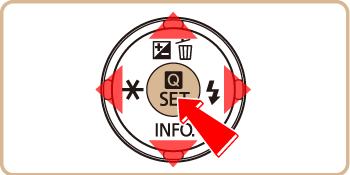
 ],[
],[  ] buttons to choose your home time zone.
] buttons to choose your home time zone.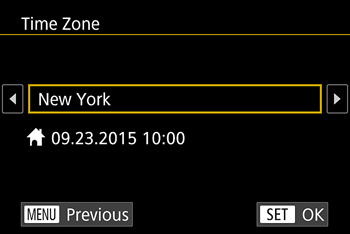
 > button when finished. After a confirmation message, the setting screen is no longer displayed.
> button when finished. After a confirmation message, the setting screen is no longer displayed.
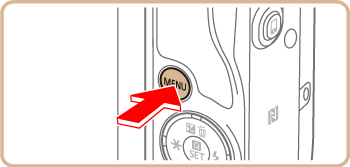
 ],[
],[  ] buttons or turn the <
] buttons or turn the < > dial to select the [
> dial to select the [  - 2] tab.
- 2] tab. ],[
],[  ] buttons to choose [Date/Time], and then press the <
] buttons to choose [Date/Time], and then press the < > button.
> button.
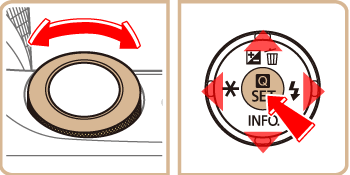
 ],[
],[  ] buttons to choose an option.
] buttons to choose an option. ],[
],[  ] buttons to adjust the settings shown below.
] buttons to adjust the settings shown below. Set the year, month, date, and time.
Set the year, month, date, and time. Change the year, month, and date.
Change the year, month, and date. Set the daylight saving time (one hour is added to the current time).
Set the daylight saving time (one hour is added to the current time). > button.
> button.