Correcting the Gradation
24-Jul-2015
8202708600
Solution
Gradation refers to the dark to light continuum of shades of a color. The more shades in the gradations of colors that are printed, the more natural printouts seem. If color reproducibility becomes poor and the density and brightness of printouts differs markedly from the originals, perform the appropriate auto adjustment. If the amount remaining in a toner cartridge is low, it is recommended that you replace toner cartridges. For details, see the "e-Manual" (HTML manual) in the DVD-ROM supplied with the machine. There are three types of adjustments: Full Adjust, Quick Adjust, and Adjust Copy Image.
Fewer shades in the gradations
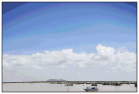
More shades in the gradations
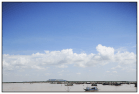
NOTE
- Adjustments may not be performed effectively if there is not sufficient toner cartridge remaining.
This adjustment optimizes reproducibility for color printing. When the machine performs full adjustment, it obtains information to optimize color reproducibility. The machine maintains this information until the next time you perform full adjustment. For making full adjustment, an adjustment image will be printed twice and scanned twice. Note that you cannot perform this adjustment while performing some functions, including, scanning, and printing.
NOTE
- This adjustment is not available when <Only Continue Black & White Printing> is selected on the screen displaying the message <End of Toner Cart. Lifetime>.
1. Press  and tap <Menu>.
and tap <Menu>.
 and tap <Menu>.
and tap <Menu>.2. Tap <Adjustment/Maintenance>.
3. Tap <Auto Adjust Gradation>

 <Full Adjust>.
<Full Adjust>.


 <Full Adjust>.
<Full Adjust>.4. Check that the size and type of paper displayed on the screen is loaded in the machine, and tap <OK>.
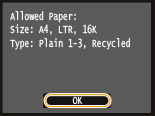
5. Confirm the procedure, and tap <Start>.
- Adjustment starts. In approximately 1 to 2 minutes, an adjustment image is printed.

6. Open the feeder or the platen glass cover after the screen displayed during printing disappears.
7. Place the adjustment image on the platen glass with the print side face down.
- Place the adjustment image so that the black stripe is toward the back side of the machine.

8. Gently close the feeder or the platen glass cover.
9. Press  (Color).
(Color).
 (Color).
(Color).- The adjustment image is scanned and adjustment starts. In approximately 30 seconds, the second adjustment image is printed.

10. Open the feeder or the platen glass cover, remove the first adjustment image, and then place the second adjustment image on the platen glass with the print side face down.
- Place the adjustment image so that the black stripe is toward the back side of the machine.

11. Gently close the feeder or the platen glass cover.
12. Press  (Color).
(Color).
 (Color).
(Color).- The adjustment image is scanned and adjustment starts. In approximately 1 to 2 minutes, the adjustment is finished.

13. Open the feeder or the platen glass cover, and remove the second adjustment image.
14. Gently close the feeder or the platen glass cover.
NOTE
If the <Correction failed.> message is displayed
- Did you load plain or recycled A4 or Letter size paper into the paper drawer?
- Did you place the adjustment image with the print side face down, with the black stripe toward the back side of the machine?
- Has a paper jam occurred?
[ Clearing Jams ]
- Is the amount remaining in toner cartridge required for correction sufficient? If the amount remaining in a toner cartridge is low, it is recommended that you replace toner cartridges. For details, see the "e-Manual" (HTML manual) in the DVD-ROM supplied with the machine.
- Is the transfer belt inside the machine dirty?
This adjustment maintains the optimized status that was acquired by <Full Adjust>. Note that you cannot perform this adjustment while performing some functions, including, scanning, and printing. If the result of this adjustment is not satisfactory, perform <Full Adjust>. This adjustment may be automatically performed after you replace a toner cartridge.
NOTE
- This adjustment is not available when <Only Continue Black & White Printing> is selected on the screen displaying the message <End of Toner Cart. Lifetime>.
1. Press  and tap <Menu>.
and tap <Menu>.
 and tap <Menu>.
and tap <Menu>.2. Tap <Adjustment/Maintenance>.
3. Tap <Auto Adjust Gradation>

 <Quick Adjust>.
<Quick Adjust>.


 <Quick Adjust>.
<Quick Adjust>.4. Tap <Start>.
- Adjustment starts. In approximately 1 to 2 minutes, the adjustment is finished.
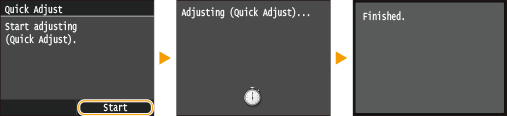
NOTE
- You can set the machine to perform this adjustment automatically after the power is turned ON.
This adjustment improves the result of copies and printing from a USB memory device. For correcting copy images, an adjustment image will be printed and scanned. Note that you cannot perform this adjustment while performing some functions, including, scanning, and printing.
NOTE
- This adjustment is not available when <Only Continue Black & White Printing> is selected on the screen displaying the message <End of Toner Cart. Lifetime>.
1. Press  and tap <Menu>.
and tap <Menu>.
 and tap <Menu>.
and tap <Menu>.2. Tap <Adjustment/Maintenance>.
3. Tap <Auto Adjust Gradation>

 <Adjust Copy Image>.
<Adjust Copy Image>.


 <Adjust Copy Image>.
<Adjust Copy Image>.4. Check that the size and type of paper displayed on the screen is loaded in the machine, and tap <OK>.
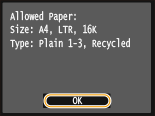
5. Confirm the procedure, and tap <Start>.
- Adjustment starts. In approximately 1 minute, an adjustment image is printed.

6. Open the feeder or the platen glass cover after the screen displayed during printing disappears.
7. Place the adjustment image on the platen glass with the print side face down.
- Place the adjustment image so that the black stripe is toward the back side of the machine.

8. Gently close the feeder or the platen glass cover.
9. Press  (Color).
(Color).
 (Color).
(Color).- The adjustment image is scanned and adjustment starts. In approximately 1 to 2 minutes, the adjustment is finished.

10. Open the feeder or the platen glass cover, and remove the adjustment image.
11. Gently close the feeder or the platen glass cover.
NOTE
If the <Correction failed.> message is displayed
- Did you load plain or recycled A4 or Letter size paper into the paper drawer?
- Did you place the adjustment image with the print side face down, with the black stripe toward the back side of the machine?
- Has a paper jam occurred?
[ Clearing Jams ]
- Is the amount remaining in toner cartridge required for correction sufficient? If the amount remaining in a toner cartridge is low, it is recommended that you replace toner cartridges. For details, see the "e-Manual" (HTML manual) in the DVD-ROM supplied with the machine.
- Is the transfer belt inside the machine dirty?