Solution
When you want to change the position or size of the AF frame, set the AF frame mode to [1-point].
IMPORTANT
- The AF frame mode cannot be set to [1-point] in the following shooting modes:
Set the AF frame mode to [1-point]
The camera focuses using a single AF frame. Effective for reliable focusing.
You can also move the frame by touching the screen
1. Press the power button to turn the camera on.
2. Press the <MENU> button.
3. Choose the [

: AF method ] tab from the menu screen.

: Move the zoom lever to choose the [

] tab.

: Press the <

><

> buttons to choose [

], and then press the <

> button.
4. Press the <

><

> buttons to choose [AF method], and then press the <

> button.
5. Touch [1-point AF] to select it from the next screen displayed.
IMPORTANT
- A yellow AF frame is displayed with
 if the camera cannot focus when you press the shutter button halfway.
if the camera cannot focus when you press the shutter button halfway.
NOTE
- To compose shots so that subjects are positioned at the edge or in a corner, first aim the camera to capture the subject in an AF frame, and then hold the shutter button halfway down. As you continue to hold the shutter button halfway, recompose the shot as desired, and then press the shutter button all the way down (Focus Lock).
- The AF frame position is enlarged when you press the shutter button halfway and [AF-Point Zoom] is set to [On].
Changing the AF Frame Position and Size
2. Resize the AF frame.
- To reduce the AF frame size, turn the <
 > ring. Turn it again to restore it to the original size.
> ring. Turn it again to restore it to the original size.
3. Press the <

> button to complete the setting.
IMPORTANT
- AF frames are displayed at normal size when you use the digital zoom or digital tele-converter, and in manual focus mode.
NOTE
- You can also access the screen in step 1 by pressing the [
 ] button.
] button.
- You can also return the AF frame to the original position in the center by holding down the [
 ] button.
] button.
- You can also link the Spot AE Point frame to the AF frame.
- You can also configure the AF frame size by pressing the <MENU> button and choosing [AF Frame Size] on the [
 ] tab.
] tab.

 ,
,  ,
,  ,
,  ,
,  ,
,  ,
,  ,
, 

 : AF method ] tab from the menu screen.
: AF method ] tab from the menu screen. : Move the zoom lever to choose the [
: Move the zoom lever to choose the [  ] tab.
] tab. : Press the <
: Press the < ><
>< > buttons to choose [
> buttons to choose [  ], and then press the <
], and then press the < > button.
> button.

 ><
>< > buttons to choose [AF method], and then press the <
> buttons to choose [AF method], and then press the < > button.
> button.


 if the camera cannot focus when you press the shutter button halfway.
if the camera cannot focus when you press the shutter button halfway. ] dial or [
] dial or [  ] dial to move the AF frame and press the [
] dial to move the AF frame and press the [  ], [
], [  ], [
], [  ], [
], [  ] buttons to fine-tune the position.
] buttons to fine-tune the position. 
 > ring. Turn it again to restore it to the original size.
> ring. Turn it again to restore it to the original size.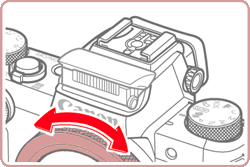

 > button to complete the setting.
> button to complete the setting. ] button.
] button. ] button.
] button. ] tab.
] tab.