Shooting Night Scenes under Starry Skies (Star Nightscape) (PowerShot G9 X)
24-Aug-2015
8202676300
Solution
Capture impressive shots of starry skies above night scenes. Starlight in the image is automatically enhanced, making starry skies look beautiful.
- The procedure for shooting in Star Nightscape mode is explained below.
1. Press the power button to turn the camera on.
2. Set the mode dial to [SCN].

3. Touch the icon appearing in the upper right of the screen.
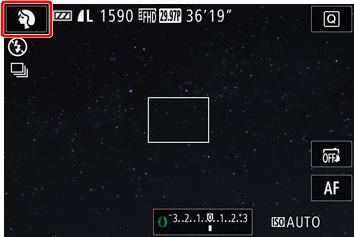
REFERENCE
- If the default settings have not been changed, [
 ] will be displayed.
] will be displayed.
4. The shooting mode selection screen will be displayed.
Touch [  ] or [
] or [  ] and drag up/down to choose [
] and drag up/down to choose [  : Star ].
: Star ].
 ] or [
] or [  ] and drag up/down to choose [
] and drag up/down to choose [  : Star ].
: Star ]. 
5. Touch [OK].

6. When the following screen is displayed, press the <INFO.> button.


7. Touch [  : Star Nightscape] to choose it from the options appearing on the bottom of the screen, and then press the <
: Star Nightscape] to choose it from the options appearing on the bottom of the screen, and then press the < > button.
> button.
 : Star Nightscape] to choose it from the options appearing on the bottom of the screen, and then press the <
: Star Nightscape] to choose it from the options appearing on the bottom of the screen, and then press the < > button.
> button.
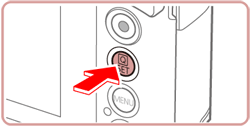
NOTE
- Zoom is set to maximum wide angle and cannot be adjusted.
8. Mount the camera on a tripod or take other measures to keep it still and prevent camera shake.
9. Press the shutter button all the way down to shoot.
IMPORTANT
- There will be a delay before you can shoot again, as the camera processes the images.
- ISO is set to Auto and cannot be changed.
- Aperture cannot be changed manually.
NOTE
- For easier viewing, try choosing MENU > [
 ] tab > [Night Display] > [On] before shooting.
] tab > [Night Display] > [On] before shooting.

- To make stars brighter, choose MENU > [
 ] tab > [Star Emphasis] > [Sharp]. To emphasize the bright stars in a starry sky, set [Star Emphasis] to [Soft]. This setting can produce eye-catching shots by enlarging bright stars while de-emphasizing dimmer stars. To disable starlight processing, select [Off].
] tab > [Star Emphasis] > [Sharp]. To emphasize the bright stars in a starry sky, set [Star Emphasis] to [Soft]. This setting can produce eye-catching shots by enlarging bright stars while de-emphasizing dimmer stars. To disable starlight processing, select [Off].

- Try switching to manual focus mode to more accurately specify the focal position before shooting.