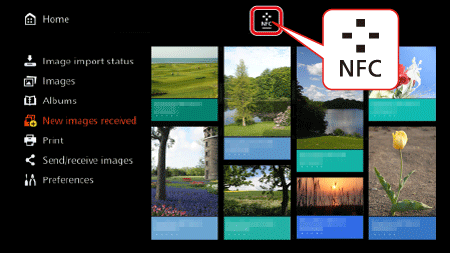Solution
You can make a wireless connection from a camera to the Connect Station and save images.
Connect Station can play back images of the formats shown below. Files of any other formats cannot be played back even if they are imported to Connect Station.
| Still photos | JPEG/RAW (CR2 format only) |
| Movies | MOV/MP4/AVCHD |
| (Full HD, HD, and VGA (SD) recording quality) |
IMPORTANT
- If you change the folder name or folder structure where the images are saved, importing images may no longer be possible.
- For the power source of the camera/camcorder, using a fully charged battery or AC adapter kit is recommended.
- Images edited with a computer, etc. may not be played back with Connect Station or playback may take time.
- The remote control (except the power button) cannot be used until image playback starts.
- 4K movies cannot be played back with Connect Station.
<Compatible cameras/camcorders>
- Only the images shot with 2015 model Canon NFC-compatible cameras (excluding PowerShot N2), or digital camcorders can be imported via a wireless connection. For information on Canon NFC-compatible cameras/camcorders that support Connect Station (as of November, 2017).
- Update the Connect Station firmware to the latest version.
- For information on Canon NFC-compatible cameras/camcorders that support Connect Station, refer to the Canon Web site.
Importing via a Wireless Connection
1. Turn on the camera/camcorder to be connected and set it up to allow use of its NFC function in advance. For the operation procedure, refer to the Camera/ Camcorder Instruction Manual.
The location of the

(N-Mark) differs by each camera/camcorder model. Check the location of

in advance.
NOTE
- The power to some cameras/camcorders may be turned on when you hold the camera’s/camcorder’s
 (N-Mark) close to Connect Station.
(N-Mark) close to Connect Station.
- All the new images will be imported. The images that have already been imported to Connect Station will not be imported.
- When all images are already imported, import does not start.
NOTE
- If you do not operate Connect Station for 30 minutes while the power is on, it will go into standby mode (except during image playback).
- Images can be imported even when Connect Station is standing by.
3. Carefully hold the

mark on the camera/camcorder to be connected close to the NFC connect point on Connect Station.

:

mark of the camera/camcorder

: NFC connect point

: Wi-Fi lamp (blue)
- Connect Station gives two short beeps, and the Wi-Fi lamp blinks twice. If message indicating the connection is displayed on the camera/camcorder’s LCD monitor, communication is established via Wi-Fi even if the camera/camcorder is moved away from Connect Station.
- When Connect Station is connected, the Wi-Fi lamp will blink and the import of images will start.
CAUTION
- Do not put the camera/camcorder on Connect Station, because the camera/ camcorder will not sit there stably.
4. While importing images, the icon shown in the image below is displayed on the screen.
5. When the import is complete, turn off the camera/camcorder to terminate the connection.
IMPORTANT
- When holding the camera/camcorder close to Connect Station, do not drop the camera/camcorder on it or push the camera/camcorder hard against it. Doing so may damage the built-in hard disk.
- While images are being imported, you cannot connect an NFC-compatible camera/ camcorder even if you hold it close to Connect Station.
- If a case etc. is attached to the camera/camcorder, connection may not be possible. In such a case, detach the case etc., and hold the camera/camcorder close to Connect Station.
- Since the camera/camcorder may not be recognized readily, carefully hold the camera/ camcorder close to the NFC connect point on Connect Station while rotating the camera/camcorder horizontally.
- Just holding the camera/camcorder close to Connect Station may not establish a connection. In such a case, gently touch Connect Station with the camera/camcorder.
- When connecting Connect Station to a camera/camcorder, and it gives three short beeps and the power lamp blinks in red, this indicates that Connect Station is not in a status to establish connection. Make sure if the camera/camcorder is ready for connection.
- If the camera/camcorder and Connect Station are moved too far away from each other while importing images, the import may take time or the connection may be terminated.
- If the camera’s/camcorder’s battery runs out during import, the import will stop. Charge the battery, then try importing again.
- While a wireless LAN connection is established, you may not be able to connect a camera/camcorder even if you connect it with an interface cable.
- You may not be able to connect a certain NFC-compatible camera/camcorder with low battery level to Connect Station, even when you hold it close to Connect Station. In such a case, recharge the battery, then hold the camera/camcorder close to Connect Station.
 (N-Mark) differs by each camera/camcorder model. Check the location of
(N-Mark) differs by each camera/camcorder model. Check the location of  in advance.
in advance. (N-Mark) close to Connect Station.
(N-Mark) close to Connect Station.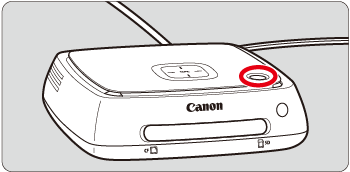
 (Lamp off)
(Lamp off) Orange (lamp on)
Orange (lamp on)  Green (lamp on)
Green (lamp on) mark on the camera/camcorder to be connected close to the NFC connect point on Connect Station.
mark on the camera/camcorder to be connected close to the NFC connect point on Connect Station.
 :
:  mark of the camera/camcorder
mark of the camera/camcorder : NFC connect point
: NFC connect point : Wi-Fi lamp (blue)
: Wi-Fi lamp (blue)