18-May-2015
8202612500
 ] (warning icon) can be displayed in the viewfinder
] (warning icon) can be displayed in the viewfinder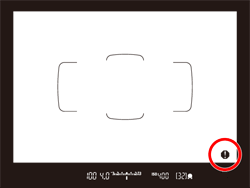
When monochrome  is set is set | If the Picture Style is set to [Monochrome] , the warning icon will appear. |
| When WB is corrected | If white balance correction is set, the warning icon will appear |
| When one-touch image quality is set | If you change the image-recording quality with the one-touch image quality function, the warning icon will appear. |
When  is set is set | If [  : High ISO speed NR] is set to [Multi Shot Noise Reduction], the warning icon will appear. : High ISO speed NR] is set to [Multi Shot Noise Reduction], the warning icon will appear. |
| When spot metering is set | If the metering mode is set to [Spot metering], the warning icon will appear. |
 ] (warning icon) can be displayed or hidden using the following procedure.
] (warning icon) can be displayed or hidden using the following procedure.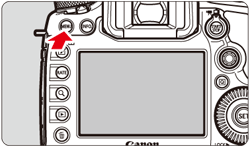
 ] button and select the [
] button and select the [  ] tab.
] tab.
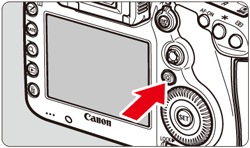
 ] dial to select the [
] dial to select the [  ] tab.
] tab.
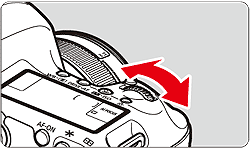
 ] dial to select [Warnings
] dial to select [Warnings  in viewfinder], then press [
in viewfinder], then press [  ].
].
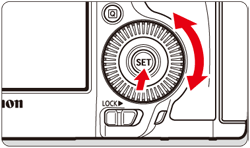
 ] dial to select the desired function, then press [
] dial to select the desired function, then press [  ] to append a [
] to append a [  ]. To disable display, remove the [
]. To disable display, remove the [  ].
].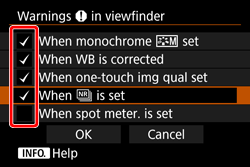
 ].
].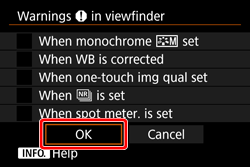
 ] functions, [
] functions, [  ] will also appear for the respective setting displayed on the Quick Control screen and Custom Quick Control screen
] will also appear for the respective setting displayed on the Quick Control screen and Custom Quick Control screen ].
].