30-Apr-2015
8202610400
 ] and [
] and [  ] indicate the different levels of image quality caused by different compression rates. If using the same resolution, [
] indicate the different levels of image quality caused by different compression rates. If using the same resolution, [  ] will produce better image quality. [
] will produce better image quality. [  ] will result in slightly lower image quality, but will enable you to record more images.
] will result in slightly lower image quality, but will enable you to record more images. ] mode.
] mode. ] button.
] button.
 Press the [
Press the [  ], [
], [  ] buttons to choose [Image Quality].
] buttons to choose [Image Quality]. Press the [
Press the [  ], [
], [  ] buttons or turn the [
] buttons or turn the [  ] dial or [
] dial or [  ] dial to select the image quality setting.
] dial to select the image quality setting. ] button.
] button.
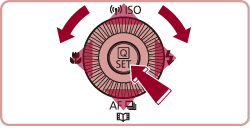
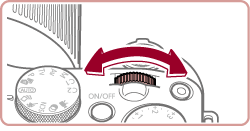
| Image Quality Settings | Shooting Modes in which the setting can be changed |
|---|---|
 , , , , , , , , |  *, *, *, *, , , , , , , |
 |  *, *, *, *, , , , , , , , , , , , , , ,
 , , , , , , , , , , , , , , , , , , , , , , , , , , , , , , , , , , , , , , , , , , , , , , |
 , , , , |  *, *, *, *, , , , , , , , , , ,
 , , , , , , , , , , , , , , , , , , |