04-Jun-2015
8202610000
 ) and press the power button to turn the camera on.
) and press the power button to turn the camera on.
 ] button, press the [
] button, press the [  ], [
], [  ] buttons to choose [ Movie Mode] (
] buttons to choose [ Movie Mode] ( )* in the menu, and then press the [
)* in the menu, and then press the [  ], [
], [  ] buttons or turn the [
] buttons or turn the [  ] dial to choose [Manual] (
] dial to choose [Manual] ( )
) ] will be displayed as the default mode.
] will be displayed as the default mode.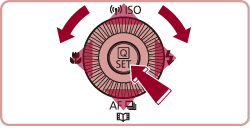

 shutter speed,
shutter speed,  aperture value, or
aperture value, or  ISO speed, settings using the values displayed on the screen as a reference.
ISO speed, settings using the values displayed on the screen as a reference.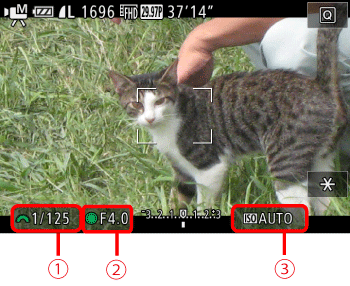
 shutter speed or
shutter speed or  ISO speed, press the [
ISO speed, press the [  ] button and turn the [
] button and turn the [  ] dial.
] dial.
 ] dial to set the
] dial to set the  aperture value.
aperture value.| Shutter speed | 30, 25, 20, 15, 13, 10, 8, 6, 5, 4, 3.2, 2.5, 2, 1.6, 1.3, 1, 0.8, 0.6, 0.5, 0.4, 0.3, 1/4, 1/5, 1/6, 1/8, 1/10, 1/13, 1 / 15, 1 / 20, 1 / 25, 1 / 30, 1 / 40, 1 / 50, 1 / 60, 1 / 80, 1 / 100, 1 / 125, 1 / 160, 1 / 200, 1 / 250, 1 / 320, 1 / 400, 1 / 500, 1 / 640, 1 / 800, 1 / 1000, 1 / 1250, 1 / 1600, 1 / 2000 |
| Aperture | F1.8, F2.0, F2.2, F2.5, F2.8, F3.2, F3.5, F4.0, F4.5, F5.0, F5.6, F6.3, F7.1, F8.0, F9.0, F10, F11 |
| ISO speed | AUTO 125, 160, 200 250, 320, 400, 500, 640, 800 1000, 1250, 1600, 2000, 2500, 3200, 4000, 5000, 6400 8000, 10000, 12800 |
 ) to start shooting.
) to start shooting.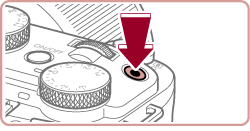
 ] button to select the desired item.
] button to select the desired item. ] mark appears on can be adjusted.
] mark appears on can be adjusted.

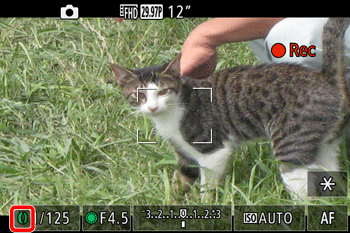
 ] ring.
] ring.