Solution
The following section describes how to play back scenes you captured.
1. While the camcorder is turned off, hold the [

] button (

) pressed down. The thumbnails of clips and photos you have recorded are shown in index screens sorted by the type of recording.
- The HD movie index of the SD card is displayed.
- Press and hold the [
 ] button again to set the camcorder to shooting mode.
] button again to set the camcorder to shooting mode.
2. The index screen appears.
2-1. Touch [

].
2-2. Touch the desired index screen from the list.
- The index screen you selected from the list will be displayed.
 4K Movie 4K Movie | 4K clips recorded on the CFast card |
 HD Movie HD Movie | HD clips recorded on the SD card. |
 Photo Photo | Photos recorded on the SD card. |
- Playback begins.
- Playback will start from the selected clip until the end of the last clip in the index screen.
- During playback, you can touch the screen or press the [
 ] button to display the playback controls. You can use the touch panel or joystick to operate the playback controls.
] button to display the playback controls. You can use the touch panel or joystick to operate the playback controls.
Touch [

] to stop playback and return to the index screen.
CAUTION
- Observe the following precautions while the ACCESS indicator is on or flashing. Failure to do so may result in permanent data loss.
- Do not disconnect the power source or turn off the camcorder.
- Do not open the recording media slot cover.
NOTE
- You may notice brief stops in video or audio playback between clips.
- The following photos may not be displayed correctly.
-Photos not recorded with this camcorder.
-Photos created or edited on a computer.
-Photos whose file names have been changed.
 ] button (
] button ( ) pressed down. The thumbnails of clips and photos you have recorded are shown in index screens sorted by the type of recording.
) pressed down. The thumbnails of clips and photos you have recorded are shown in index screens sorted by the type of recording.
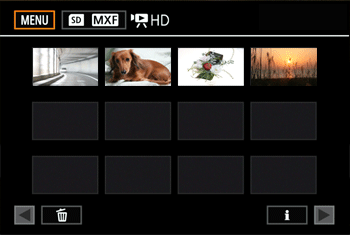
 ] button again to set the camcorder to shooting mode.
] button again to set the camcorder to shooting mode. ].
].

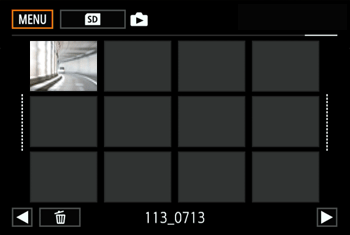
 4K Movie
4K Movie HD Movie
HD Movie Photo
Photo
 ] button to display the playback controls. You can use the touch panel or joystick to operate the playback controls.
] button to display the playback controls. You can use the touch panel or joystick to operate the playback controls. ] to stop playback and return to the index screen.
] to stop playback and return to the index screen.