Customizing the operation buttons (assigning functions other than the default functions to the buttons) (EOS 5DS / EOS 5DS R)
Solution
You can assign often-used functions to camera buttons or dials according to your preferences.
1. Set the power switch to [On].
2. Set the lens’s focus mode switch to [AF].

3. Set the Mode Dial to [ P / Tv / Av / M / B ].

4. Press the [MENU] button to display the menu screen.
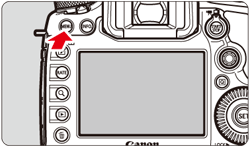
5. Press the [  ] button and select the [
] button and select the [  ] tab.
] tab.
 ] button and select the [
] button and select the [  ] tab.
] tab.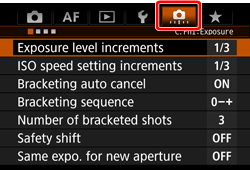
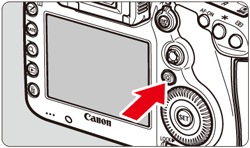
6. Turn the [  ] dial to select the [
] dial to select the [  ] tab.
] tab.
 ] dial to select the [
] dial to select the [  ] tab.
] tab.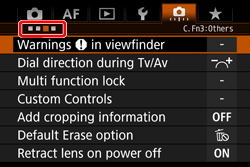
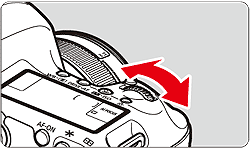
7. Turn the [  ] dial to select [Custom Controls], then press [
] dial to select [Custom Controls], then press [  ].
].
 ] dial to select [Custom Controls], then press [
] dial to select [Custom Controls], then press [  ].
].
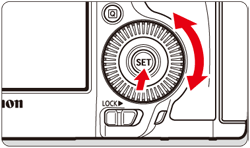
8. Turn the [  ] dial to select a camera button or dial, then press [
] dial to select a camera button or dial, then press [  ].
].
 ] dial to select a camera button or dial, then press [
] dial to select a camera button or dial, then press [  ].
]. 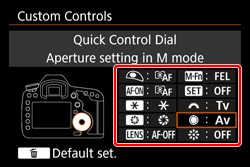
- The name of the camera control and the assignable functions will be displayed.
9. Turn the [  ] dial to select a camera function, then press [
] dial to select a camera function, then press [  ].
].
 ] dial to select a camera function, then press [
] dial to select a camera function, then press [  ].
].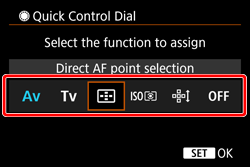
- If the [
 ] icon appears on the bottom left, you can press the [INFO.] button and set other related options.
] icon appears on the bottom left, you can press the [INFO.] button and set other related options.
10. When you exit the setting, the screen in step 8 will reappear.
The setting will be changed to the one you selected in step 9.
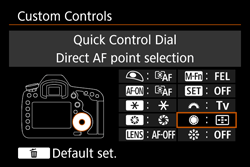
●Press the [MENU] button to exit.
NOTE
With the screen in step 8 displayed, you can press the [  ] button to revert the Custom Control settings to their defaults. Note that the [
] button to revert the Custom Control settings to their defaults. Note that the [  : Custom Controls] settings will not be canceled even if you select [
: Custom Controls] settings will not be canceled even if you select [  : Clear all Custom Func. (C.Fn)].
: Clear all Custom Func. (C.Fn)].
 ] button to revert the Custom Control settings to their defaults. Note that the [
] button to revert the Custom Control settings to their defaults. Note that the [  : Custom Controls] settings will not be canceled even if you select [
: Custom Controls] settings will not be canceled even if you select [  : Clear all Custom Func. (C.Fn)].
: Clear all Custom Func. (C.Fn)].| Function |  |  |  |  |  |  |  |  |  |  | ||
|---|---|---|---|---|---|---|---|---|---|---|---|---|
| AF |  | Metering and AF start |  |  *1 *1 |  *1 *1 |  | ||||||
 | AF stop |  |  |  |  | |||||||
 | Switch to registered AF function |  *2 *2 |  *2 *2 | |||||||||
 | ONE SHOT  AI SERVO AI SERVO |  |  |  |  | |||||||
 | Switch to registered AF point |  *3 *3 |  *3 *3 | |||||||||
 | AF point direct selection |  |  *4 *4 | |||||||||
 | Direct AF point selection: Vertical |  | ||||||||||
 | Pause Movie Servo AF |  |  | |||||||||
| Exposure |  | Metering start |  | |||||||||
 | AE lock |  |  |  |  |  | ||||||
 | AE lock (while button pressed) |  | ||||||||||
 | AE lock (hold) |  |  |  |  |  | ||||||
 | AE lock, AF stop |  |  | |||||||||
 | FE lock |  |  |  |  | |||||||
 | Set ISO speed (hold button, turn  ) ) |  | ||||||||||
 | Set ISO speed (  during metering) during metering) |  | ||||||||||
 | Exposure compensation (hold button, turn  ) ) |  | ||||||||||
 | Shutter speed setting in M mode |  |  | |||||||||
 | Aperture setting in M mode |  |  | |||||||||
| Function |  |  |  |  |  |  |  |  |  |  | ||
|---|---|---|---|---|---|---|---|---|---|---|---|---|
| Images |  | Switch between crop/aspect |  *5 *5 | |||||||||
 | One-touch image quality setting |  *6 *6 |  *6 *6 | |||||||||
 | One-touch image quality (hold) |  *6 *6 |  *6 *6 | |||||||||
 | Image quality |  | ||||||||||
 | Picture Style |  | ||||||||||
| Operation |  | Depth-of-field preview |  | |||||||||
 | IS start |  |  | |||||||||
 | Menu display |  | ||||||||||
 | Register/recall shooting function |  *7 *7 |  *7 *7 | |||||||||
 | Image playback |  | ||||||||||
 | Magnify/Reduce (press SET, turn  ) ) |  | ||||||||||
 | Cycle:  ・ ・  /Drive • AF/WB ・ /Drive • AF/WB ・  |  | ||||||||||
 | Unlock while button pressed |  | ||||||||||
 | Flash function settings |  | ||||||||||
 | No function (disabled) |  |  |  |  |  |  |  | ||||
 ] button, pressing the [INFO.] button while the setting screen is displayed will enable you to set the detailed AF settings. When shooting, pressing the [ AF-ON ] or [
] button, pressing the [INFO.] button while the setting screen is displayed will enable you to set the detailed AF settings. When shooting, pressing the [ AF-ON ] or [  ] button will execute AF as it was set.
] button will execute AF as it was set.*2: On the setting screen, press the [INFO.] button to display the detailed settings screen. Turn the [
 ] or [
] or [  ] dial to select the parameter to be registered, then press [
] dial to select the parameter to be registered, then press [  ] to append a checkmark [
] to append a checkmark [  ]. When you select a parameter and press [
]. When you select a parameter and press [  ], you can adjust the parameter. By pressing the [
], you can adjust the parameter. By pressing the [  ] button, you can revert the settings to their defaults.
] button, you can revert the settings to their defaults.
*3: On the setting screen, when you press the
*4: On the Multi-controller setting screen, when you press the [ INFO.] button, you can press the center of [
 ] to select [Switch to center AF point] or [Switch to registered AF point].
] to select [Switch to center AF point] or [Switch to registered AF point].
*5: On the setting screen, press the [INFO.] button to display the detailed settings. Turn the [
 ] or [
] or [  ] dial to select the function to be registered, then press [
] dial to select the function to be registered, then press [  ] to append a checkmark [
] to append a checkmark [  ] to it.
] to it.*6: On the setting screen, by pressing the [INFO.] button, you can select the image recording quality for this function.
*7: On the setting screen, press the [INFO.] button to display the detailed settings. Turn the [
 ] or [
] or [  ] dial to select the function to be registered, then press [
] dial to select the function to be registered, then press [  ] to append a checkmark [
] to append a checkmark [  ] to it. When you select a function and press [
] to it. When you select a function and press [  ], you can adjust the setting. By pressing the [
], you can adjust the setting. By pressing the [  ] button, you can revert the settings to their defaults. By selecting [Register current settings], the camera’s current settings will be registered.
] button, you can revert the settings to their defaults. By selecting [Register current settings], the camera’s current settings will be registered.NOTE
- [
 ] stands for "AF stop button" provided on super telephoto lenses equipped with Image Stabilizer.
] stands for "AF stop button" provided on super telephoto lenses equipped with Image Stabilizer.








