Solution
If both a CF (

) card and SD (

) card are inserted into the camera, you can set the recording method for the cards.
This section explains how to record a captured image to both the CF and SD cards simultaneously with a different size selected for each.
Recording Method with Two Cards Inserted (Set to [Rec. separately])
1. Set the power switch to [ON].
2. Press the [MENU] button (

) to display the menu screen. Next, press the [

] button (

) to select [

] tab (

).
3. Turn the [

] dial to select [Record func+card/folder sel.], then press [

].
4. Select [Record func.] when the next screen is displayed, then press [

].
5. Select the recording method from [Record func.].
Turn the [

] dial to choose [Rec. separately], then press [

].
REFERENCE
6. When you return to the [Record func+card/folder sel.] screen after completing the procedure, [Rec. separately] will be displayed for the recording method.
This concludes the steps for setting the recording method to [Rec. Separately].
IMPORTANT
- If [Rec. separately] is set and different recording qualities are set for the CF card and SD card, the maximum burst for continuous shooting will decrease.
- Even if [Record func.] is set to [Rec. to multiple], movies cannot be recorded to both the CF card and SD card at the same time. If [Rec. separately] or [Rec. to multiple] is set, the movie will be recorded to the card which is set for [Playback].
NOTE
[Rec. separately] and [Rec. to multiple]
- The same file number is used for recording to both the CF card and SD card.
- The LCD panel will display the number of possible shots of the card having the lower number.
- If one of the cards becomes full, [Card* full] will be displayed and shooting will be disabled. If this happens, either replace the card or set [Record func.] to [Standard] or [Auto switch card], and select the card with remaining capacity to continue shooting.
Selecting the CF or SD Card for Playback
7. Return to the [Record func+card/folder sel.] screen, then turn the [

] dail to select [Playback] and press [

].
*When [Rec. separately] / [Rec. to multiple] is set.
REFERENCE
- If [Record func.] is set to [Rec. separately] or [Rec. to multiple], Select [Record/play].
8. Select [

: CF Card ] or [

: SD card ] and press [

].
When you press the camera's [

] button, images will be played back from the selected card.
Setting the image-recording quality for each card
Next, select the size (recorded pixels) and the type (JPEG or RAW) of the image you want to record to the card.
2. Press the [MENU] button (

) to display the menu screen. Next, press the [

] button (

) to select [

] tab (

).
2. Turn the [

] dial to select [Record func.] and press [

].
3. Turn the [

] dial to select the desired card, then press [

].
(The CF card has been selected in the example image.)
4. Turn the [

] dial to select the image recording quality, then press [

].
5. Confrim that the [

] setting has been changed.
6. Repeat steps 3 through 4, select the other card, and make the settings.
NOTE
The image recording quality can also be set using the following procedure:
1. Press the [INFO.] button to display the [Quick Control] screen.
2. On the [Quick Control] screen, press the [

] button to display the selection frame.
3. Operate [

] to move the selection frame to the position indicated by

in the example image.
4. Turn the [

] dial to select the desired setting, then press [

].
 ) card and SD (
) card and SD (  ) card are inserted into the camera, you can set the recording method for the cards.
) card are inserted into the camera, you can set the recording method for the cards. ) to display the menu screen. Next, press the [
) to display the menu screen. Next, press the [  ] button (
] button (  ) to select [
) to select [  ] tab (
] tab (  ).
).
 ] dial to select [Record func+card/folder sel.], then press [
] dial to select [Record func+card/folder sel.], then press [  ].
].
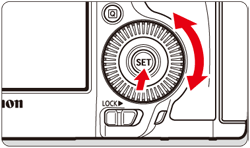
 ].
].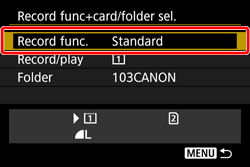
 ] dial to choose [Rec. separately], then press [
] dial to choose [Rec. separately], then press [  ].
].
 and
and  , or
, or  and
and  .
.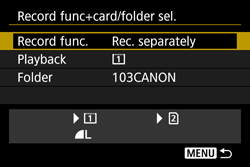
 ] dail to select [Playback] and press [
] dail to select [Playback] and press [  ].
].
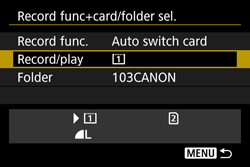
 : CF Card ] or [
: CF Card ] or [  : SD card ] and press [
: SD card ] and press [  ].
].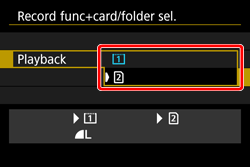
 ] button, images will be played back from the selected card.
] button, images will be played back from the selected card. ) to display the menu screen. Next, press the [
) to display the menu screen. Next, press the [  ] button (
] button (  ) to select [
) to select [  ] tab (
] tab (  ).
).
 ] dial to select [Record func.] and press [
] dial to select [Record func.] and press [  ].
].
 ] dial to select the desired card, then press [
] dial to select the desired card, then press [  ].
].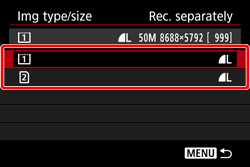
 ] dial to select the image recording quality, then press [
] dial to select the image recording quality, then press [  ].
].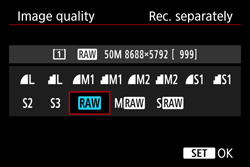
 ] setting has been changed.
] setting has been changed.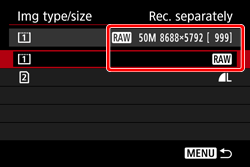
 ] button to display the selection frame.
] button to display the selection frame. ] to move the selection frame to the position indicated by
] to move the selection frame to the position indicated by  in the example image.
in the example image.
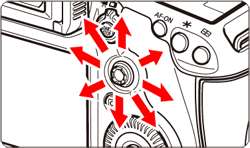
 ] dial to select the desired setting, then press [
] dial to select the desired setting, then press [  ].
].