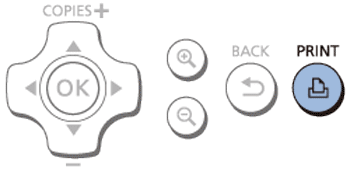Solution
You can print only selected areas of an image as follows.
IMPORTANT
- Before printing images from a memory card or a USB memory, check to make sure that the printer is not connected to a camera or a computer.
- For memory cards that require an adapter, always insert the card into the adapter before inserting the adapter into the card slot. If you mistakenly insert the memory card into the card slot without an adapter, you may not be able to remove the card from the printer.
- For instructions, refer to the memory card or adapter user manual.
- Use a memory card formatted with the device you shot the photos with. Images on cards formatted with a computer may not be recognized.
- Images may not be displayed or printed correctly depending on their size or if they have been edited on a computer.
- JPEG images conforming to the Exif standard can be printed with SELPHY.
- For computer or photo software instructions, refer to the relevant user manual.
In this section, example procedures are shown using an SD memory card. You can print images by performing the same operations with USB memory or a memory card other than an SD memory card.
1.

Turn on SELPHY

and insert the memory card

or USB flash drive.
NOTE
Insert the memory card with the label face-up.
REFERENCE
2. The following screen appears on the printer's [LCD monitor].
3. Press the [

], [

] buttons to choose an image, press the [EDIT] button, then press the [

] button.
A crop frame is displayed, showing the image area that will be cropped.
5. To confirm the cropping area and return to the image display screen, press the [

] button.

A crop frame is displayed, showing the image area that will be cropped.
NOTE
- To crop other images for printing with the first one, repeat steps 2 – 4.
- To adjust the cropping area once you have set it, press the EDIT button on the image display screen, press the [
 ], [
], [  ] buttons to select [Adjust Cropping], and then press the [
] buttons to select [Adjust Cropping], and then press the [  ] button. Then, Repeat steps 3 – 4.
] button. Then, Repeat steps 3 – 4.
- To cancel cropping after you have set the cropping area, press the [EDIT] button on the image display screen, press the [
 ], [
], [  ] buttons to select [Reset Cropping], press the [
] buttons to select [Reset Cropping], press the [  ] button to access the reset cropping screen, and then press the [
] button to access the reset cropping screen, and then press the [  ] button again.
] button again.
- Cropping areas you have set are cleared if you turn off SELPHY or remove the memory card before printing.
- You can specify cropping for up to 99 images at once.
- Cropping is not available when printing with [Print All Images] or [DPOF Print] or when [Page Layout] is set to [
 Index] or [
Index] or [  Shuffle]
Shuffle]
- The cropping aspect ratio indicated by the frame displayed on images cannot be adjusted.
- To change the number of prints, press the [
 ], [
], [  ] buttons on the image display screen in step 4. Note that specifying zero prints will not clear cropping settings.
] buttons on the image display screen in step 4. Note that specifying zero prints will not clear cropping settings.
6.Press the [

] button, and printing will start.
NOTE
- After printing, crop settings are cleared.
 Turn on SELPHY
Turn on SELPHY  and insert the memory card
and insert the memory card  or USB flash drive.
or USB flash drive.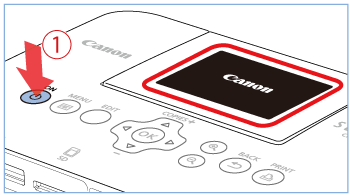
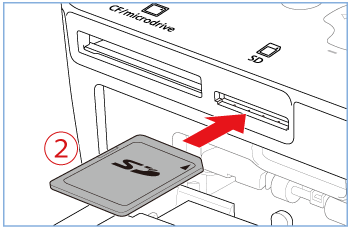

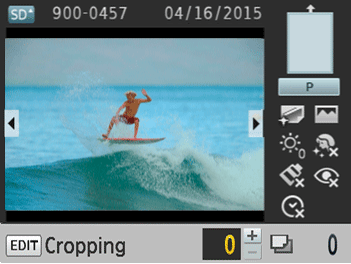
 ], [
], [  ] buttons to choose an image, press the [EDIT] button, then press the [
] buttons to choose an image, press the [EDIT] button, then press the [  ] button.
] button.
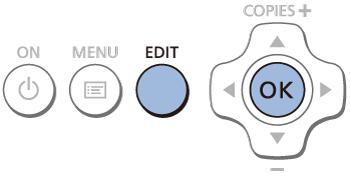
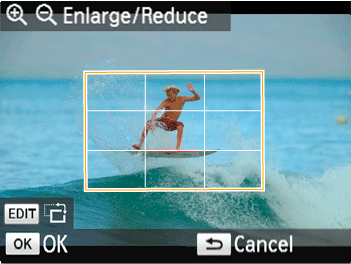
 ], [
], [  ], [
], [  ], [
], [  ] buttons.
] buttons. ] button, and to reduce it, press the [
] button, and to reduce it, press the [  ] button.
] button.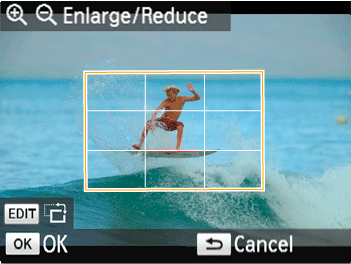
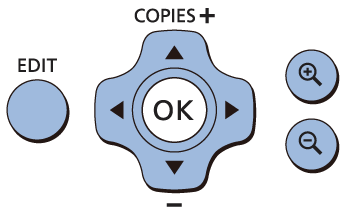
 ] button.
] button.


 A crop frame is displayed, showing the image area that will be cropped.
A crop frame is displayed, showing the image area that will be cropped. ], [
], [  ] buttons to select [Adjust Cropping], and then press the [
] buttons to select [Adjust Cropping], and then press the [  ] button. Then, Repeat steps 3 – 4.
] button. Then, Repeat steps 3 – 4.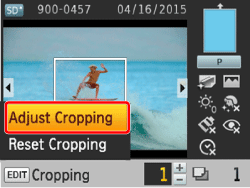

 ], [
], [  ] buttons to select [Reset Cropping], press the [
] buttons to select [Reset Cropping], press the [  ] button to access the reset cropping screen, and then press the [
] button to access the reset cropping screen, and then press the [  ] button again.
] button again.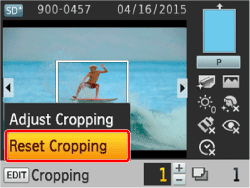





 Index] or [
Index] or [  Shuffle]
Shuffle] ], [
], [  ] buttons on the image display screen in step 4. Note that specifying zero prints will not clear cropping settings.
] buttons on the image display screen in step 4. Note that specifying zero prints will not clear cropping settings. ] button, and printing will start.
] button, and printing will start.