06-Mar-2015
8202576300
 ] to playback the image to be erased.
] to playback the image to be erased.
 ] button.
] button.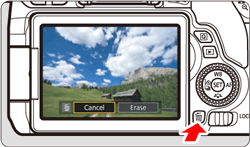
 ] keys to select [Erase], then press [
] keys to select [Erase], then press [  ].
].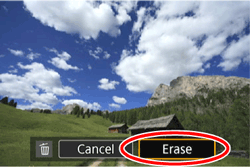
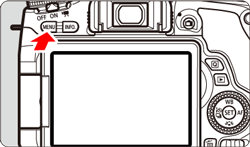
 ], [
], [  ] keys to select the [
] keys to select the [  ] tab.
] tab.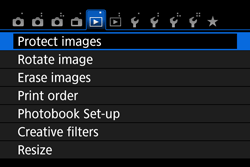
 ], [
], [  ] keys to select [Erase images], then press [
] keys to select [Erase images], then press [  ].
].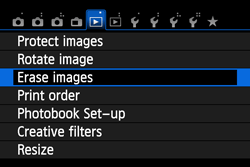
 ], [
], [  ] keys to select [Select and erase images], then press [
] keys to select [Select and erase images], then press [  ].
].
 ], [
], [  ] keys to select the image to be erased, then press [
] keys to select the image to be erased, then press [  ].
].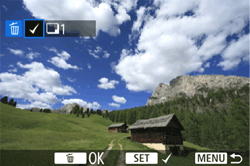
 ] will be displayed on the upper left of the screen.
] will be displayed on the upper left of the screen.
 ] button. To return to the single-image display, press the [
] button. To return to the single-image display, press the [  ] button.
] button. ].
].  ] key to select [OK], then press [
] key to select [OK], then press [  ].
].
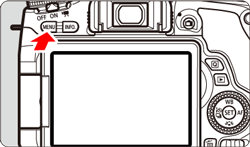
 ], [
], [  ] keys to select the [
] keys to select the [  ] tab.
] tab.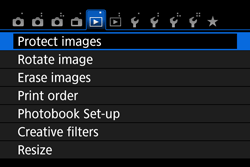
 ], [
], [  ] keys to select [Erase images], then press [
] keys to select [Erase images], then press [  ].
].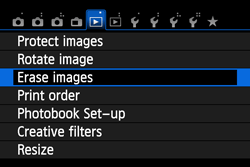
 ], [
], [  ] keys to select [All images in folder], then press [
] keys to select [All images in folder], then press [  ].
].
 ], [
], [  ] keys to select the folder containing the images you want to erase on the folder selection screen, then press [
] keys to select the folder containing the images you want to erase on the folder selection screen, then press [  ].
].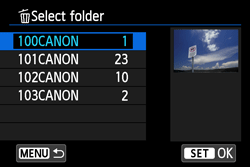
 ] keys to select [OK], then press [
] keys to select [OK], then press [  ].
].
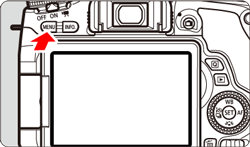
 ], [
], [  ] keys to select the [
] keys to select the [  ] tab.
] tab.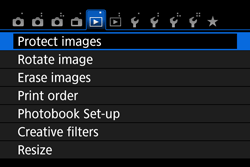
 ], [
], [  ] keys to select [Erase images], then press [
] keys to select [Erase images], then press [  ].
].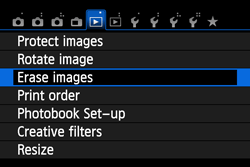
 ], [
], [  ] keys to select [All images on card], then press [
] keys to select [All images on card], then press [  ].
].
 ] keys to select [OK], then press [
] keys to select [OK], then press [  ].
].