06-Mar-2015
8202548600
 : Video system].
: Video system]. : Wi-Fi/NFC] is set to [Enable], the camera cannot be connected to a TV set. Set [Wi-Fi/NFC] to [Disable], then reconnect the camera to the TV set with an HDMI cable or stereo AV cable.
: Wi-Fi/NFC] is set to [Enable], the camera cannot be connected to a TV set. Set [Wi-Fi/NFC] to [Disable], then reconnect the camera to the TV set with an HDMI cable or stereo AV cable.  HDMI MINI ] logo facing the front of the camera, insert it into the [HDMI OUT] terminal.
HDMI MINI ] logo facing the front of the camera, insert it into the [HDMI OUT] terminal.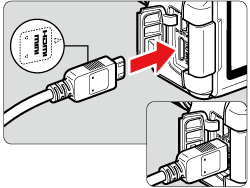
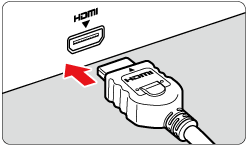
 ] button is pressed, the image will appear on the TV screen. (Nothing will be displayed on the camera's LCD monitor.)
] button is pressed, the image will appear on the TV screen. (Nothing will be displayed on the camera's LCD monitor.)
 ] button. To play back images starting with the first captured image, press the [
] button. To play back images starting with the first captured image, press the [  ] button.
] button.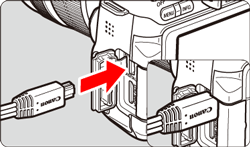
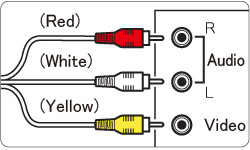
 ] button.
] button.
 ] button. To play back images starting with the first captured image, press the [
] button. To play back images starting with the first captured image, press the [  ] button.
] button. ], [
], [  ] keys to select the desired movie, make sure the camera is set to single image display, and press [
] keys to select the desired movie, make sure the camera is set to single image display, and press [  ].
]. ), the [
), the [ 
 ] icon displayed on the upper left indicates a movie. If the movie is a video snapshot, [
] icon displayed on the upper left indicates a movie. If the movie is a video snapshot, [ 
 ] will be displayed.
] will be displayed. ), perforations at the left edge of a thumbnail indicate a movie. As movies cannot be played on the index display, press [
), perforations at the left edge of a thumbnail indicate a movie. As movies cannot be played on the index display, press [  ] to switch to the single-image display.
] to switch to the single-image display.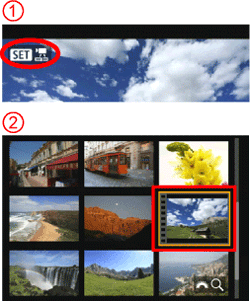
 ], [
], [  ] keys to select [
] keys to select [  ], and then press [
], and then press [  ].
].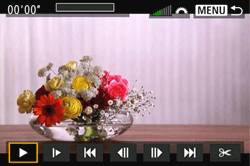
 ].
]. ] dial will not change the sound volume.)
] dial will not change the sound volume.)| Operation | Playback Description |
|---|---|
 Play Play | Pressing  toggles between play and stop. toggles between play and stop. |
 Slow motion Slow motion | Adjust the slow motion speed by pressing the [  ], [ ], [  ] keys. The slow-motion speed is indicated at the upper right of the screen. ] keys. The slow-motion speed is indicated at the upper right of the screen. |
 First frame First frame | Displays the movie’s first frame. |
 Previous frame Previous frame | Each time you press  , the previous frame is displayed. If you hold down , the previous frame is displayed. If you hold down  , it will rewind the movie. , it will rewind the movie. |
 Next frame Next frame | Each time you press  , the movie will play frame-by-frame. If you hold down , the movie will play frame-by-frame. If you hold down  , it will fast forward the movie. , it will fast forward the movie. |
 Last frame Last frame | Displays the movie’s last frame. |
 Background music* Background music* | Plays back a movie with the selected background music. |
 Edit Edit | Displays the editing screen. |
 | Playback position |
| mm' SS" | Playback time (minutes:seconds) |
 Volume Volume | Turn the  dial to adjust the volume of the built-in speaker. dial to adjust the volume of the built-in speaker. |

 | Press the [MENU ] button to return to the single-image display. |