30-Apr-2015
8202464100
| JPEG images | Processed in the camera for optimal image quality and compressed to reduce file size. However, the compression process is irreversible, and images cannot be restored to their original, unprocessed state. Image processing may also cause some loss of image quality. |
| RAW Images | "Raw" (unprocessed) data, recorded with essentially no loss of image quality from the camera’s image processing. The data cannot be used in this state for viewing on a computer or printing. You must first use the software (Digital Photo Professional, to convert images to ordinary JPEG or TIFF files. Images can be adjusted with minimal loss of image quality. |
 )*, (
)*, ( )*, [Manual] (
)*, [Manual] ( )*, [Aperture-priority AE] (
)*, [Aperture-priority AE] ( ), [Shutter-priority AE] (
), [Shutter-priority AE] ( ), [Program AE] (
), [Program AE] ( )
) ] button and then press the [
] button and then press the [  ], [
], [  ] buttons to choose [Image quality] in the menu.
] buttons to choose [Image quality] in the menu.
 will be displayed.
will be displayed.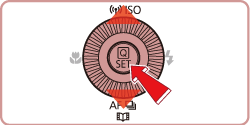
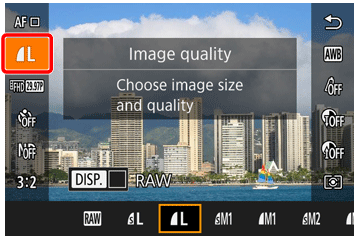
 ], [
], [  ] buttons or turn the [
] buttons or turn the [  ] dial or the [
] dial or the [  ] dial to choose [
] dial to choose [  ].
].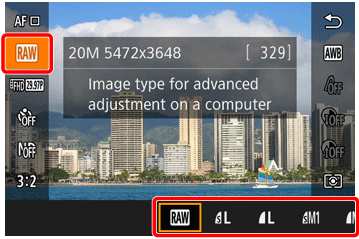
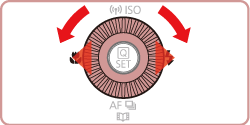

 ]. To revert the setting, use the same procedure to remove the [
]. To revert the setting, use the same procedure to remove the [  ] from [RAW].
] from [RAW].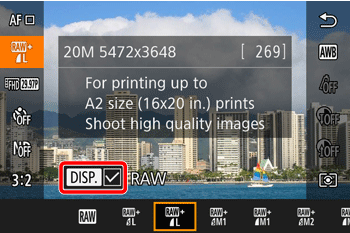
 1] tab, and then press the [
1] tab, and then press the [  ] button.
] button.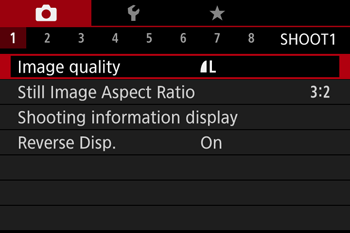
 ] dial to choose [
] dial to choose [  ] in [RAW]. This will save a RAW file alongside the JPEG file. Select [–], and the camera will only save the JPEG file.
] in [RAW]. This will save a RAW file alongside the JPEG file. Select [–], and the camera will only save the JPEG file.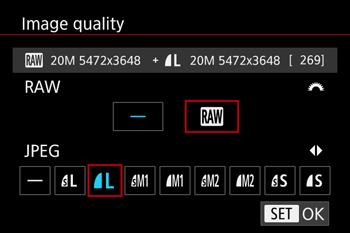
 ], [
], [  ] buttons to change the [JPEG], selecting your preferred save resolution and compression ratio. Select [–], and the camera will only save the RAW file.
] buttons to change the [JPEG], selecting your preferred save resolution and compression ratio. Select [–], and the camera will only save the RAW file. ] button to return to the menu screen.
] button to return to the menu screen.