Solution
Shooting is easier with an optional electronic viewfinder (sold separately), which helps you concentrate on keeping subjects in focus.
Note that fewer shots and less recording time are available than when using the screen (LCD monitor) on the back of the camera.
IMPORTANT
- To avoid contact between the screen and the viewfinder on the hot shoe, do not tilt the screen up when the viewfinder is attached.
- Although the viewfinder is produced under extremely high-precision manufacturing conditions and more than 99.99% of the pixels meet design specifications, in rare cases some pixels may be defective or may appear as red or black dots. This does not indicate viewfinder damage or affect recorded images.
- The viewfinder display and camera screen cannot be activated at the same time.
- Touch operations on the camera screen are not possible while the viewfinder display is in use.
1. Make sure the camera is off.
2. Remove the hot shoe cap.
- Pull off the cap in the direction indicated by the arrow in the image below.
- To avoid losing the cap after removal, store it in the viewfinder case.
3. Remove the cover of the electronic viewfinder.
4. Insert the viewfinder’s connection component into the hot shoe as shown in the image below until it clicks into place.
5. Adjust the angle of the electronic viewfinder.
- Adjust the angle of the electronic viewfinder by up to approximately 90 degrees, as needed for your scene or target.
6. Turn on the camera and switch to the camera or electronic viewfinder display.
- Bring your eye up to the electronic viewfinder, and the camera’s screen will shut off.
- Remove your eye, and the camera will shut off the finder display and turn the camera screen back on.
NOTE
- You can switch between viewfinder and screen display by pressing the viewfinder’s [
 ] button.
] button.
In the menu, set the [Display Control] option in the [

- 1] tab to [Manual] to keep the camera screen from turning on even when you remove your eye from the viewfinder. Press the [

] button on the electronic viewfinder to bring up the camera display in this mode.
7. Adjust the diopter.
- Turn the dial until you can see the display of the electronic viewfinder clearly.
8. To remove the viewfinder from the camera, turn the camera off, and then

while holding down the viewfinder’s [UNLOCK] button,

remove it in the direction indicated by the arrow in the image below.
・Remove the electronic viewfinder from the camera and store in a safe place when not in use.
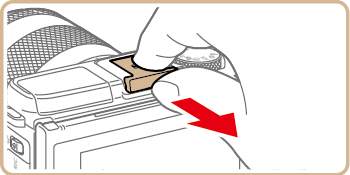

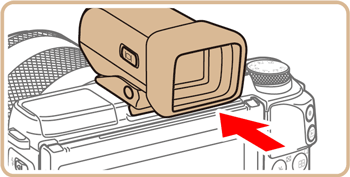
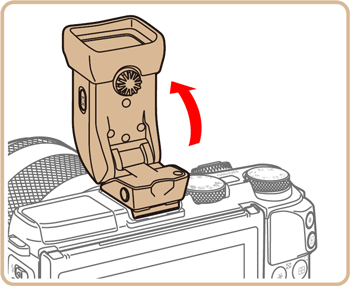
 ] button.
] button.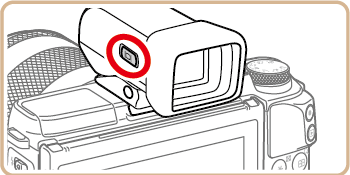
 - 1] tab to [Manual] to keep the camera screen from turning on even when you remove your eye from the viewfinder. Press the [
- 1] tab to [Manual] to keep the camera screen from turning on even when you remove your eye from the viewfinder. Press the [  ] button on the electronic viewfinder to bring up the camera display in this mode.
] button on the electronic viewfinder to bring up the camera display in this mode.
 while holding down the viewfinder’s [UNLOCK] button,
while holding down the viewfinder’s [UNLOCK] button,  remove it in the direction indicated by the arrow in the image below.
remove it in the direction indicated by the arrow in the image below.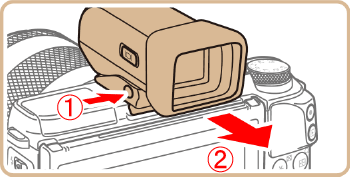
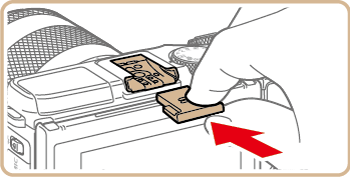
 ],
],  ], [
], [  ], [
], [  ], and [
], and [  ] modes will result in a smoother display in both the viewfinder and camera screen. In the menu, set the [Display Mode] option in the
] modes will result in a smoother display in both the viewfinder and camera screen. In the menu, set the [Display Mode] option in the  - 1] tab to [Power Saving] to return to the normal display and conserve battery power.
- 1] tab to [Power Saving] to return to the normal display and conserve battery power.