26-Mar-2015
8202442200

 ].
].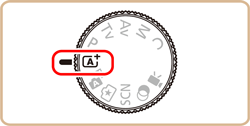
 ) is displayed in the upper left of the screen.
) is displayed in the upper left of the screen. ) and length of movie (
) and length of movie ( ) you can shoot with the current card.
) you can shoot with the current card.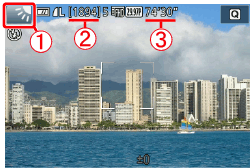
 ].
].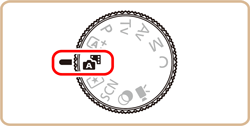
 ] mode, because digest movies are recorded for each shot.
] mode, because digest movies are recorded for each shot. ] mode, or operating the camera in other ways.
] mode, or operating the camera in other ways.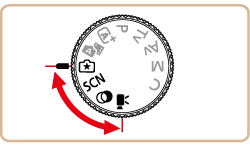
 ) mode is shown here for the purposes of illustration. Creative Filters (
) mode is shown here for the purposes of illustration. Creative Filters ( ) mode can also be set using the procedure explained.
) mode can also be set using the procedure explained. .
.
 ] button.
] button.
 ], [
], [  ] buttons to choose [Shooting Mode].
] buttons to choose [Shooting Mode]. ] will be displayed.)
] will be displayed.)
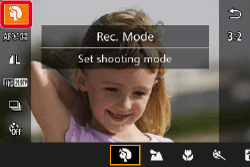
 ], [
], [  ] buttons or turn the [
] buttons or turn the [  ] dial to choose the desired shooting mode.
] dial to choose the desired shooting mode. ] button.
] button.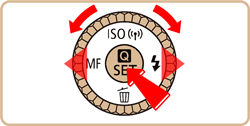
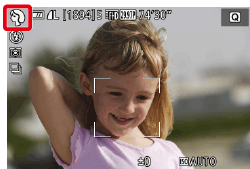
| Mode dial | Scene | Shooting mode | Effect | |
 * * | Shooting with Your Favorite Settings | [Creative Assist] | Even if you don’t know much about photography, you can select from onscreen options written in plain English to change the brightness, blur the background, and take pictures that are all your own. | |
 | Shooting in Various Conditions | Shoot Portraits | [Portrait] ( ) ) | Take shots of people with a softening effect. |
| Take Landscapes | [Landscape] ( ) ) | Lets you shoot majestic landscapes with a real sense of depth. | ||
| Shooting Flowers and Small Objects | [ Close-up] ( ) ) | Take pictures of flowers and other objects from close up to make them look huge in your photos. | ||
| Shooting Moving Subjects | [Sports] ( ) ) | When using a lens with "STM" in its name, the camera can keep focusing and shooting continuously. With other lenses, focus and exposure are locked at the position/level determined when you pressed the shutter button halfway. | ||
| Shooting Evening Scenes without Using a Tripod | [Handheld NightScene] ( ) ) | •Beautiful shots of evening scenes or portraits with evening scenery in the background, without the need to hold the camera very still (as with a tripod). •A single image is created by combining consecutive shots, reducing camera shake and image noise. | ||
| Taking Vivid Pictures of Food | [Food] ( ) ) | Any dish can look like a bright and colorful delight. | ||
 | Applying Special Effects | Shooting High-Contrast Scenes | [High Dynamic Range] ( ) ) | Three consecutive images are captured at different brightness levels each time you shoot, and the camera combines image areas with optimal brightness to create a single image. This mode can reduce the washed-out highlights and loss of detail in shadows that tend to occur in high contrast shots. |
| Shooting with a Fish-Eye Lens Effect | [Fish-eye Effect] ( ) ) | Shoot with the distorting effect of a fish-eye lens. | ||
| Shooting Oil Painting-like Photos | [Art Bold] ( ) ) | Emphasize the three-dimensional shape of the subject for an oil-like effect. | ||
| Shooting Watercolor-like Photos | [Water Painting] ( ) ) | You can shoot pictures with a light, soft watercolor-like effect. | ||
| Shots Resembling Miniature Models | [Miniature Effect] ( ) ) | Creates the effect of a miniature model, by blurring image areas above and below your selected area. | ||
| Shooting with a Toy Camera Effect | [Toy Camera Effect] ( ) ) | This effect makes images resemble shots from a toy camera by vignetting (darker, blurred image corners) and changing the overall color. | ||
| Shooting with a Soft Focus Effect | [Soft Focus] ( ) ) | This function allows you to shoot images as if a soft focus filter were attached to the camera. You can adjust the effect level as desired. | ||
| Shooting in Monochrome | [Rough Monochrome] ( ) ) | You can take pictures with a rough monochrome feel. | ||
 | Shooting Various Movies | Standard movie shooting | [Standard] ( ) ) | You can shoot movies with smoother motion, or lock or change the image brightness. |
| Recording Movies at Specific Shutter Speeds and Aperture Values | [Manual] ( ) ) | Set your preferred shutter speed, aperture value, and ISO speed. | ||
 ] mode compared to other modes.
] mode compared to other modes. ] and [
] and [  ] modes, shots may look grainy because the ISO speed is increased to suit the shooting conditions.
] modes, shots may look grainy because the ISO speed is increased to suit the shooting conditions. ] mode, hold it steady while shooting.
] mode, hold it steady while shooting.  ] mode, excessive motion blur or certain shooting conditions may prevent you from obtaining the desired results.
] mode, excessive motion blur or certain shooting conditions may prevent you from obtaining the desired results. ] mode instead of [
] mode instead of [  ] mode will give better results.
] mode will give better results.  ] mode may produce unsuitable color tones for human subjects.
] mode may produce unsuitable color tones for human subjects. ] mode, the Tone setting will switch to default.
] mode, the Tone setting will switch to default. ] mode, if using a lens that supports Dynamic IS, selecting [
] mode, if using a lens that supports Dynamic IS, selecting [  ] mode adjusts the range displayed on-screen to make the subject larger.
] mode adjusts the range displayed on-screen to make the subject larger. ] mode, some shutter speeds may cause flickering on the screen when recording under fluorescent or LED lighting, which may be recorded.
] mode, some shutter speeds may cause flickering on the screen when recording under fluorescent or LED lighting, which may be recorded. ].
].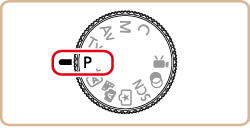
 ] mode as well, by pressing the movie button. However, some menu settings may be automatically adjusted for movie recording.
] mode as well, by pressing the movie button. However, some menu settings may be automatically adjusted for movie recording.