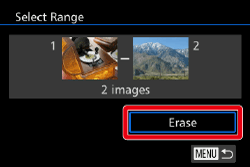06-Feb-2015
8202400200
 ] button to turn on the camera.
] button to turn on the camera.
 ], [
], [  ] buttons or turn the [
] buttons or turn the [  ] dial to choose the desired image.
] dial to choose the desired image.
 ] button.
] button.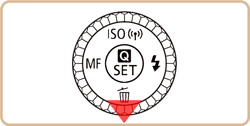
 ], [
], [  ] buttons or turn the [
] buttons or turn the [  ] dial to choose [Erase], and then press the [
] dial to choose [Erase], and then press the [  ] button.
] button.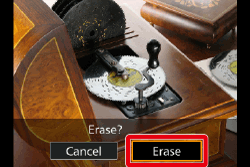
 ], [
], [  ] buttons to choose [Cancel], and then press the [
] buttons to choose [Cancel], and then press the [  ] button.
] button. ] button when displaying an image with both RAW and JPEG files to select between [Erase
] button when displaying an image with both RAW and JPEG files to select between [Erase  ], [Erase JPEG] or [Erase
], [Erase JPEG] or [Erase  + JPEG]. Select your preferred option to erase the files.
+ JPEG]. Select your preferred option to erase the files. ] button to turn on the camera.
] button to turn on the camera.
 ] button.
] button.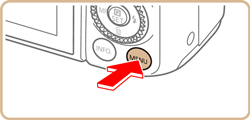
 Press the [
Press the [  ], [
], [  ] buttons or turn the [
] buttons or turn the [  ] dial to choose the [
] dial to choose the [  - 1] tab.
- 1] tab. Press the [
Press the [  ], [
], [  ] buttons or turn the [
] buttons or turn the [  ] dial to choose [Erase], and then press the [
] dial to choose [Erase], and then press the [  ] button.
] button.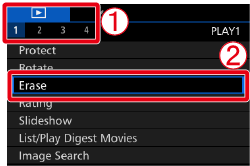
 ], [
], [  ] buttons or turn the [
] buttons or turn the [  ] dial to choose [Select Range], then press the [
] dial to choose [Select Range], then press the [  ] button.
] button.
 ] button.
] button.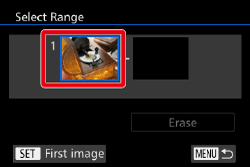
 ], [
], [  ] buttons to choose the first image in the series of images that you want to erase, and then press the [
] buttons to choose the first image in the series of images that you want to erase, and then press the [  ] button.
] button.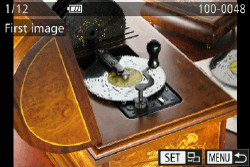
 ], [
], [  ] buttons to select [Last Image], and then press the [
] buttons to select [Last Image], and then press the [  ] button.
] button.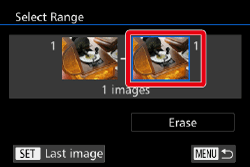
 ], [
], [  ] buttons or turn the [
] buttons or turn the [  ] dial to select the last image to be erased, and then press the [
] dial to select the last image to be erased, and then press the [  ] button.
] button.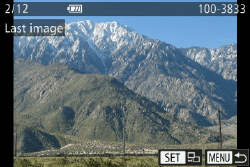
 ] button to choose [Erase] and then press the [
] button to choose [Erase] and then press the [  ] button.
] button.