19-Dec-2014
8202398400

 ) mode is explained below. The procedure for setting <Creative Filters> (
) mode is explained below. The procedure for setting <Creative Filters> ( ) mode can be performed in the same way.
) mode can be performed in the same way. ] button.
] button. ], [
], [  ] buttons or turn the [
] buttons or turn the [  ] dial to choose [Shooting mode].
] dial to choose [Shooting mode]. ] will be displayed.)
] will be displayed.) ] button.
] button.
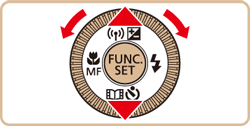
 ], [
], [  ] buttons or turn the [
] buttons or turn the [  ] dial to select the desired [Shooting Mode].
] dial to select the desired [Shooting Mode].  ) has been selected in the example image above).
) has been selected in the example image above).  ] button.
] button.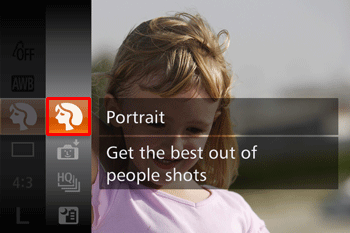

| Mode dial | Scene | Shooting mode | Effect | |
 | Enjoying a Variety of Images from Each Shot | [Creative Shot] ( ) ) | The camera determines the subject and shooting conditions, automatically applying special effects and recomposing the shot to emphasize the subject. Six still images are recorded for each shot. You can capture multiple still images with effects using camera-determined settings. | |
 | Brightness / Color Customization | [Live View Control] ( ) ) | Image brightness or colors when shooting can be easily customized as follows. | |
 | Shooting moving Subjects | [ Sports] ( ) ) | Shoot continuously as the camera focuses on moving subjects. | |
 | Shooting in Various Conditions | Shoot portraits | [Portrait] ( ) ) | Take shots of people with a softening effect. |
| Auto Shooting after Face Detection | [Smart Shutter] ( ) ) | The camera can be set to shoot after detecting a smile [Smile Detection], wink [Wink Self-Timer], or the face of another person after they have entered the shooting area [Face Self-Timer] | ||
| Shoot evening scenes without using a tripod | [Handheld NightScene] ( ) ) | •Beautiful shots of evening scenes or portraits with evening scenery in the background, without the need to hold the camera very still (as with a tripod). •A single image is created by combining consecutive shots, reducing camera shake and image noise. | ||
| Shoot under low light | [Low Light] ( ) ) | Shoot with minimal camera shake and subject blur even in low-light conditions. | ||
| Shoot with snowy backgrounds | [Snow] ( ) ) | Bright, natural-colored shots of people against snowy backgrounds. | ||
| Shoot fireworks | [Fireworks] ( ) ) | Vivid shots of fireworks. | ||
 | Applying Special Effects | Shooting with a Fish-Eye Lens Effect | [Fish-eye Effect] ( ) ) | Shoot with the distorting effect of a fish-eye lens. |
| Shots Resembling Miniature Models | [Miniature Effect] ( ) ) | Creates the effect of a miniature model, by blurring image areas above and below your selected area. | ||
| Shooting with a Toy Camera Effect | [Toy Camera Effect] ( ) ) | This effect makes images resemble shots from a toy camera by vignetting (darker, blurred image corners) and changing the overall color. | ||
| Shooting with a Soft Focus Effect | [Soft Focus] ( ) ) | This function allows you to shoot images as if a soft focus filter were attached to the camera. You can adjust the effect level as desired. | ||
| Shooting in Monochrome | [Monochrome] ( ) ) | Shoot images in black and white, sepia, or blue and white. | ||
| Shoot in vivid colors | [Super Vivid] ( ) ) | Shots in rich, vivid colors. | ||
| Posterized shots | [Poster Effect] ( ) ) | Shots that resemble an old poster or illustration. | ||
 | Shooting Various Movies | Standard movie shooting | [Standard] ( ) ) | You can shoot movies with smoother motion, or lock or change the image brightness. |
| Recording Movies in Short Clip Mode | [Short Clip] ( ) ) | Apply playback effects to brief clips of a few seconds, such as fast motion, slow motion, or replay. Clips recorded in this mode may be included in Story Highlights albums. | ||
| Shooting iFrame Movies | [iFrame Movie] ( ) ) | Shoot movies that can be edited with iFrame-compatible software or devices. You can quickly edit, save, and manage your iFrame movies using the software available from the Canon homepage. | ||
 )
) ) mode, shots may look grainy because the ISO speed is increased to suit the shooting conditions.
) mode, shots may look grainy because the ISO speed is increased to suit the shooting conditions. ) is 1 m (3.3 ft.) – infinity, and 8 m (26 ft.) – infinity at maximum telephoto (
) is 1 m (3.3 ft.) – infinity, and 8 m (26 ft.) – infinity at maximum telephoto ( ).
). ) Auto mode.
) Auto mode. )
) ) mode compared to other modes.
) mode compared to other modes. ] mode, shots may look grainy because the ISO speed is increased to suit the shooting conditions.
] mode, shots may look grainy because the ISO speed is increased to suit the shooting conditions. ) mode, hold it steady while shooting.
) mode, hold it steady while shooting. ] mode, excessive motion blur or certain shooting conditions may prevent you from obtaining the desired results.
] mode, excessive motion blur or certain shooting conditions may prevent you from obtaining the desired results. ) mode instead of (
) mode instead of (  ) mode will give better results.
) mode will give better results. )
) ) mode, mount the camera on a tripod or take other measures to keep it still and prevent camera shake. Additionally, you should set [IS Mode] to [Off] when using a tripod or other means to secure the camera.
) mode, mount the camera on a tripod or take other measures to keep it still and prevent camera shake. Additionally, you should set [IS Mode] to [Off] when using a tripod or other means to secure the camera. ) mode, although no frames are displayed when you press the shutter button halfway, optimal focus is still determined.
) mode, although no frames are displayed when you press the shutter button halfway, optimal focus is still determined. )
) ) mode recording pixel setting is (
) mode recording pixel setting is (  ) (2592 x 1944) and cannot be changed.
) (2592 x 1944) and cannot be changed. )
)  ) , [ Poster Effect ] (
) , [ Poster Effect ] (  ) , [ Fish-Eye Effect ] (
) , [ Fish-Eye Effect ] (  ) , [ Toy Camera Effect ] (
) , [ Toy Camera Effect ] (  ) , [ Soft Focus ] (
) , [ Soft Focus ] (  ) modes try taking some test shots first, to make sure you obtain the desired results.
) modes try taking some test shots first, to make sure you obtain the desired results.