Solution
In [

] mode, the camera automatically zooms in and out to keep a detected face at a constant size. If the person moves closer, the camera automatically zooms out, and vice versa. This size can also be adjusted, as needed.
Please use the procedure explained below to make adjustments to the settings.
NOTE
- The following section explains the setting procedures when the camera’s shooting mode has been set to [
 ].
].
- Depending on the [Shooting Mode], setting [Auto Zoom] may not be possible. The shooting modes in which [Auto Zoom] cannot be set are listed below:
-[Fireworks] (

), [Fish-eye Effect] (

), [Miniature Effect] (

), [Short Clip Mode] (

)
1. Press the <Power> button to turn the camera on.
2. Press the <MENU> button.
3. Press the [

], [

] buttons to choose the [

] tab, press the [

], [

] buttons or turn the [

] dial to choose [

Auto Settings] and then press the <FUNC./SET> (

) button.
Next, choose [

Auto Zoom ].
4. To adjust the Constant Face Display Size, refer to the table shown below and select the desired option by pressing the [

], [

] buttons.
([Upper Body] has been selected in the example image below.)
| Auto | Auto zoom to prevent subjects from moving off the screen. When multiple faces are detected, the camera zooms to keep these subjects on the screen. |
| Face | Keep faces large enough to show facial expressions clearly. |
| Upper Body | Keep faces small enough to show the person’s upper body. |
| Whole Body | Keep faces small enough to show the person’s entire body. |
| Manual | Keep faces at the size specified by moving the zoom lever. Release the zoom lever once the desired size has been obtained. |
5. Press the <MENU> button to set the camera to shooting mode.
6. Select [

] mode.
Press and release the [

] button quickly. [

] is displayed.
REFERENCE
Pressing and holding the [

] button will set the camera to (Framing Assist – Seek) mode.
- A white frame is displayed around the detected face, and the camera zooms in and out to keep the subject on the screen.
- When multiple faces are detected, a white frame is displayed around the main subject’s face and up to two gray frames around other faces, as the camera zooms to keep these subjects on the screen.
REFERENCE
To adjust the constant face display size, press the [

], [

] buttons to choose the desired option. Refer to the table in step four when making settings.
7. Shoot.
- Auto zooming continues even after you shoot, and the frames are still displayed.
- To cancel constant face display size, press the [
 ] button again. [
] button again. [  Auto: Off] is displayed.
Auto: Off] is displayed.
IMPORTANT
- A face may not be displayed at a constant size at some zoom factors, or if the subject’s head is tilted or facing the camera indirectly.
- During movie recording, a changed zoom factor and camera operating sounds are recorded.
- When [
 ] Auto is on, some shooting information is not displayed, and some shooting settings cannot be configured.
] Auto is on, some shooting information is not displayed, and some shooting settings cannot be configured.
- Auto zooming to keep multiple subjects on the screen is not performed during movie recording, even if faces are detected.
- You can zoom in or out with the zoom lever, but the original zoom factor will be restored in a few seconds after you release the lever.
NOTE
- If multiple faces are detected in step 6, you can switch the main face used for auto zooming by pressing the [
 ] button.
] button.
- When a detected subject moves toward the edge of the screen, the camera zooms out to keep the subject on the screen.
- The zoom factor cannot be changed after you press the shutter button all the way down in self-timer mode.
- The camera prioritizes zooming to keep subjects on the screen. For this reason, it may not be possible to maintain a constant face display size, depending on subject movement and shooting conditions.
- When no face is detected, the camera zooms to a certain level and stops zooming until a face is detected.
- The face size can also be adjusted in <MENU> -> [
 ] tab -> [
] tab -> [  Auto Settings] -> [ Auto Zoom]. You can choose [Off] to deactivate this feature and use only the feature described in "Easily Reacquiring Subjects with Auto Zooming (Seek Assist)" in the camera’s instruction manual.
Auto Settings] -> [ Auto Zoom]. You can choose [Off] to deactivate this feature and use only the feature described in "Easily Reacquiring Subjects with Auto Zooming (Seek Assist)" in the camera’s instruction manual.
- You can zoom in or out with the zoom lever when [Face], [Upper Body], or [Whole Body] is selected, but the original zoom factor will be restored in a few seconds after you release the lever.
- You can clear your specified face size during movie recording by pressing the [
 ] button.
] button.
- Face sizes cannot be changed during movie recording.
 ] mode, the camera automatically zooms in and out to keep a detected face at a constant size. If the person moves closer, the camera automatically zooms out, and vice versa. This size can also be adjusted, as needed.
] mode, the camera automatically zooms in and out to keep a detected face at a constant size. If the person moves closer, the camera automatically zooms out, and vice versa. This size can also be adjusted, as needed. ].
].  ), [Fish-eye Effect] (
), [Fish-eye Effect] ( ), [Miniature Effect] (
), [Miniature Effect] ( ), [Short Clip Mode] (
), [Short Clip Mode] ( )
) ], [
], [  ] buttons to choose the [
] buttons to choose the [  ] tab, press the [
] tab, press the [  ], [
], [  ] buttons or turn the [
] buttons or turn the [  ] dial to choose [
] dial to choose [  Auto Settings] and then press the <FUNC./SET> (
Auto Settings] and then press the <FUNC./SET> ( ) button.
) button. Auto Zoom ].
Auto Zoom ].
 ], [
], [  ] buttons.
] buttons.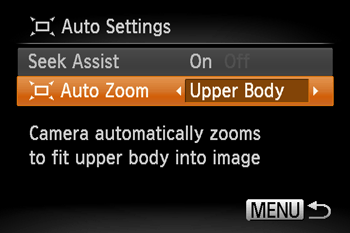
 ] mode.
] mode.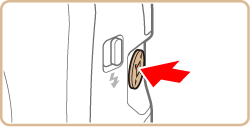
 ] button quickly. [
] button quickly. [  ] is displayed.
] is displayed. ] button will set the camera to (Framing Assist – Seek) mode.
] button will set the camera to (Framing Assist – Seek) mode.
 ], [
], [  ] buttons to choose the desired option. Refer to the table in step four when making settings.
] buttons to choose the desired option. Refer to the table in step four when making settings. ] button again. [
] button again. [  Auto: Off] is displayed.
Auto: Off] is displayed. ] Auto is on, some shooting information is not displayed, and some shooting settings cannot be configured.
] Auto is on, some shooting information is not displayed, and some shooting settings cannot be configured. ] button.
] button. ] tab -> [
] tab -> [  Auto Settings] -> [ Auto Zoom]. You can choose [Off] to deactivate this feature and use only the feature described in "Easily Reacquiring Subjects with Auto Zooming (Seek Assist)" in the camera’s instruction manual.
Auto Settings] -> [ Auto Zoom]. You can choose [Off] to deactivate this feature and use only the feature described in "Easily Reacquiring Subjects with Auto Zooming (Seek Assist)" in the camera’s instruction manual. ] button.
] button.