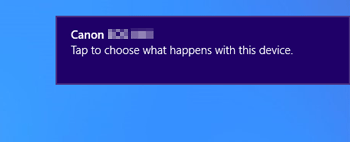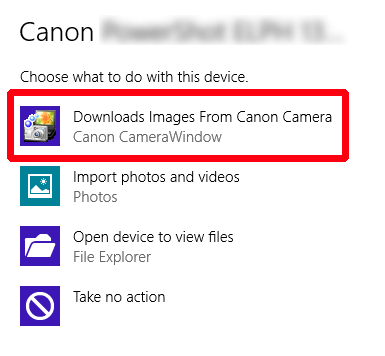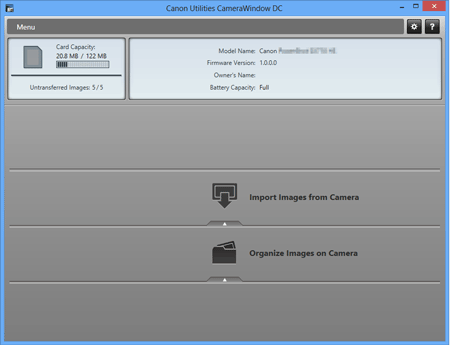Solution
Follow the steps below if the camera is not recognized by your Windows 8 computer.
IMPORTANT
- Use a USB cable to connect the camera and the computer.
- Depending on the camera model, a USB cable may not be included with the camera.
- If you do not own a USB cable, please purchase one separately.
- The following two types of USB cables are available for compact digital cameras:
- Camera end: Mini-B (IFC-400PCU)
- Camera end: Micro-B (IFC-600PCU)
*For more information about the type of USB cable that can be used with your camera, please refer to the camera’s instruction manual.
REFERENCE
If the camera is not recognized by the CameraWindow software, please check whether any of the following cases may be a remedy to the problem.
- The supported software version may differ depending on the camera you use and the operating system installed on the computer.
- When using a camera or computer that differs from the model used initially, please download the supported version of CameraWindow. Versions of the CameraWindow for a variety of cameras/operating systems can be downloaded from the Canon homepage.
NOTE
Importing problems may occur if there are too many images (more than 1,000) on the memory card.
In this case, use a memory card reader to import the images.
1. Try connecting the camera to a different USB terminal.
If there are multiple USB terminals on your computer, connecting the cable to a different USB terminal may allow the camera to be recognized by the computer.
2. Try using the Device Manager
1.

Move the pointer to the bottom right to display the Charms.

When the Charms are displayed, select [Settings] and then

select [Control Panel].
2. Click [Hardware and Sound].
3. Click [Device Manager].
4. Double-click [Portable Devices].
5.

Click the model name of your camera, then

click [

].
7. Click [

].
8. If the camera is recognized, the following screen will be displayed.
NOTE
- If the [Tap to choose what happens with this device] screen appears in the upper right of the desktop, the screen may turn off.
- If you would like to import images, start CameraWindow and follow the procedures explained below.
1. Click [Tap to choose what happens with this device].
2. Select [Page for Canon EOS (camera model number)].
3. CameraWindow will start.
 Move the pointer to the bottom right to display the Charms.
Move the pointer to the bottom right to display the Charms.  When the Charms are displayed, select [Settings] and then
When the Charms are displayed, select [Settings] and then  select [Control Panel].
select [Control Panel].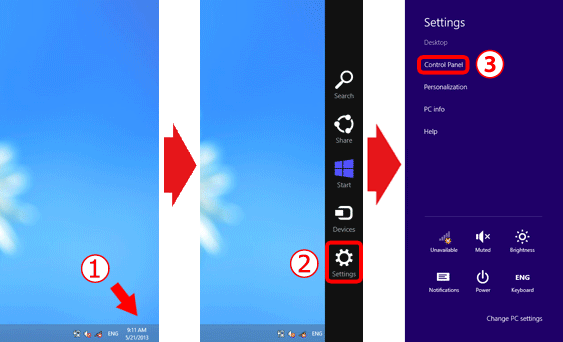

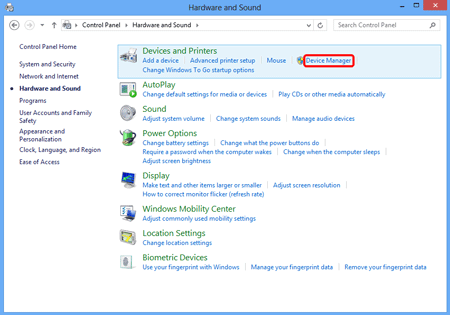
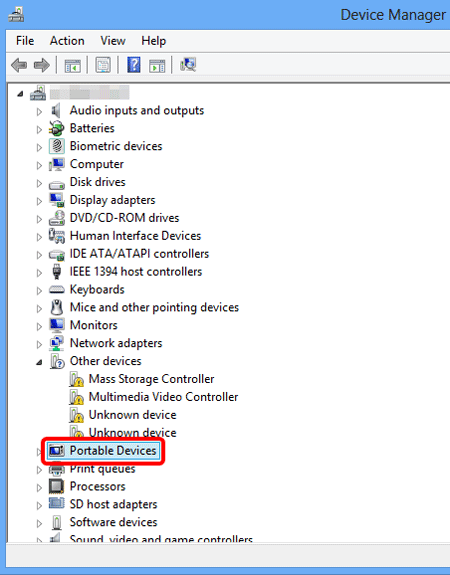
 Click the model name of your camera, then
Click the model name of your camera, then  click [
click [  ].
].
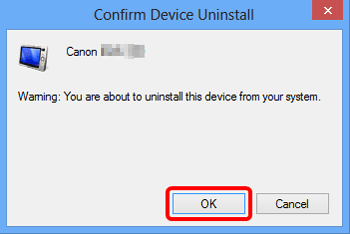
 ].
].