Solution
Setting My Colors allows you to change image color tones as desired, such as converting images to sepia or black and white.
IMPORTANT
- In the following explanation, the camera's [Shooting Mode] has been set to [Program AE] (
 ) mode.
) mode.
- The position and shape of the operation buttons, screens displayed, and setting items may differ according to the model you use.
For a list of the shooting modes in which [My Colors] can be set, please refer to
the table below.
1. Press the <Power> button to turn the camera on.
2. Press the [

] button.
3. Press the [

], [

] buttons to choose [My Colors] (if the settings have not been changed [

] will be displayed), and then press the [

] or [

] button.
4. Press the [

], [

] buttons to select the desired option, and then press the [

] button.
The shooting modes in which [My Colors] can be set are shown in the table below.
| Model | Shooting Mode |
|---|
| PowerShot SX530 HS |  , ,  , ,  , ,  , ,  , ,  , ,  , ,  |
| PowerShot SX710 HS |  , ,  , ,  , ,  , ,  , ,  , ,  , ,  , ,  , ,  |
| PowerShot SX610 HS / PowerShot ELPH 350 HS / IXUS 275 HS |  , ,  , ,  , ,  , ,  |
| PowerShot SX410 IS |  , , , ,  |
[My Colors] Setting Options
 My Colors Off My Colors Off | - |
 Vivid Vivid | Emphasizes contrast and color saturation, making images sharper. |
 Neutral Neutral | Tones down contrast and color saturation for subdued images. |
 Sepia Sepia | Creates sepia tone images. |
 B/W B/W | Creates black and white images. |
 Positive Film Positive Film | Combines the effects of Vivid Blue, Vivid Green, and Vivid Red to produce intense yet natural-looking colors resembling images on positive film. |
 Lighter Skin Tone Lighter Skin Tone | Lightens skin tones. |
 Darker Skin Tone Darker Skin Tone | Darkens skin tones. |
 Vivid Blue Vivid Blue | Emphasizes blues in images. Makes the sky, ocean, and other blue subjects more vivid. |
 Vivid Green Vivid Green | Emphasizes greens in images. Makes mountains, foliage, and other green subjects more vivid. |
 Vivid Red Vivid Red | Emphasizes reds in images. Makes red subjects more vivid. |
 Custom Color Custom Color | Adjust contrast, sharpness, color saturation, and other qualities as desired. |
IMPORTANT
- White balance cannot be set in [
 Sepia] or [
Sepia] or [  B/W] modes.
B/W] modes.
- With [
 Lighter Skin Tone] and [
Lighter Skin Tone] and [  Darker Skin Tone] modes, colors other than people’s skin tone may change. These settings may not produce the expected results with some skin tones.
Darker Skin Tone] modes, colors other than people’s skin tone may change. These settings may not produce the expected results with some skin tones.
REFERENCE
With [Custom Color], you can choose the desired level of image contrast, sharpness, color saturation, red, green, blue, and skin tones in a range of 1 – 5. For more information, please refer to the camera's Instruction Manual.
 ) mode.
) mode. ] button.
] button. ], [
], [  ] buttons to choose [My Colors] (if the settings have not been changed [
] buttons to choose [My Colors] (if the settings have not been changed [  ] will be displayed), and then press the [
] will be displayed), and then press the [  ] or [
] or [  ] button.
] button.

 ], [
], [  ] buttons to select the desired option, and then press the [
] buttons to select the desired option, and then press the [  ] button.
] button.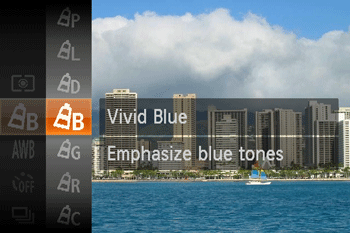
 ,
,  ,
,  ,
,  ,
,  ,
,  ,
,  ,
, 
 ,
,  ,
,  ,
,  ,
,  ,
,  ,
,  ,
,  ,
,  ,
, 
 ,
,  ,
,  ,
,  ,
, 
 ,
, ,
, 
 My Colors Off
My Colors Off Vivid
Vivid Neutral
Neutral Sepia
Sepia B/W
B/W Positive Film
Positive Film Lighter Skin Tone
Lighter Skin Tone Darker Skin Tone
Darker Skin Tone Vivid Blue
Vivid Blue Vivid Green
Vivid Green Vivid Red
Vivid Red Custom Color
Custom Color Sepia] or [
Sepia] or [  B/W] modes.
B/W] modes.  Lighter Skin Tone] and [
Lighter Skin Tone] and [  Darker Skin Tone] modes, colors other than people’s skin tone may change. These settings may not produce the expected results with some skin tones.
Darker Skin Tone] modes, colors other than people’s skin tone may change. These settings may not produce the expected results with some skin tones.