Solution
Techniques for using the digital zoom to increase the magnification beyond the range of the optical zoom are explained in the following sections.
When distant subjects are too far away to enlarge using the optical zoom, use digital zoom for up to about 200x enlargement.
1. Press the <MENU> button, choose [Digital Zoom] on the [Shooting] tab (

), and then set the [Digital Zoom] to [Standard].
2. Move the zoom lever toward [

].
- Zooming stops at the largest possible zoom factor (before the image becomes noticeably grainy), which is then indicated on the screen.
3. Move the zoom lever toward [

] again.
- The camera zooms in even closer on the subject.
-
 is the current zoom factor.
is the current zoom factor.
IMPORTANT
- Moving the zoom lever will display the zoom bar (which indicates the zoom position). The color of the zoom bar will change depending on the zoom range.
-- White range: optical zoom range where the image will not appear grainy.
-- Yellow range: digital zoom range where the image is not noticeably grainy (ZoomPlus).
-- Blue range: digital zoom range where the image will appear grainy.
Because the blue range will not be available at some resolution settings, you can zoom to the largest possible zoom factor.
- The [Digital Zoom] cannot be used in the following shooting modes:
NOTE
- Focal length when optical and digital zoom are combined is as follows (35mm film equivalent).
-24 - 4800 mm (24 - 1200 mm with optical zoom alone)
- To deactivate digital zoom, choose <MENU> [
 ] tab -> [Digital Zoom] -> [Off].
] tab -> [Digital Zoom] -> [Off].
Depending on how you have set the number of recording pixels and the magnification of the [Digital zoom], the [Zoom bar] may be displayed in yellow (ZoomPlus).
To shoot with the [Digital zoom] without causing the image quality to degrade, please shoot within the range of the ZoomPlus.
Using the digital tele-converter
With the [Digital Tele-Converter] setting, the focal length of the lens can be increased by approximately 1.6x or 2.0x. This can reduce camera shake because the shutter speed is faster than it would be if you zoomed (including using digital zoom) in to the same zoom factor.
1. Press the <MENU> button, and from the [Shooting] tab (

) set the [Digital Zoom] to either [1.6x] or [2.0x].
IMPORTANT
- The digital tele-converter cannot be used with digital zoom or AF-point zoom.
- In the following modes, neither digital tele-converter 1.6x nor digital tele-converter 2.0x can be set.
-

,

,

,

,

,

,

,

,

,

,

,

,

,

,

,

,

,

NOTE
- The respective focal lengths when using [1.6x] and [2.0x] are 38.4 – 1920.0 mm and 48.0 – 2400.0 mm (35mm film equivalent).
- The shutter speed may be equivalent when you move the zoom lever all the way toward [
 ] for maximum telephoto, and when you zoom in to enlarge the subject to the same size using [Digital Zoom].
] for maximum telephoto, and when you zoom in to enlarge the subject to the same size using [Digital Zoom].
Zooming (Framing Assist – Seek)
If you lose track of a subject while zoomed in, you can find it more easily by temporarily zooming out.
1. Press the <Power> button to turn the camera on.
2. Press and hold the [

] button.
The camera zooms out and displays a white frame around the area shown before you pressed the [

] button.
Easily Composing Shots after Manual Zooming (Framing Assist – Lock)
You can reduce camera shake at the telephoto end, which makes it easier to compose shots.
1. Press the <Power> button to turn the camera on.
2. Press and hold the [

] button.
- [
 ] is displayed, and image stabilization optimal for shooting at the telephoto end is applied.
] is displayed, and image stabilization optimal for shooting at the telephoto end is applied.
 ), and then set the [Digital Zoom] to [Standard].
), and then set the [Digital Zoom] to [Standard].
 ].
].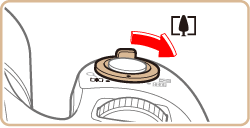
 ] again.
] again. is the current zoom factor.
is the current zoom factor.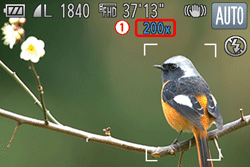
 ,
,  ,
,  ,
,  ,
,  ,
,  ,
,  ,
,  ,
, 
 ] tab -> [Digital Zoom] -> [Off].
] tab -> [Digital Zoom] -> [Off].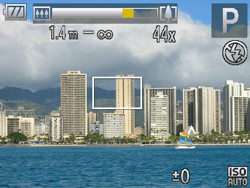
 ) set the [Digital Zoom] to either [1.6x] or [2.0x].
) set the [Digital Zoom] to either [1.6x] or [2.0x].
 ,
,  ,
,  ,
,  ,
,  ,
,  ,
,  ,
,  ,
,  ,
,  ,
,  ,
,  ,
,  ,
,  ,
,  ,
,  ,
,  ,
, 
 ] for maximum telephoto, and when you zoom in to enlarge the subject to the same size using [Digital Zoom].
] for maximum telephoto, and when you zoom in to enlarge the subject to the same size using [Digital Zoom].
 ] button.
] button.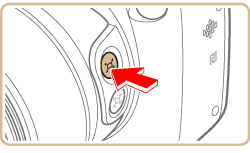
 ] button.
] button.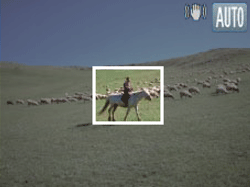
 ] button.
] button.
 ] button. Also note that a changed zoom factor and camera operating sounds are recorded.
] button. Also note that a changed zoom factor and camera operating sounds are recorded. ] button by moving the zoom lever to resize the white frame while you hold the [
] button by moving the zoom lever to resize the white frame while you hold the [  ] button.
] button. ] button is pressed, access <MENU> -> [
] button is pressed, access <MENU> -> [  ] tab ->[ Display Area], and choose one of the three options.
] tab ->[ Display Area], and choose one of the three options. ] button after you press the shutter button all the way down in self-timer mode.
] button after you press the shutter button all the way down in self-timer mode. ] button.
] button. ] is displayed, and image stabilization optimal for shooting at the telephoto end is applied.
] is displayed, and image stabilization optimal for shooting at the telephoto end is applied.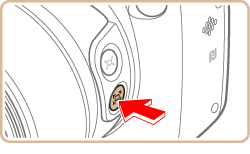
 ] button, press the shutter button halfway to focus on the subject, and then press it all the way down.
] button, press the shutter button halfway to focus on the subject, and then press it all the way down.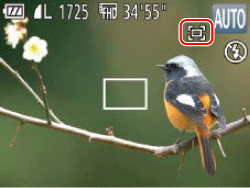
 ] button while you are holding down the [
] button while you are holding down the [  ] button.
] button. ] button may make image stabilization less effective. In this case, [
] button may make image stabilization less effective. In this case, [  ] is displayed in gray. If this occurs, release the [
] is displayed in gray. If this occurs, release the [  ] button, compose the shot, and then press it again.
] button, compose the shot, and then press it again. ] button, image stabilization may cause the shot to be recomposed.
] button, image stabilization may cause the shot to be recomposed. ] button, image stabilization optimal for shooting at the telephoto end is applied.
] button, image stabilization optimal for shooting at the telephoto end is applied. ] button.
] button.