Storing/Editing Destinations in Group Dial
Solution
Multiple destinations can be combined into groups. After a group is registered, you can add or delete destinations.
1. Tap <Address Book>.
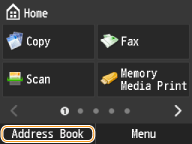
2. Tap <Register Dest.>.
- If a screen appears prompting you to enter a PIN, enter the correct PIN using the numeric keys, and tap <Apply>.
3. Tap <Coded Dial>.
- Groups can also be registered in Favorites. Tap <Favorites> to register the group as Favorites.
4. Tap <Group>.
5. Tap <Name>.
- Registering <Name> is optional. If you register <Name>, the destination can be searched alphabetically.
6. Enter the name using the numeric keys, and tap <Apply>.
7. Tap <Number of Destinations>.
8. Tap <Add>.
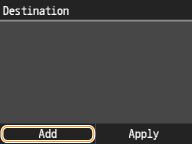
9. Tap the number or address you want to register.
- Tap a tab to search by first character or type to display a destination.
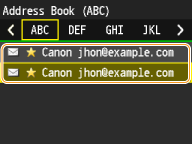
10. Tap <Add>.
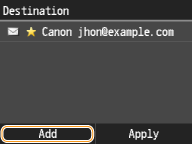
11. Repeat steps 9 and 10 until you have registered all of the destinations that you want to register, and then tap <Apply>.
12. Tap <Apply>.
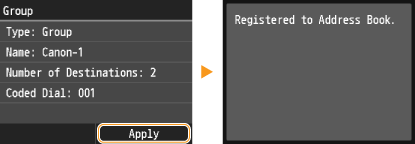
After registering destinations, you can change the content of groups such as names, destinations, and coded dial numbers.
1. Tap <Address Book>.
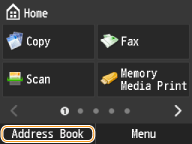
2. Tap <Details/Edit>.
3. Tap < >.
>.
 >.
>.4. Tap the destination you want to edit.
5. Tap <Edit>.
- If a screen appears prompting you to enter a PIN, enter the correct PIN using the numeric keys, and tap <Apply>.
6. Tap the item you want to edit  perform editing
perform editing  <Apply>.
<Apply>.
 perform editing
perform editing  <Apply>.
<Apply>.7. Tap <Apply>.
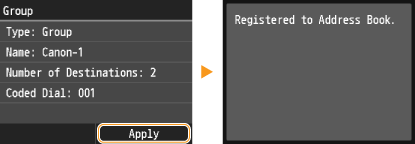
1. Tap <Address Book>.
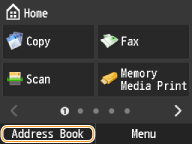
2. Tap <Details/Edit>.
3. Tap < >.
>.
 >.
>.4. Tap the destination you want to delete.
5. Tap <Delete>.
- If a screen appears prompting you to enter a PIN, enter the correct PIN using the numeric keys, and tap <Apply>.
6. Tap <Yes>.








