Loading Paper in the Paper Drawer
Solution
Load the paper that you usually use in the paper drawer. When you want to print on paper that is not loaded in the paper drawer, load the paper in the multi-purpose tray. ( Loading Paper in the Multi-Purpose Tray )
IMPORTANT
Make sure to load paper in landscape orientation
- Paper cannot be loaded in portrait orientation. Make sure to load the paper in landscape orientation.
NOTE
Follow the procedure below when loading paper into the optional Cassette Feeding Unit.
1. Grip the handle, and pull out the paper drawer until it stops.
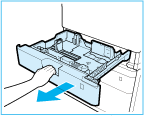
2. When loading paper into the paper drawer for the first time, or when changing the paper size, adjust the position of the paper guides.
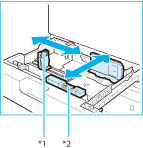
*1 Paper Guide on Left
*2 Paper Guide at Front
2-1. Slide the paper guide on the left while squeezing it on the top to align it with the mark for the desired paper size.
2-2. Slide the paper guide at the front while squeezing it on the top to align it with the mark for the desired paper size.

Slide the paper guides until they click into place. If the paper guides are not aligned correctly, the paper size will not correctly appear on the display. It is also necessary to adjust the paper guides correctly to avoid causing a paper jam, dirty prints, or making the inside of the machine dirty.

When using inch paper, remove the A4 feeder attachment attached to the paper drawer and store it in the storage space. When using A or B series paper, make sure to attach the A4 feeder attachment to the paper drawer. And then, select the paper series that you are going to use in <Menu>  <Common Settings>
<Common Settings>  <Paper Series Settings for Auto Recognition in Drawer>.
<Paper Series Settings for Auto Recognition in Drawer>.
 <Common Settings>
<Common Settings>  <Paper Series Settings for Auto Recognition in Drawer>.
<Paper Series Settings for Auto Recognition in Drawer>. A/B Series
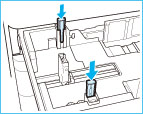
Inch Series

3. Prepare the paper to load.
- Open the packaging for the paper, and remove the paper stack.

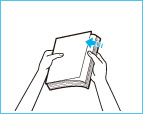

Before loading paper, always fan the sheets several times, and align the edges to facilitate feeding.
4. Load the paper stack into the paper drawer.
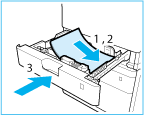
4-1. Make sure that the paper size setting of the paper drawer matches the size of the paper to load in the paper drawer.
4-2. Load the paper stack against the right wall of the paper drawer.
4-3. Gently push the paper drawer back into the machine.

- Paper which is curled must be straightened out before loading it into the paper drawer. You will not be able to make copies or print if you load paper that exceeds the load limit line (
 ), or if the paper drawer is not completely pushed into the machine.
), or if the paper drawer is not completely pushed into the machine. - Make sure that the height of the paper stack does not exceed the load limit line (
 ).
). - Always check that the paper drawers are in place.
5. When loading paper into the paper drawer for the first time, or when changing the paper size, attach a paper size label to the paper drawer.
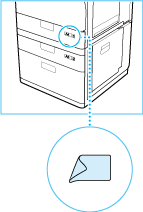
When not loading envelopes to a paper drawer, store the envelope feeder attachment in the storage area of the paper drawer. For information on storing the envelope feeder attachment, see "Getting Started".

The paper size labels included with the machine contain paper sizes not supported by the machine.
6. If the paper has been changed, register the type of the loaded paper.
Register the type of paper you loaded in the paper drawer in <Paper Settings>. For more information, see [Specifying Paper Type in the Paper Drawer] in the [Specifying Paper Size and Type].

When changing the paper size or type
- The factory default settings for paper size and type are <A4> and <Plain 2>, respectively. If you load a different size or type of paper into the machine, make sure to change the settings. If you do not change the settings, the machine cannot print properly.
 Loading Envelopes
Loading Envelopes Before Loading Envelopes
Before Loading EnvelopesFollow the procedure below to prepare the envelopes before loading.
1. Close the flap of each envelope.
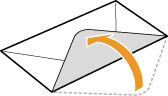
2. Flatten them to release any remaining air, and make sure that the edges are pressed tightly.
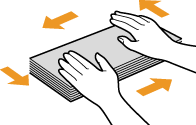
3. Loosen any stiff corners of the envelopes and flatten any curls.
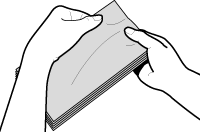
4. Align the edges of the envelope on a flat surface.
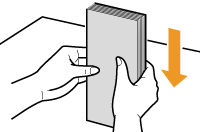

- If you use envelopes that have glue attached to their flaps, the glue may melt due to the heat and pressure of the fixing unit.
- Do not print on the back side of the envelopes (the side with the flap).
- If the envelopes become filled with air, flatten them by hand before loading them into the Paper Drawer 1.
 In the Paper Drawer
In the Paper DrawerAttach the Envelope Feeder Attachment before loading envelopes to a paper drawer.

When using the ISO-C5 envelopes, the Envelope Feeder Attachment does not need to be attached.
1. Open the paper drawer 1, and remove the envelope feeder attachment.

1-1. Grip the handle, and pull out the paper drawer until it stops.
1-2. Remove the envelope feeder attachment stored inside the paper drawer.
2. Attach the envelope feeder attachment by aligning the protruding areas of the envelope feeder attachment with the holes on the paper drawer.
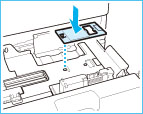

- Only attach the envelope feeder attachment when loading envelopes. Loading paper other than envelopes with the envelope feeder attachment attached may cause a paper jam.
- When not using the envelope feeder attachment, store it in the storage area of the paper drawer.
3. Adjust the position of the paper guides.

*1 Paper Guide on Left
*2 Paper Guide at Front
3-1. Slide the paper guide on the left while squeezing it on the top to align it with the mark for the desired paper size.
3-2. Slide the paper guide at the front while squeezing it on the top to align it with the mark for the desired paper size.

Slide the paper guide until they click into place. If the paper guides are not aligned correctly, the paper size will not correctly appear on the display. It is also necessary to adjust the paper guide correctly to avoid causing a paper jam, dirty prints, or making the inside of the machine dirty.
4. Load the envelopes into the drawer.
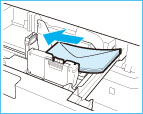
4-1. Load 10 envelopes at a time with the side you want to print on facing up.
4-2. While loading the envelopes, press down on the right side of the receptacle to lock them into place.
Align the leading edges of the envelopes, and make sure that they are held in place under the claws. Make sure that the flaps are positioned as shown in the illustrations below.

Monarch, COM10 No.10, DL, ISO-C5

Yougatanaga 3

Nagagata 3

- When loading envelopes, make sure they are not incorrect leaning.
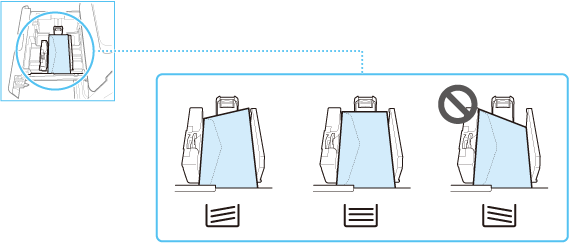
- Envelopes which have been rolled or curled must be straightened out prior to use.
- Make sure that the height of the envelope stack does not exceed the load limit line (
 ).
). - When loading ISO-C5 envelopes, make sure that the height of the envelope stack does not exceed the load limit line (
 ).
). - If the flap of an envelope opens and is caught under the envelope feeder attachment, it may cause a paper jam.

If envelopes are oriented normally when loaded but wrinkle when printed, load envelopes after rotating them 180 degrees, as shown below.
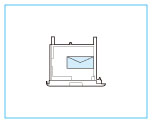
Monarch, COM10 No.10, DL, ISO-C5
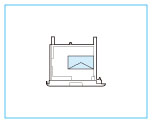
Yougatanaga 3
- When printing, check that the orientation of the loaded paper matches the orientation shown on the print settings screen of the printer driver. For more information, click [Help] on the printer driver screen.
- When copying, load originals after rotating them 180 degrees.
5. Gently push the paper drawer back into the machine.

6. Register the type of envelope on the <Paper Settings> screen.
For instructions on registering the envelope type, see step 3 of "Specifying Paper Type in the Paper Drawer" in the "Specifying Paper Size and Type".








