What is Creative Shot mode? (PowerShot N2)
Solution
If you press the shutter ring once, the camera will take three shots. The camera can record a total of six images including five images which can make you realize the joy of photos and one normal image by automatically adding various effects determining the subject and shooting conditions, emphasizing the subject, etc.
1. Set the mode switch to <  > and press the <Power> button to turn the camera on.
> and press the <Power> button to turn the camera on.
 > and press the <Power> button to turn the camera on.
> and press the <Power> button to turn the camera on.2. Touch the [  ]* icon displayed on the screen to choose the desired effect, and then touch [
]* icon displayed on the screen to choose the desired effect, and then touch [  ] to return to the shooting screen.
] to return to the shooting screen.
 ]* icon displayed on the screen to choose the desired effect, and then touch [
]* icon displayed on the screen to choose the desired effect, and then touch [  ] to return to the shooting screen.
] to return to the shooting screen.*If the default settings have not been changed, [ Auto ] ( ) will be displayed.
) will be displayed.
 ) will be displayed.
) will be displayed. Auto Auto | All effects |
 Retro Retro | Images resemble old photos |
 Monochrome Monochrome | Images are generated in one color |
 Special Special | Bold, distinctive-looking images |
 Natural Natural | Subdued, natural-looking images |
3. Shoot.
- Hold the camera steady until the shutter sound is played three times because if you press the shutter ring all the way down, the camera will take three shots.
- After the six images are displayed in succession, they are displayed simultaneously for about two seconds.
- For full-screen display, choose an image by touching it. To return to the original display, touch [
 ].
].
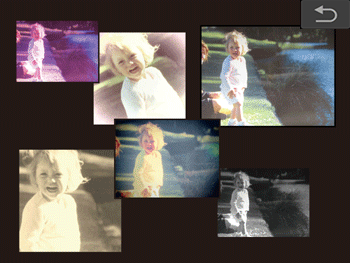
REFERENCE
- Simultaneous display of the six images as shown in step 2 is only available immediately after you shoot.
- The six images from each shot are managed together as a group, and only the normal images are displayed during playback.
Images shot in [  ] mode are grouped for display, and these grouped images can be viewed one at a time.
] mode are grouped for display, and these grouped images can be viewed one at a time.
 ] mode are grouped for display, and these grouped images can be viewed one at a time.
] mode are grouped for display, and these grouped images can be viewed one at a time.IMPORTANT
- If you erase a grouped image, all images in the group are also erased. Be careful when erasing images.
- Touch the upper or lower part of the screen to switch information display.
- Continue to touch the screen to enter the detailed information display.
1. Drag left or right across the screen to choose a grouped image.

- Grouped images are displayed being overlapped as shown in the figure.
2. Touch an image to choose it, and touch it again to view it in single-image display.

- Dragging images left or right during single-image display will display the other images in the group.
- To cancel group playback, touch [
 ].
].
NOTE
- Grouped images can be played back individually and ungrouped.
- Grouped images can be viewed individually when played back using Image Search. In this case, images are temporarily ungrouped.
- The following actions are not available for grouped images: editing Face ID information, magnifying, tagging as favorites, editing, printing, or adding to a photobook. To do these things, either view grouped images individually or cancel grouping first.
- During group playback (step 2), you can use the menu functions accessed by touching [ FUNC.]. You can also browse through images quickly "Navigating through Images in an Index" and magnify them "Magnifying Images". By choosing [All Images in Group] for "Erasing Multiple Images at Once" or "Adding Images to a Photobook", all images in the group can be manipulated at once.








